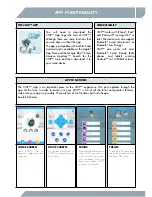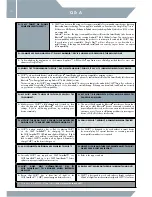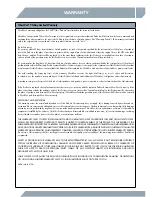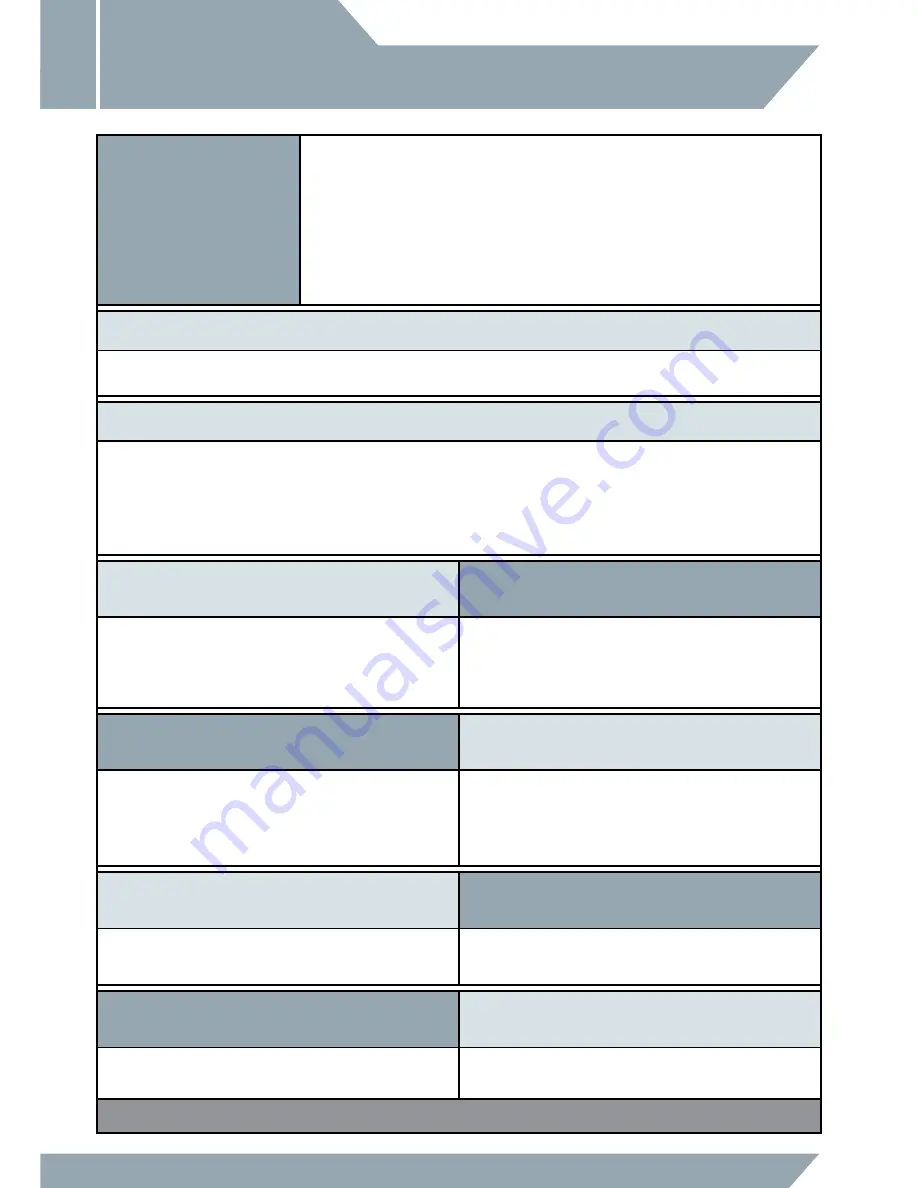
16
Q: IS MY TABLET OR PHONE
COMPATIBLE WITH CHIP™?
A: CHiP™ can be controlled using our free app(s) available for compatible smart devices featuring
Bluetooth
®
Smart technology. These app(s) are available on iTunes
®
or the Google Play™ store.
iOS devices: All iPhone
®
, iPod
®
and iPad
®
devices (excluding iPad
®
2) which run iOS 9 or later
are compatible.
Android™ devices: The app is compatible with most Bluetooth
®
Smart Ready (also known as
Bluetooth
®
Low Energy) devices running Android™ 4.4.4 (KitKat) or later. The easiest way to
test compatibility before purchasing the product is to attempt to download the CHiP™ App.
If your device is not compatible, Google Play™ will not allow you to see, download, or
install the app. If the app can download, install, and run correctly on your device, we expect
full compatibility.
Q: I CANNOT ACCESS GOOGLE PLAY™ ON MY ANDROID™ DEVICE, HOW CAN I DOWNLOAD THE APPLICATION?
A: Try downloading the application on the Amazon AppStore™. All WowWee
®
applications are officially provided there for users who
cannot use Google Play™.
Q: WHEN I TRY TO DOWNLOAD THE CHIP™ APP ON MY ANDROID™ PHONE, IT SAYS IT'S INCOMPATIBLE WITH MY DEVICE.
A: CHiP™ only works with devices which are Bluetooth
®
Smart Ready and running compatible operating systems.
Generally our toys are expected to be compatible with most Android™ phones or tablets that are Bluetooth
®
Smart Ready (also known as
Bluetooth
®
Low Energy) and running Android™ 4.4.4 (KitKat) or later.
The easiest way to test CHiP™ app compatibility on your Android™ device is to attempt to download the CHiP™ App. If your device is
not compatible, Google Play™ will not allow you to see, download, or install the app. If the app can download, install, and run correctly
on your device, we expect full compatibility.
Q: MY CHIP™ WON’T SHOW UP IN THE APP WHEN I TRY
TO CONNECT.
Q: MY CHIP™ DISCONNECTS OFTEN AND/OR SEEMS TO
PAUSE OR RUN SLOW.
A: Make sure your CHiP™ is fully charged and is turned on, then
close the app and switch Bluetooth
®
on/off in your device
settings. If you're still having problems, try restarting your
device completely.
A: This is most likely caused by Bluetooth
®
interference. Ensure that
there are no other Bluetooth
®
devices connected or switched on
(especially audio devices), as these can cause interference which
can cause issues. If you are still having problems try turning your
device's WiFi off to reduce interference.
Q: MY CHIP™ TURNS ON , PLAYS A SOUND, THEN SWITCHES OFF
AND/OR CHIP™ TURNS OFF UNEXPECTEDLY DURING PLAY.
Q: CAN I USE CHIP™ WITHOUT A COMPATIBLE SMART DEVICE?
A: CHiP™'s battery might be low or flat; try placing CHiP™
on the CHiP SmartBall™ for charging. If successful,
the CHiP SmartBall™'s LED indicator light will light up. If light
stays off, make sure nothing is interfering with the contacts,
then re-adjust CHiP™'s position and try again. Alternatively,
charge CHiP™ via the direct charge port.
A: Yes. CHiP™ is designed to be used without a smart device
for normal play. For special functions or receiving rewards,
a compatible smart device is required.
Q: CAN I CONNECT ADDITIONAL ACCESSORIES TO CHIP™?
Q: HOW DO I PAIR ANOTHER CHIP SMARTBAND™ TO CHIP™
OR REPLACE A LOST ACCESSORY?
A: Currently CHiP™ can support one CHiP SmartBall™, one
CHiP SmartBed™, and up to two CHiP SmartBands™. Future
updates may support additional accessories.
A: Refer to the app or website.
Q:
CHIP™ DOES NOT AUTOMATICALLY GO TO
CHIP SMARTBALL™ TO RECHARGE WHEN BATTERIES
ARE LOW.
Q: DOES CHIP™ WORK OUTSIDE OR IN BRIGHT SUNLIGHT?
A: Ensure that CHiP™ has a clear line of sight to the
CHiP SmartBed ™. CHiP™ cannot navigate between rooms.
A: CHiP™ is designed to work only indoors. Bright sunlight or
Ultra-Violet light can interfere temporarily with CHiP™'s functions.
• For a more in-depth FAQ, please refer to http://wowwee.com/CHiP™
Q & A