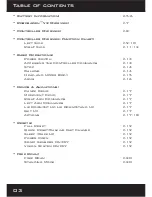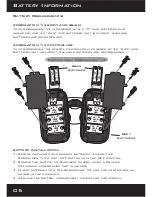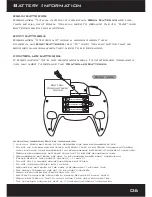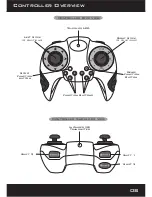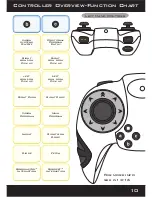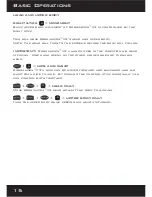Reviews:
No comments
Related manuals for Robosapien X

M18 PRO
Brand: Xray Pages: 2

012288
Brand: Kayoba Pages: 44

DANCING RIDER TRIPLE WHEEL
Brand: Tamiya Pages: 4

MO 2.0
Brand: Yokomo Pages: 36

DAZZLER RTR
Brand: Carson Pages: 62

8.BXR-S1.KIT
Brand: Hobbytech Pages: 28

1/16 Series
Brand: udir/c Pages: 20

Chevrolet Colorado
Brand: Kid Trax Toys Pages: 3

Kodiak KT1579
Brand: KID Trax Pages: 9

Disney MINNIE KT1123
Brand: KID Trax Pages: 24

KT1593AZ
Brand: KID Trax Pages: 27

KT1309TR
Brand: KID Trax Pages: 30

Feber Ferrari F430
Brand: Famosa Pages: 2

FEBER BIG QUAD
Brand: Famosa Pages: 2

23 73 00
Brand: Reely Pages: 120

hummer hx
Brand: National Products Pages: 19

571
Brand: National Products Pages: 20

BAJA 5B SBK SELF BUILD KIT
Brand: HPI Racing Pages: 112