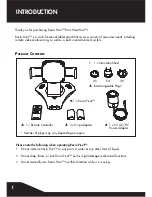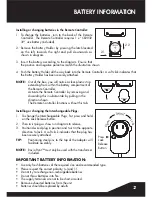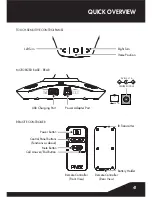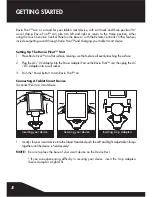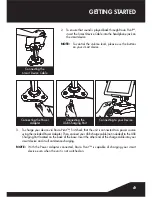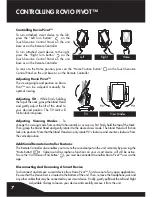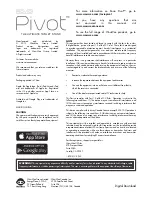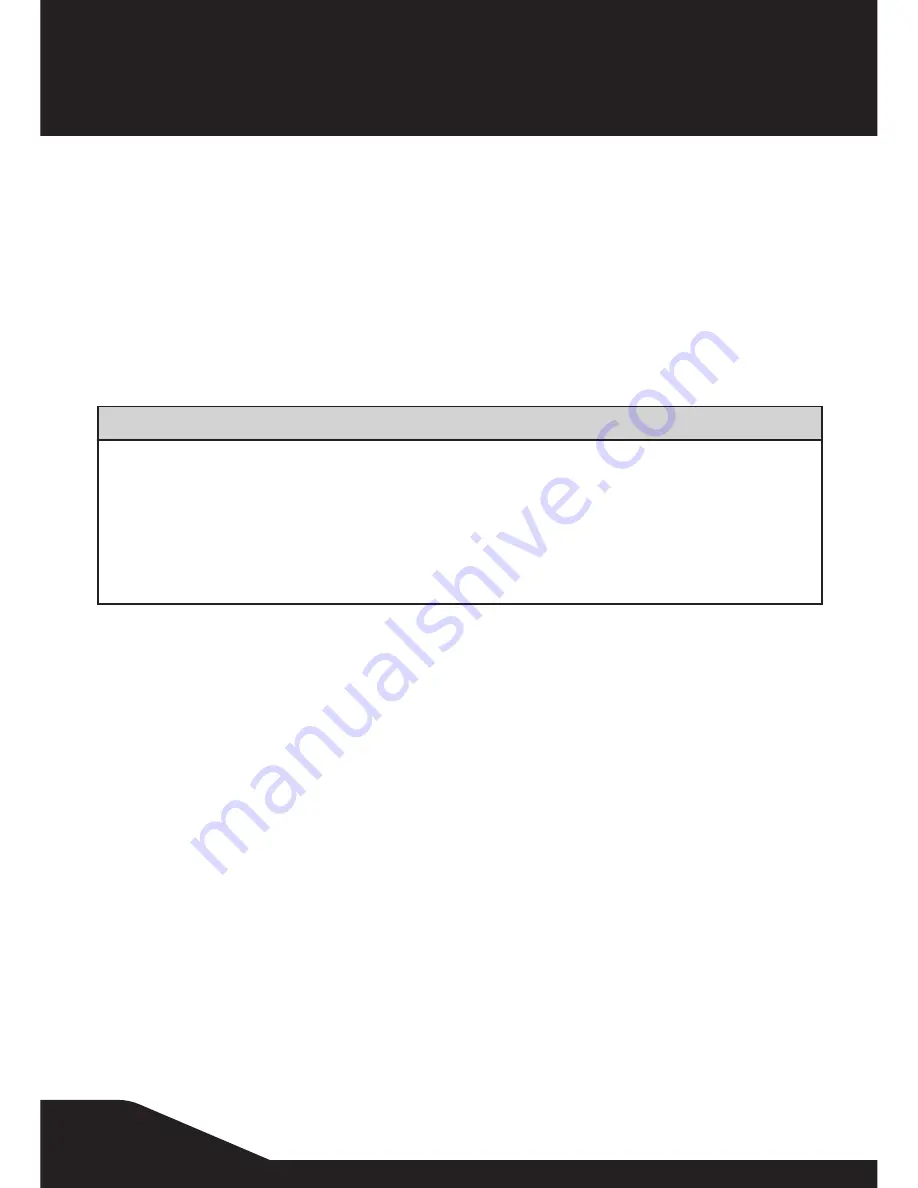
9
APP FUNCTIONALITY
and
Q & A
D
evIce
R
equIReMents
Rovio Pivot™ is equipped with BLE (Bluetooth
®
Low Energy) connectivity and can interact wirelessly
with an iPad
®
3 or above, iPad Air™, iPad mini™ or select Android™ BLE enabled tablet devices.
Apple
®
devices must be running iOS 7 or above. Android™ devices must be running Android™ 4.3
BLE or above.
a
PP
a
vaIlaBIlItY
Supporting apps are available on the App Store
SM
and Google Play™. Please check periodically for
any updates and/or additional apps.
q&a
anD
P
RoDuct
s
uPPoRt
Q:
My Rovio Pivot™ is not responding to commands from the Remote Controller…
A:
Make sure you point the Remote Controller directly at Pivot’s IR Sensor on the front of the base.
If there is no response, try unplugging the Power Adaptor for 5 seconds, then reconnect and
restart Pivot. If there is still no response, try changing the “CR2032 3V” size alkaline battery in
the Remote Controller.
Q:
There is no sound coming from my Rovio Pivot™…
A:
Check that you have connected your smart device to Pivot, using the Smart Device Cable
connected to Pivot, which should be inserted into the headphone jack on your smart device.
Check that the volume on your device is turned up.
Q:
I cannot charge my device using Rovio Pivot™…
A:
Check Pivot is connected to an external power source using the included Power Adapter. Then,
check that the USB charge cable (not included) is connected between the Pivot base and your
smart device.
Q:
Rovio Pivot™ will not connect with the app on my smart device…
A:
Check that the Bluetooth function on your smart device is turned on. If you are still having
difficulties, try restarting both Pivot and your device.
Downloading the App
For iPad
®
and iPad mini™: Go to the App Store and search for Rovio Pivot. Alternatively,
open a browser and use the following link: appstore.com/roviopivot. Then, click download.
For Android™: Go to the Google Play Store and search for Rovio Pivot. Then, click download.
Note that to use the app with Rovio Pivot™, your smart device Bluetooth function must be
enabled. Follow the instructions provided within the app.