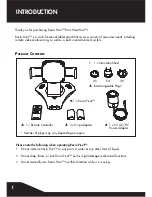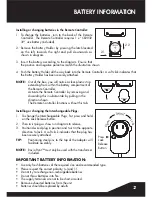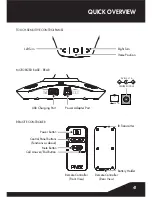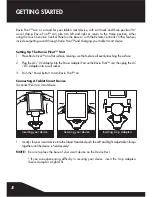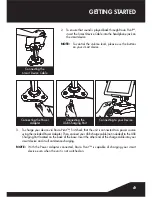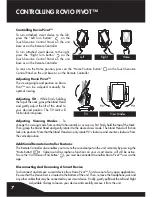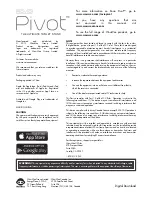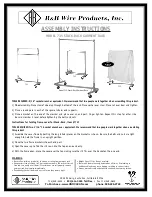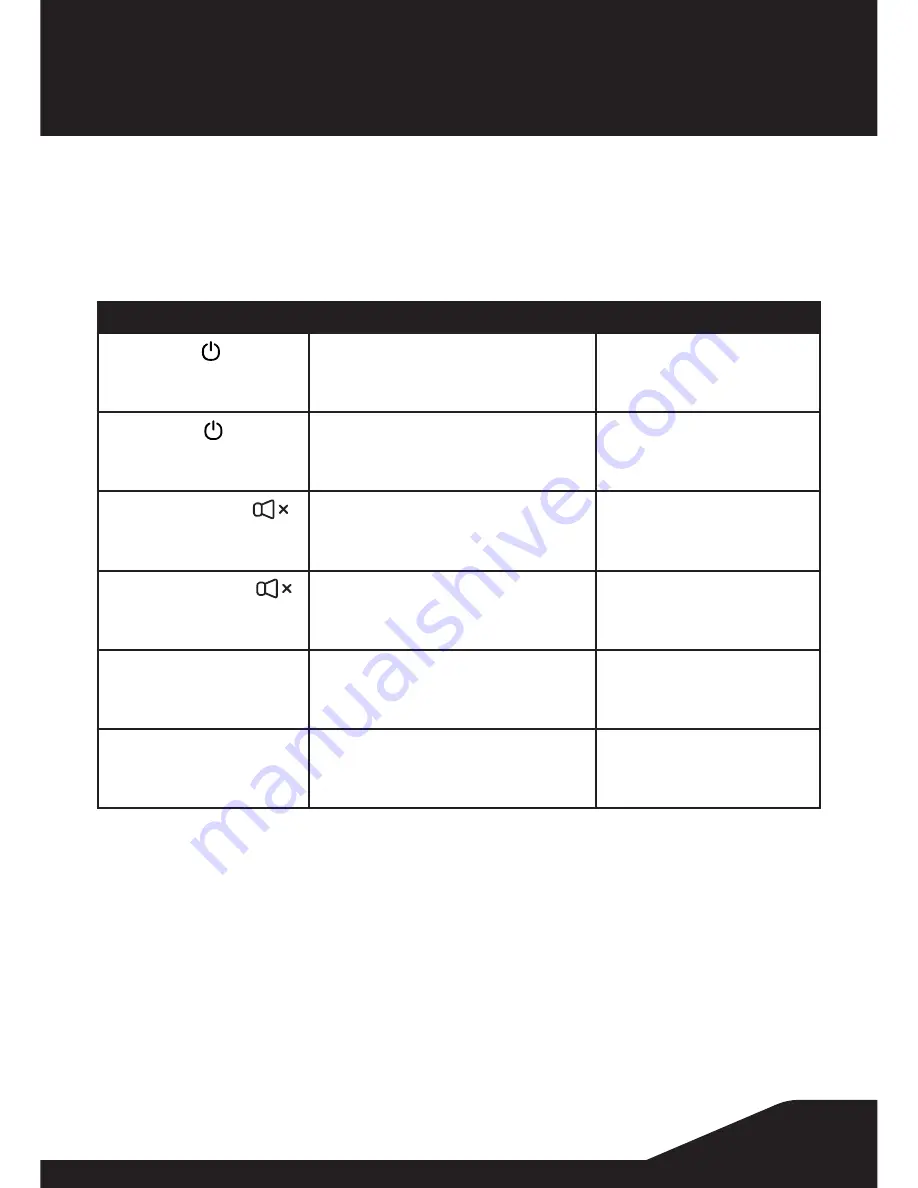
8
STATUS INDICATOR
Status Indicator
The Rovio Pivot™ unit is equipped with a Status Indicator (RGB LED) that will change color depending
on its current status.
Below is a list of status lights:
Function
Action
LED Status
Power ON
Pressing “Power Button”
BLUE
(Constant)
Power OFF
Pressing “Power Button”
(when ON)
BLUE
(Fades out)
MUTE Activation
Pressing “Mute Button”
ORANGE
(Flashes on activation)
then returns to BLUE
MUTE Cancellation
Pressing “Mute Button”
GREEN
(Flashes on activation)
then returns to BLUE
Device CONNECTED
Successful connection between
Rovio Pivot™ and smart device post
hardware and software activation
BLUE
(Flashes)
Device DISCONNECTED
Lost connection between Rovio Pivot™
and smart device.
RED
(Flashes)