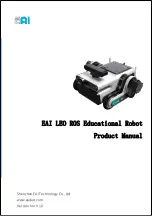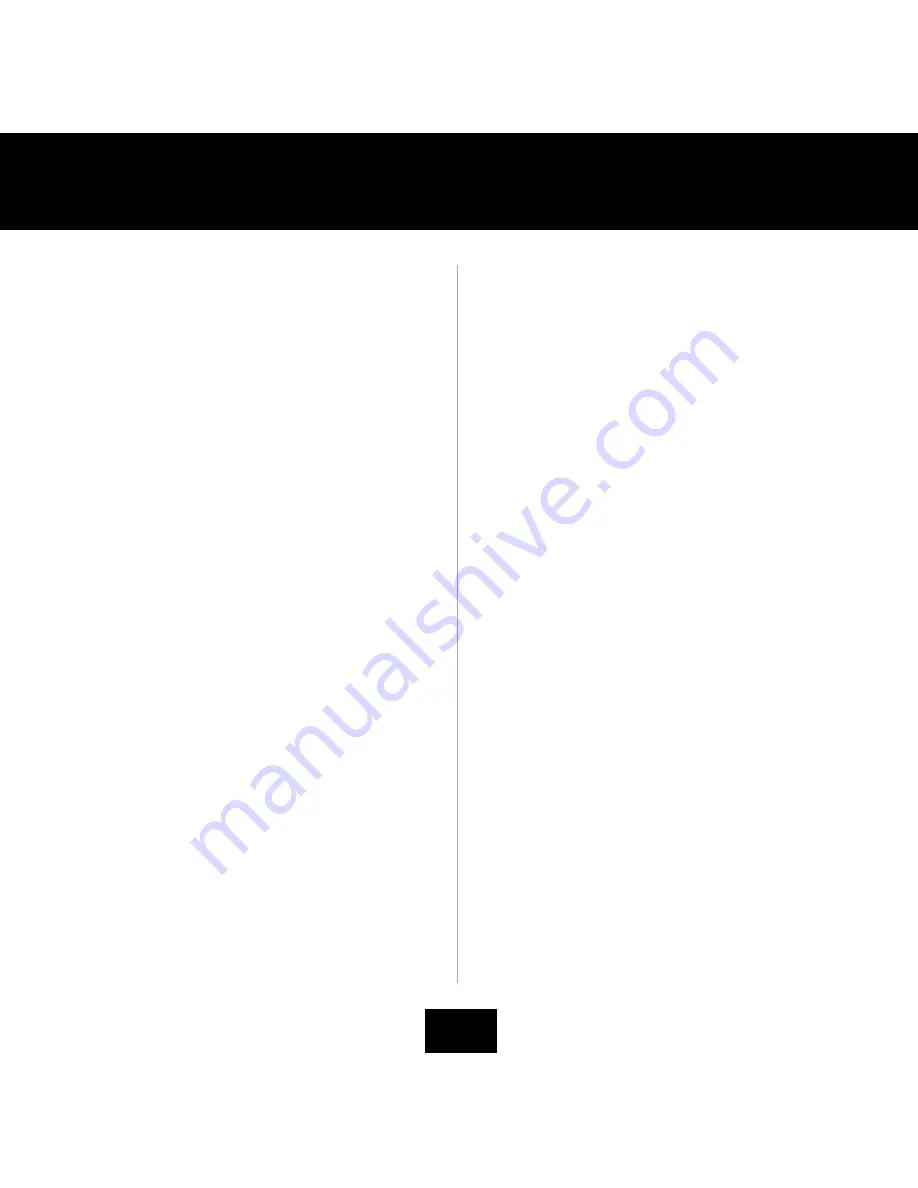
Welcome
3
quick start
6-7
Power and Battery details
8-9
Rs Media overview
10
LCD screen
11
sensors overview
11
Rs Media basics
11
sleep mode and power down
11
Basic movements
12
Basic arm movements
13
Basic media mode functions
13
Remote controller overview
14
Hand controls basics
15
Introduction to Rs Media’s modes
16
Description of Control mode
16
Control mode mapping chart
16-19
Description of Arm mode
20
Arm mode mapping chart
20-23
Description of Media mode
24
Media mode functions overview
25
Hand controls
25
Media format compatibility
26
Descriptions of Media mode menus
27
Audio controls chart
28
Photo menu
29
Photo controls chart
30
Video menu
31
Video controls chart
32
Personality menu
33
Personality controls chart
33
Games menu
34
Games controls overview
34
Description of games
35
Ghost Force
35
Vortex Racer
36
Bubble soccer
36
Options menu
37
Media mode mapping chart
38-41
sonic sensors
42
Tilt sensors
42
Grip sensors
42
Foot sensors
42
Infrared vision systems
43
Flinch response
43
Long-range infrared vision
43
Close-range infrared vision
43
Obstacle avoidance
44
Color recognition
44
COntEnts
Summary of Contents for RS Media
Page 59: ......