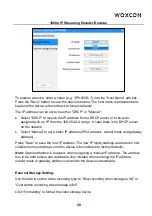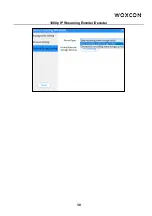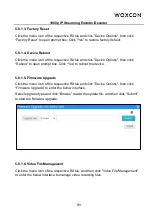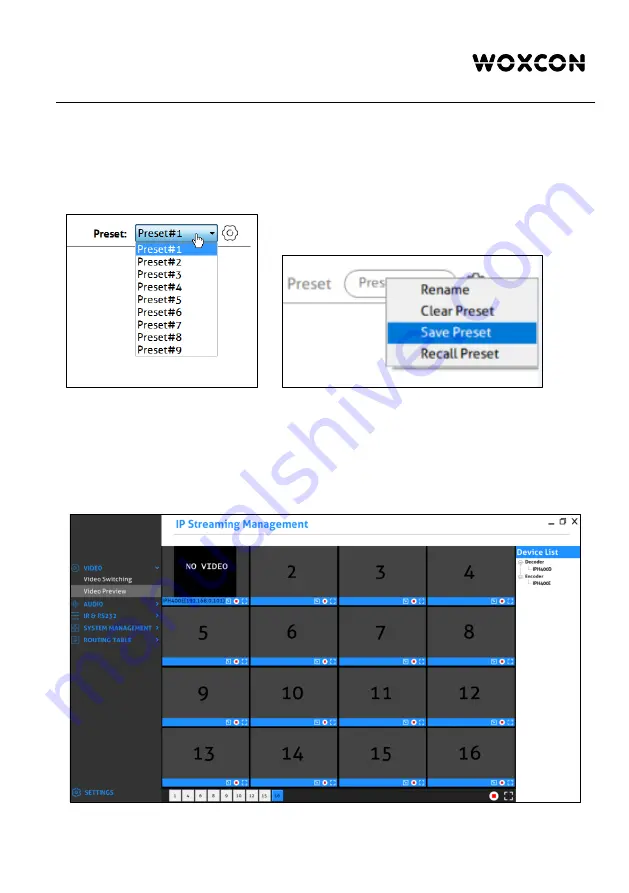
1080p IP Streaming Encoder/Decoder
16
5.3.5 Preset Management
To rename a preset, delete a stored preset or save the current video switching setting,
recall a saved preset by selecting “Preset #1~9” and click the gear icon
to select the
desired option: “Rename”, “Clear Preset”, “Save Preset”, “Recall Preset”.
5.4 Video Preview Tab
The "Video Preview" tab is used to preview video signal of all TX and RX devices, and
up to 16 screens to display video.