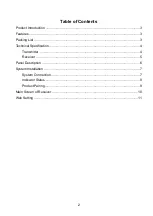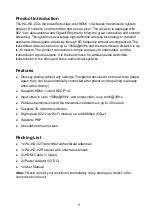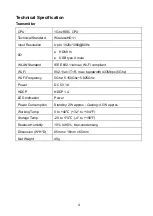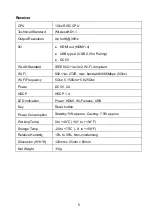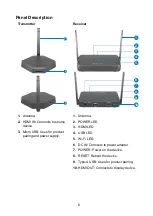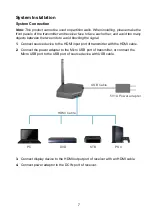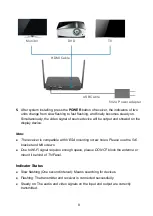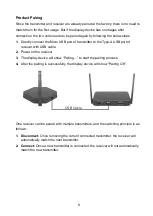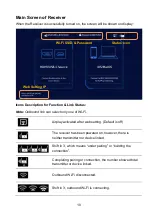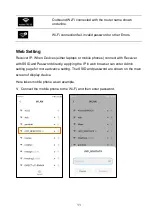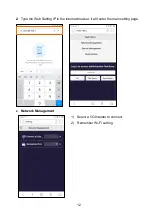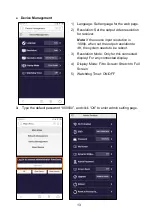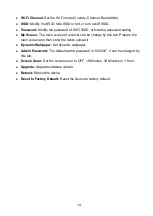14
l
Wi-Fi Channel:
Set the Wi-Fi mode (Country, Channel, Bandwidth).
l
SSID:
Modify the SSID, hide SSID or not, or turn on/off SSID.
l
Password:
Modify the password of Wi-Fi SSID, or hide the password setting.
l
My Screen:
The main screen of receiver can be change by this tab. Prepare the
main screen and then enter the tab to upload it.
l
Dynamic Wallpaper:
Set dynamic wallpaper.
l
Admin Password:
The default admin password is “000000”, it can be changed by
this tab.
l
Screen Saver:
Set the screen saver to OFF, 15 Minutes, 30 Minutes or 1 Hour.
l
Upgrade:
Upgrade software version.
l
Reboot:
Reboot the device.
l
Reset to Factory Default:
Reset the device to factory default.