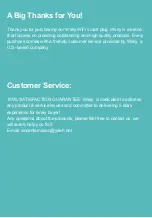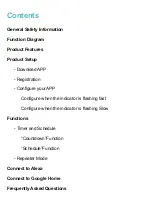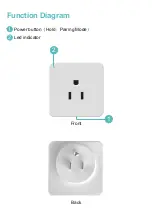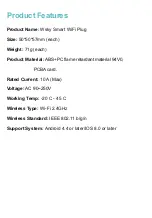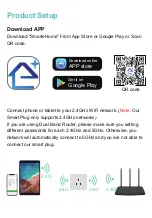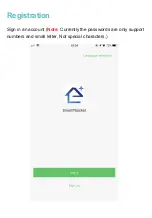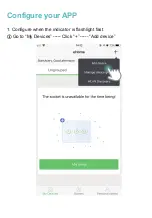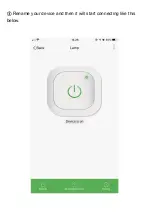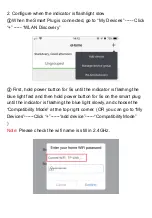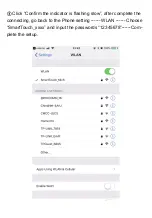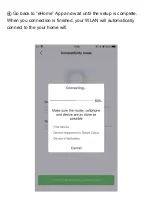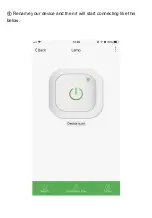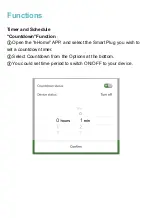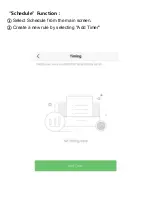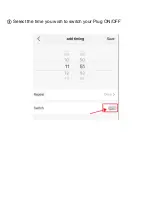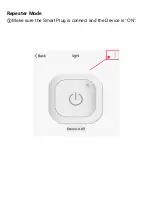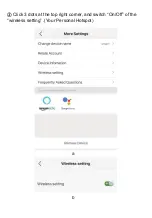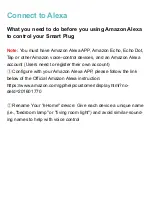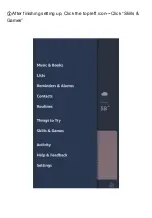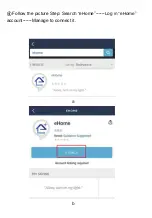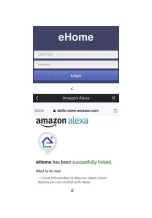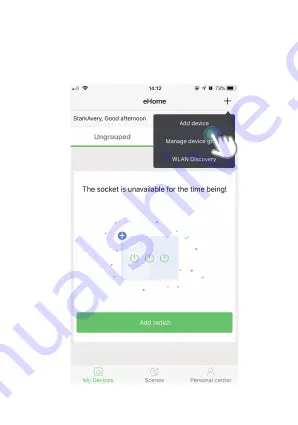Summary of Contents for AKZ-M4
Page 1: ...QUICK START GUIDE R WiFi Smart Plug Model AKZ M4 Wsky...
Page 5: ...Function Diagram 1 Power button Hold Pairing Mode Led indicator Front Back 2 1 2 1...
Page 11: ...Rename your device and then it will start connecting like this below...
Page 15: ...Rename your device and then it will start connecting like this below...
Page 18: ...Select the time you wish to switch your Plug ON OFF...
Page 19: ...Repeater Mode Make sure the Smart Plug is connect and the Device is ON...
Page 22: ...After finishing setting up Click the top left icon Click Skills Games...
Page 23: ...Follow the picture Step Search eHome Log in eHome account Manage to connect it a b...
Page 24: ...c d...
Page 25: ...e f...
Page 26: ...g...
Page 27: ...When the screen shows like this it means you succeed to connect Smart Plug to Alexa...
Page 30: ...Click Assistant Home Control...
Page 31: ...Click...
Page 32: ...Search eHome...
Page 33: ...Logging into eHome account wait until the Account is linked...