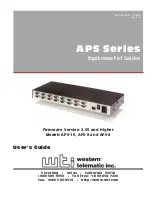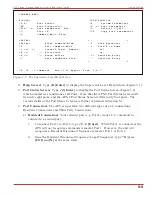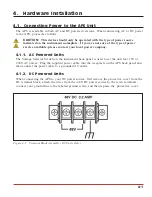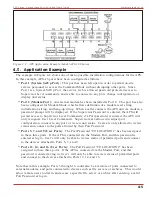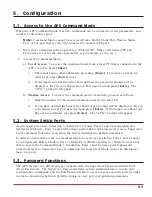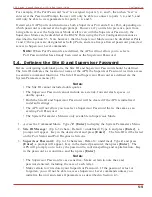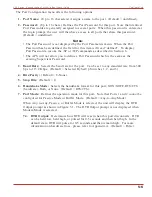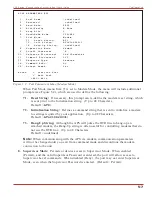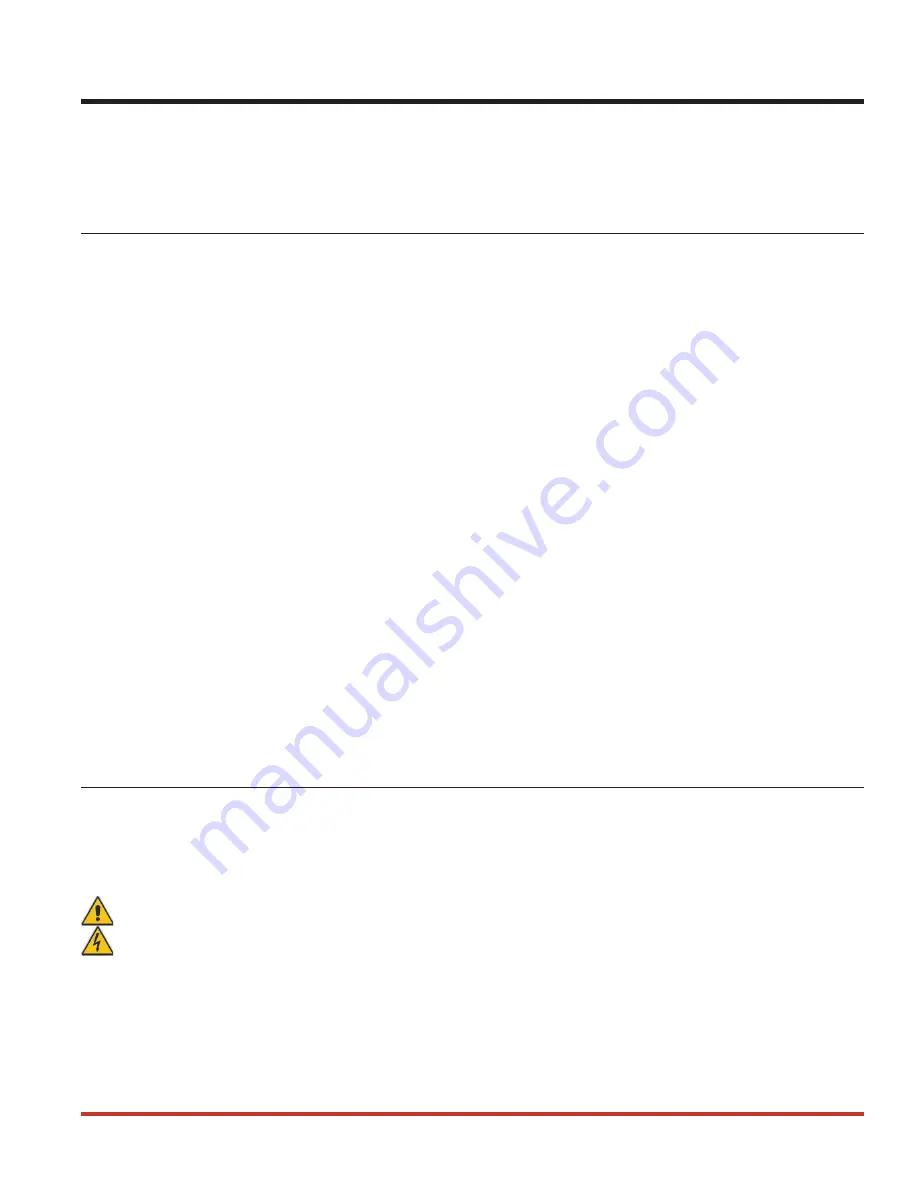
3.
Getting Started
This section provides a brief overview of basic APS capabilities, and describes simple tests
that can be used to determine if the unit is operating properly.
3.1. Communication Parameters
The SetUp Switches select default operating settings. Switch functions are summarized in
Section 4.2, and on a label on the APS unit.
When the unit is shipped from the factory, the SetUp Switches are set for 9600 baud, 8 Bits-No
Parity, RTS/CTS handshaking, verbose response, and command echo On (all switches ON).
For this overview only, use the default switch configuration. Set your communications
program (e.g. ProComm
®
) to the parameters listed below. After completing this overview and
installing the unit, please refer to Section 5 for instructions on selecting faster communication
speeds and other parameters.
·
9600 Baud
·
RTS/CTS Handshaking
·
Full Duplex (Command Echo ON)
·
8 Bits, No Parity, 1 Stop Bit
Using Other Parameters for this Overview (Optional):
If desired, the APS can match the parameters used by your communications program. Refer to
Section 4.2 and configure SetUp Switches accordingly. After changing the switches, reset the
APS: press and hold both the SET and CLEAR buttons, release only CLEAR, wait for the Port
LEDs to flash, and then release the SET button.
Note:
If SetUp Switches are changed, new settings will not take effect until the
unit is initialized.
3.2. Apply Power to the APS
For AC units, the Voltage Selector Switch on the instrument back panel is used to set the unit
for 115V or 230V AC power. When connecting power to a DC unit, please refer to the
additional instructions in Section 4.1. Connect the APS to an appropriate power source. Press
the Power Switch ON. The ON LED should light, and the RDY LED should begin to flash.
CAUTION:
This device should only be operated with the type of power source
indicated on the instrument nameplate. If you are not sure of the type of power
service available, please consult your local power company.
3-1