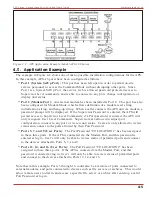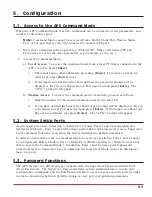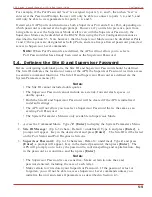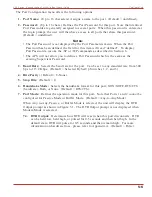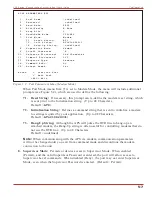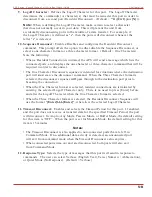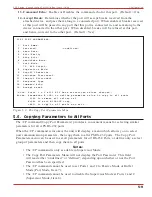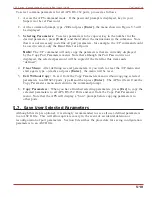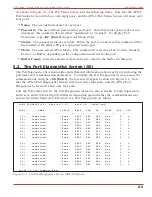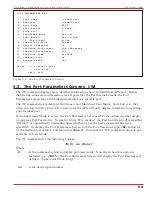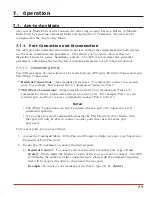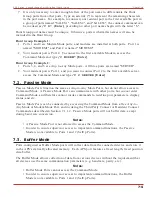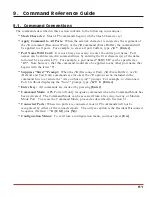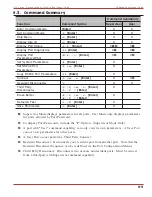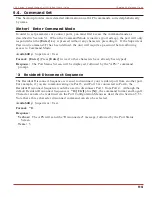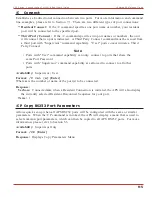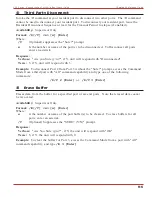In User Mode, the Port Diagnostics Screen will display only the status of those ports that share
the same Port Password that was entered at login. Ports that are protected by other passwords
will not be displayed.
As shown in Figure 6.2, the Port Diagnostics Screen lists the following items:
·
Port:
The Port Number. Note that if this column contains a plus sign (
+
), this indicates
that the port will be allowed to access the Supervisor Mode if the appropriate Supervisor
Password is entered at login.
·
Name:
The user-defined name for each port.
·
Status:
The connect status for each port. When the port is connected, this column will list
the number of the other port that is connected to this port. Note that if this column
contains an asterisk, this indicates that the port has accessed the Command Mode.
·
Baud:
The baud rate selected for each port.
·
COM:
The Data Bits, Parity, and Stop Bits selected for each port. For example, “8N1”
indicates Eight data bits, No parity, and One stop bit.
·
HS:
The handshaking (flow control) mode for each port.
·
Mode:
The user-selected Port Mode. This column will read Any (Any-to-Any), Modem,
Passive, or Buffer, depending on the configuration selected for each port.
·
BUF:
Lists the amount of data (in bytes) currently stored in the buffer for this port.
·
CTS:
The High/Low status of the CTS line at the RS232 interface.
6-3
APS Series - Asynchronous Port Switches, User's Guide
The Status Screens