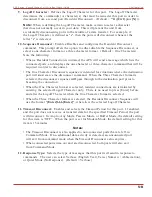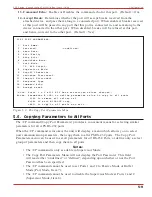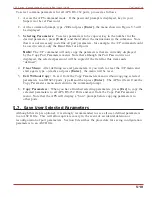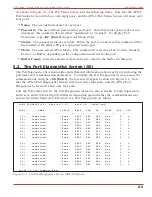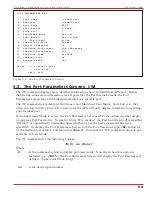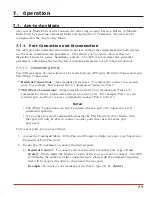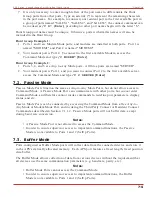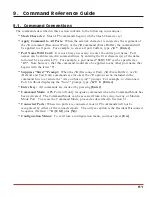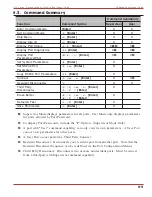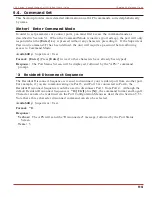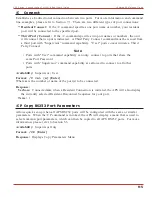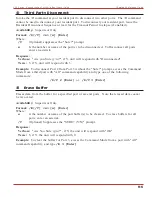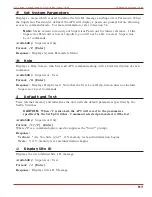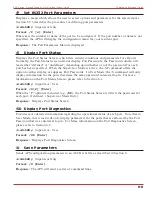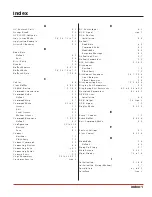8.2. Restoring Saved Parameters
This section describes the procedure for using ProComm to send stored parameters to the APS.
1. Start your terminal emulation program and access the APS Command Mode; if the
password prompt is displayed, enter the Supervisor Password.
2. Configure your terminal emulation program to upload an ASCII text file.
3. Upload the ASCII text file with the saved APS parameters. If necessary, key in the file
name and directory path.
4. Your terminal emulation program will send the ASCII text file to the APS. When the
terminal program is finished with the upload, make certain to terminate the Upload mode.
Note:
If the APS detects an error in the parameters file, it will respond with the
“Invalid Parameter” message. If an error message is received, carefully check the
contents of the parameters file, correct the problem, and then repeat the upload
procedure.
5. If the parameter upload procedure is successful, the APS will send a confirmation
message, and then return to the "APS>" command prompt. Type
/S
and press
[Enter]
,
the APS Status Screen will be displayed. Check the Status Screen to make certain the
unit has been configured with the saved parameters.
8-2
APS Series - Asynchronous Port Switches, User's Guide
Saving and Restoring Configuration Parameters