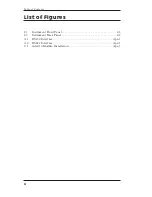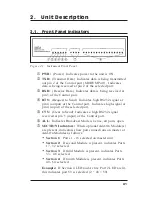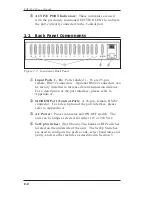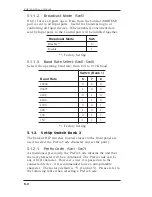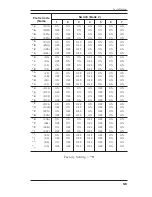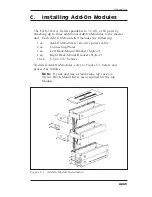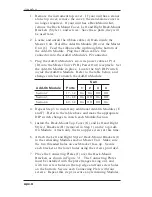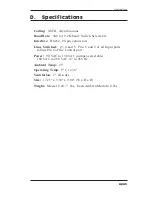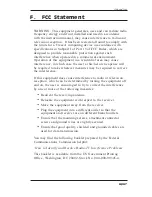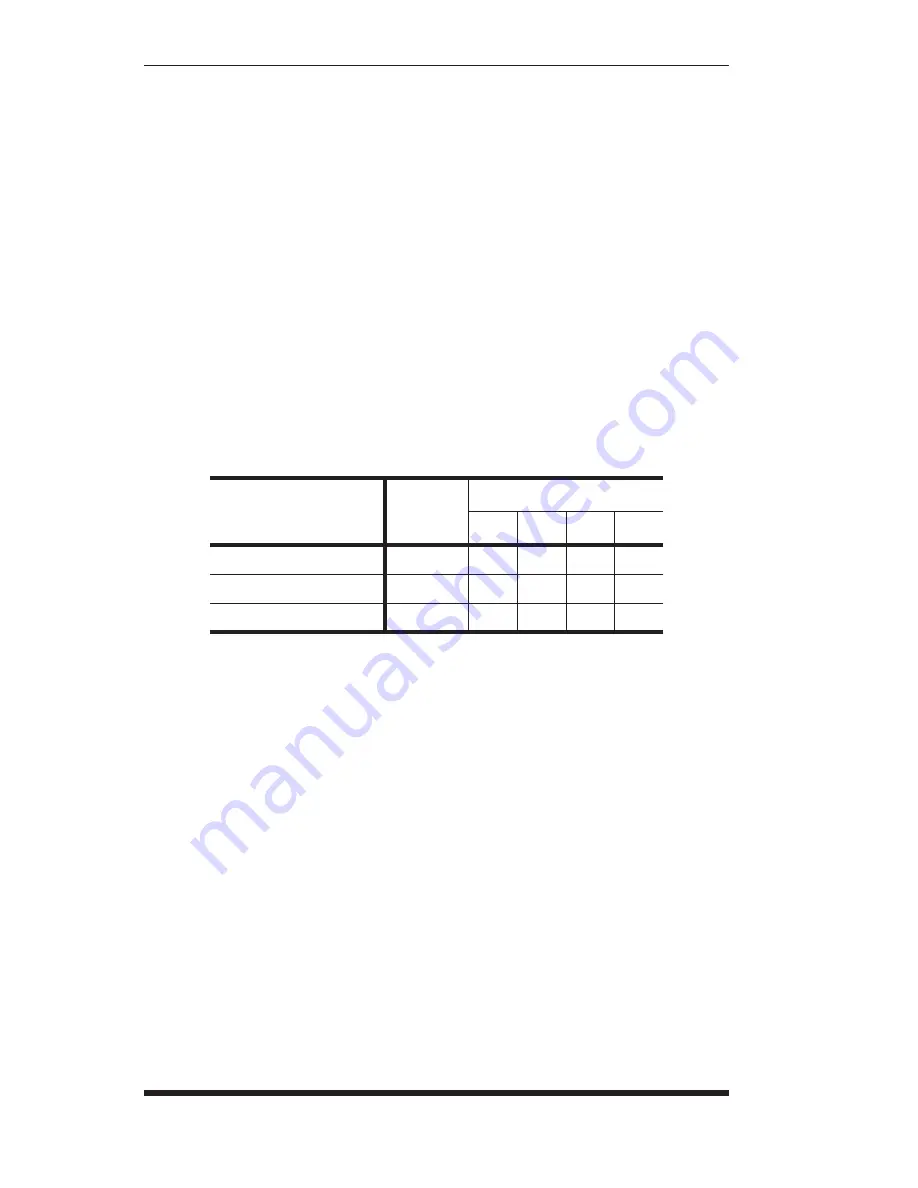
1. Remove the instrument top cover. If your unit has a stand-
alone top cover, remove the cover; the stand-alone cover is
no longer required. If your unit has a Rack-Mount Kit,
remove the Rack-Mount Cover, Left and Right Rack-Mount
Brackets (Style 1), and screws. Save these parts, they will
be used later.
2. Locate and unroll the ribbon cable (A) from inside the
Master Unit. Hold the Add-On Module (B) over the Master
Unit (C). Feed the ribbon cable up through the bottom of
the Add-On Module. Plug the ribbon cable’s first
connector into the Add-On Module’s P2 connector.
3. Plug the Add-On Module’s six-wire power cable at P1A
(D) into the Master Unit’s P1B (Power Out) receptacle. Set
the Add-On Module in place. Locate the Sw3 DIP switch
inside
the Add-On Module. Refer to the table below, and
change switches to match the Add-On Module.
Add-On Module
Ports
Sw3
1
2
3
4
Section 2
17 - 32
On
On
Off
Off
Section 3
33 - 48
On
Off
On
Off
Section 4
49 - 64
On
Off
Off
On
4. Repeat Step 3 to install any additional Add-On Modules (E
and F). Refer to the table above and make the appropriate
DIP switch changes to match each Module/Section.
5. Install the Rack-Mount Top Cover (G) and Left and Right
Style-1 Brackets (H) (removed in Step 1) on the top Add-
On Module. Attach only the two upper screws at this time.
6. Attach the Left and Right Style-2 Rack-Mount Brackets (I)
to the remaining Modules and/or Master Unit. Make sure
the two threaded holes on each bracket face up. Secure
each bracket at the lower holes using the screws provided.
7. Place the Connecting Plates (J) over the Rack-Mount
Brackets as shown in Figure 3.1. The Connecting Plates
must be installed with the plate flanges facing out, and
with two screw holes on the top edge and four screw holes
on the bottom. Secure each Connecting Plate with four
screws. Repeat this step to secure any remaining Modules.
Apx-4
Appendices
Summary of Contents for CAS-161A
Page 1: ...WTI Part No 12114 Rev D CAS 161A Code Activated Switch User s Guide...
Page 2: ......
Page 23: ......