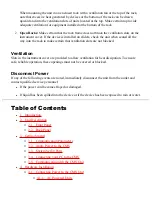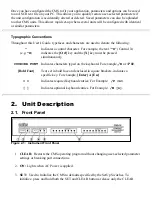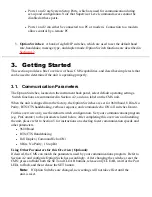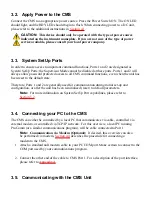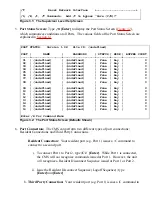Once you have configured the CMS to fit your application, parameters and options can be saved
to an ASCII text file on your PC. This allows you to quickly restore user-selected parameters if
the unit configuration is accidentally altered or deleted. Saved parameters can also be uploaded
to other CMS units. This allows rapid set-up when several units will be configured with identical
or similar parameters.
Typographic Conventions
Throughout this User's Guide, typefaces and characters are used to denote the following:
^
(e.g.
^X
)
Indicates a control character. For example, the text "
^X
" (Control X)
indicates the [Ctrl] key and the [X] key must be pressed
simultaneously.
COURIER FONT
Indicates characters typed on the keyboard. For example,
/E
or /P 02.
[Bold Font]
Text set in bold face and enclosed in square brackets, indicates a
specific key. For example, [Enter] or [Esc].
< >
Indicates required keyboard entries: For Example:
/P <n>
.
[ ]
Indicates optional keyboard entries. For Example:
/W [n]
.
2. Unit Description
2.1. Front Panel
Figure 2.1: Instrument Front Panel
CLEAR: Restarts the CMS operating program without changing user-selected parameter
settings or breaking port connections.
1.
ON: Lights when AC Power is applied.
2.
SET: Used to Initialize the CMS to defaults specified by the SetUp Switches. To
initialize, press and hold both the SET and CLEAR buttons, release only the CLEAR
3.