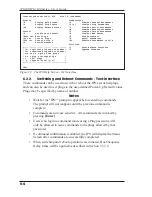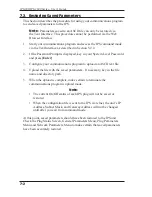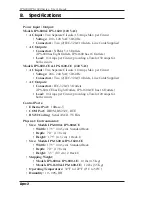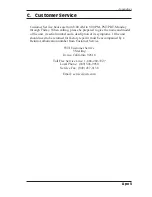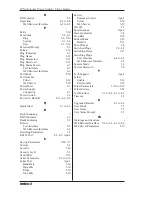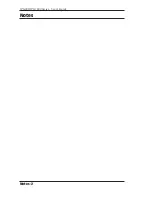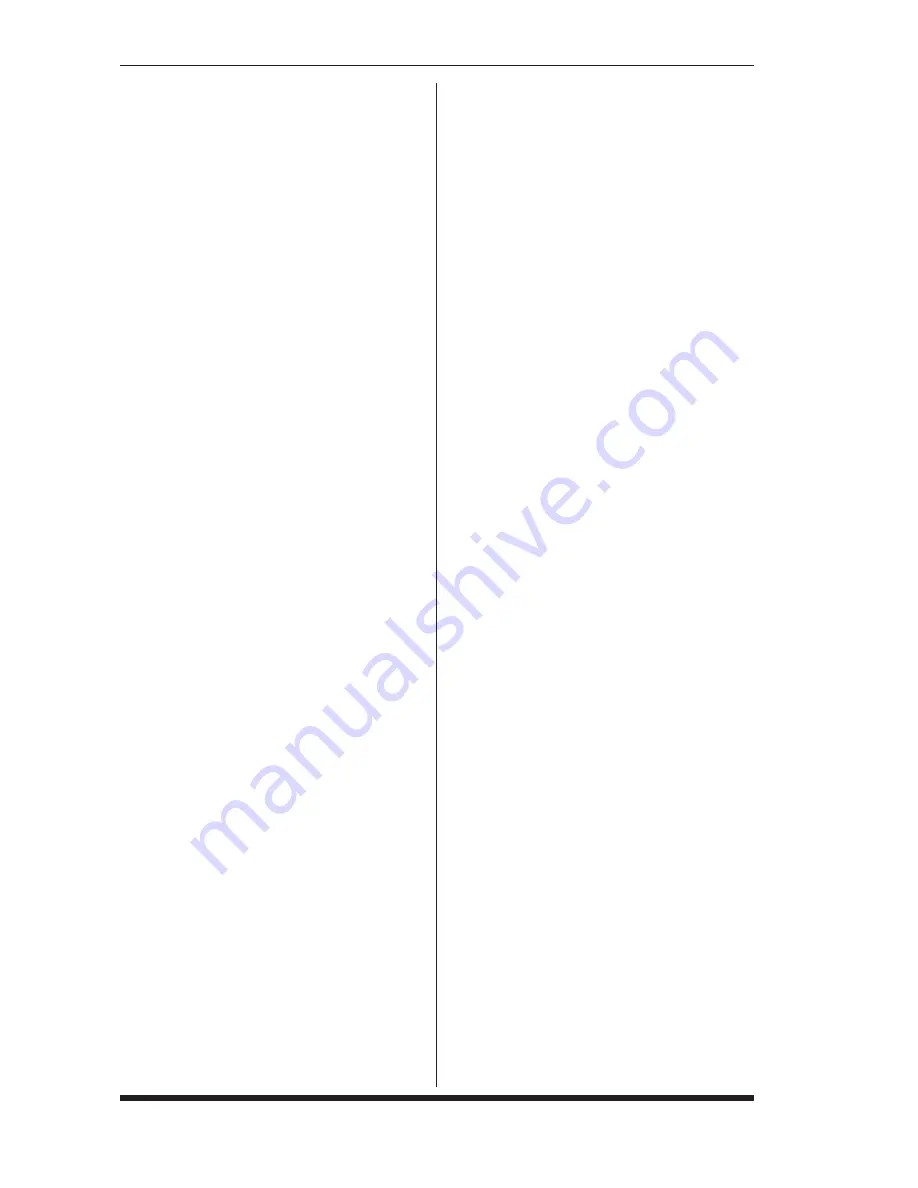
IPS-4 Internet Power Switch; User’s Guide
Index-2
O
ON Indicator
2-2
Operation
6-1 to 6-8
Web Browser Interface
6-1 to 6-2
P
Parity
5-10
Passwords
5-4, 6-7
Plug
5-1, 5-12
System
5-1, 5-6
User
5-1, 5-12
Password Prompt
5-3
Permit
5-16
Plug Indicators
2-2
Plug Name
5-12
Plug Parameters
5-11
Plug Password
5-12
Plug Status Screen
6-7
Text Interface
6-3
Web Browser Interface
6-1
Port Mode
5-10
Port Number
Telnet
5-18
Web Server
5-19
Power Inlet
2-1
Power Supply
i
Connection
4-1
Power Switch
2-2
Power Up Default
5-12, 6-2, 6-5
Q
Quick Start
3-1 to 3-5
R
Rack Mounting
i
RDY Indicator
2-2
Ready Indicator
2-2
Reboot
Text Interface
6-5
Web Browser Interface
6-2
Restoring Parameters
7-2
RS232 Port
2-2, 4-2, Apx-1
S
Saving Parameters
5-20, 7-1
Sectors
8-1
Security
5-16
Security Level
5-1
Send MSS
5-15
Serial Parameters
5-9 to 5-10
Serial Port
Apx-1
Baud Rate
5-10
Data Bits
5-10
Parity
5-10
Stop Bits
5-10
Service
Customer Service
Apx-3
Telnet
5-18
Web Server
5-19
Site I.D.
5-7
Specifications
Apx-2
Status Indicators
2-2
Stop Bits
5-10
Subnet Mask
5-15
Default
5-15
Sure Prompt
6-8
Switched Plugs
2-2, 4-2
Switching Delay
5-13
Switching Plugs
Text Interface
6-4 to 6-5
Web Browser Interface
6-2
System Mode
5-1
System Password
5-6
T
Tech Support
Apx-3
Telnet
Enable
5-18
Port Number
5-18
Telnet Parameters
5-18 to 5-19
Telnet Service
5-18
Text Interface
5-3 to 5-4, 6-3 to 6-5
Timeout
5-8
U
Upgrade Firmware
8-1 to 8-2
User Mode
5-1
User Name
5-7
User Name Prompt
5-3
W
Warnings and Cautions
i
Web Browser Interface 5-2 to 5-3, 6-1 to 6-2
Web Server Parameters
5-19
Summary of Contents for IPS-1600
Page 2: ......
Page 16: ...3 6 IPS 800 IPS 1600 Series User s Guide...
Page 57: ...Notes 1 Notes...
Page 58: ...Notes 2 IPS 800 IPS 1600 Series User s Guide Notes...
Page 59: ......