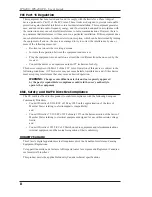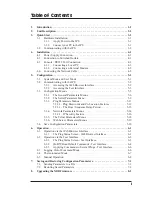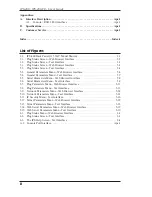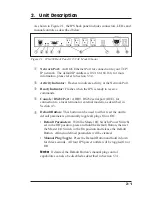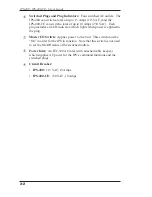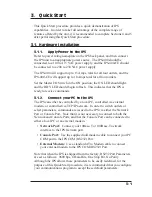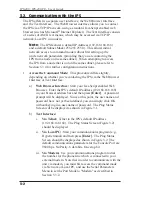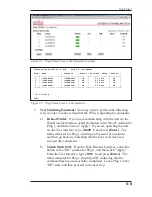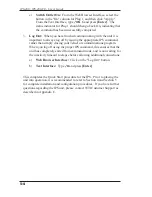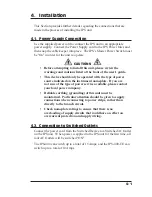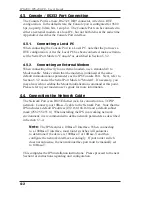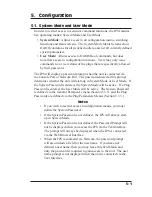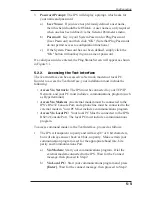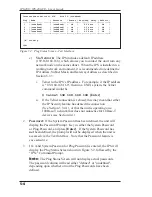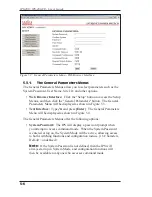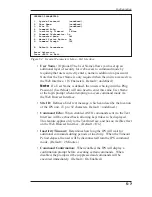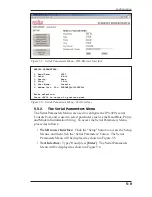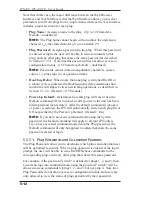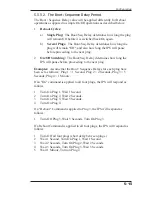3-4
IPS-400 / IPS-400-CE - User’s Guide
c)
Switch Outlet On:
From the Web Browser Interface, select the
button in the "On" column for Plug 1, and then click "Apply."
From the Text Interface, type
/ON 1
and press
[Enter]
. The
status indicator for Plug 1 should then go back On, indicating that
the command has been successfully completed.
3.
Log Out:
When you have finished communicating with the unit it is
important to always log off by issuing the appropriate IPS command,
rather than simply closing your Telnet or communications program.
When you log off using the proper IPS command, this ensures that the
unit has completely exited from command mode, and is not waiting for
the inactivity timeout to elapse before allowing additional connections.
a)
Web Browser Interface:
Click on the "Log Out" button.
b)
Text Interface:
Type
/X
and press
[Enter]
.
This completes the Quick Start procedure for the IPS. Prior to placing the
unit into operation, it is recommended to refer to Section 4 and Section 5
for complete installation and configuration procedures. If you have further
questions regarding the IPS unit, please contact WTI Customer Support as
described in Appendix C.
Summary of Contents for IPS-400
Page 1: ...WTI Part No 13369 Rev C IPS 400 IPS 400 CE InternetPowerSwitches User s Guide ...
Page 2: ......
Page 55: ......