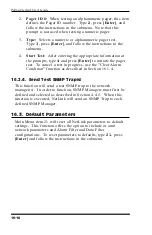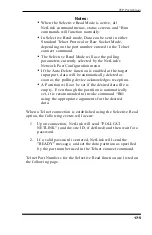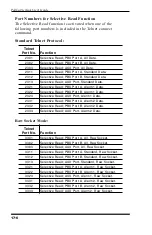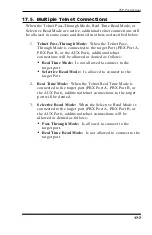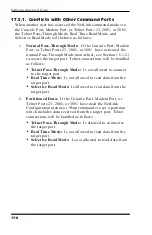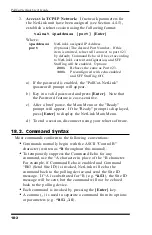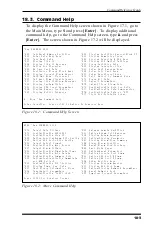16.1.8. Upload Firmware
This function is used to upload NetLink firmware updates.
Updates can be uploaded to the NetLink via modem or the Console
Port. To upload firmware, proceed as follows:
1. Obtain the update file. Firmware modifications can either
be mailed to the customer on a 3.5" diskette, or downloaded
from WTI via modem. Place the diskette in your diskette
drive and/or copy the file to your hard drive.
2. This upload procedure will erase all parameters from flash
memory. If your NetLink unit has the base memory option
(512K, no SIMMs), the upload procedure will also erase all
stored data. It is recommended to retrieve stored data and
download parameters
before
beginning this procedure.
a) Access the NetLink Command Mode. Poll the unit to
retrieve all stored data as described in Section 15.
b) Use the Download Parameters function (see
Section 14.2) to save all user-defined parameters.
3. Press
[Esc]
to return to the Main Menu. Select item 3
"System Functions". When the System Functions menu
appears, type
8
and press
[Enter]
to activate the Upload
Firmware function.
4. NetLink will display a screen which asks for user
confirmation before continuing with the upgrade. To
proceed, type
1
and press
[Enter]
. NetLink will clear its
internal memory. While erasing data, NetLink will require
approximately 20 seconds for each SIMM installed. Do not
enter additional commands during this time.
5. After flash memory is cleared, NetLink will display a
screen that reads "Upload Program Upgrade, <ESC> to
quit".
6. Use your communication program’s (e.g. ProComm) upload
function to transfer the upgrade firmware to the NetLink
unit via modem or the Console Port. Select ASCII file
format, and then specify the filename and directory location
for the firmware upgrade file.
16-6
PollCat NetLink User's Guide
Summary of Contents for PollCat NetLink
Page 2: ......
Page 20: ...3 8 PollCat NetLink User s Guide...
Page 74: ...6 24 PollCat NetLink User s Guide...
Page 140: ...14 6 PollCat NetLink User s Guide...
Page 255: ......