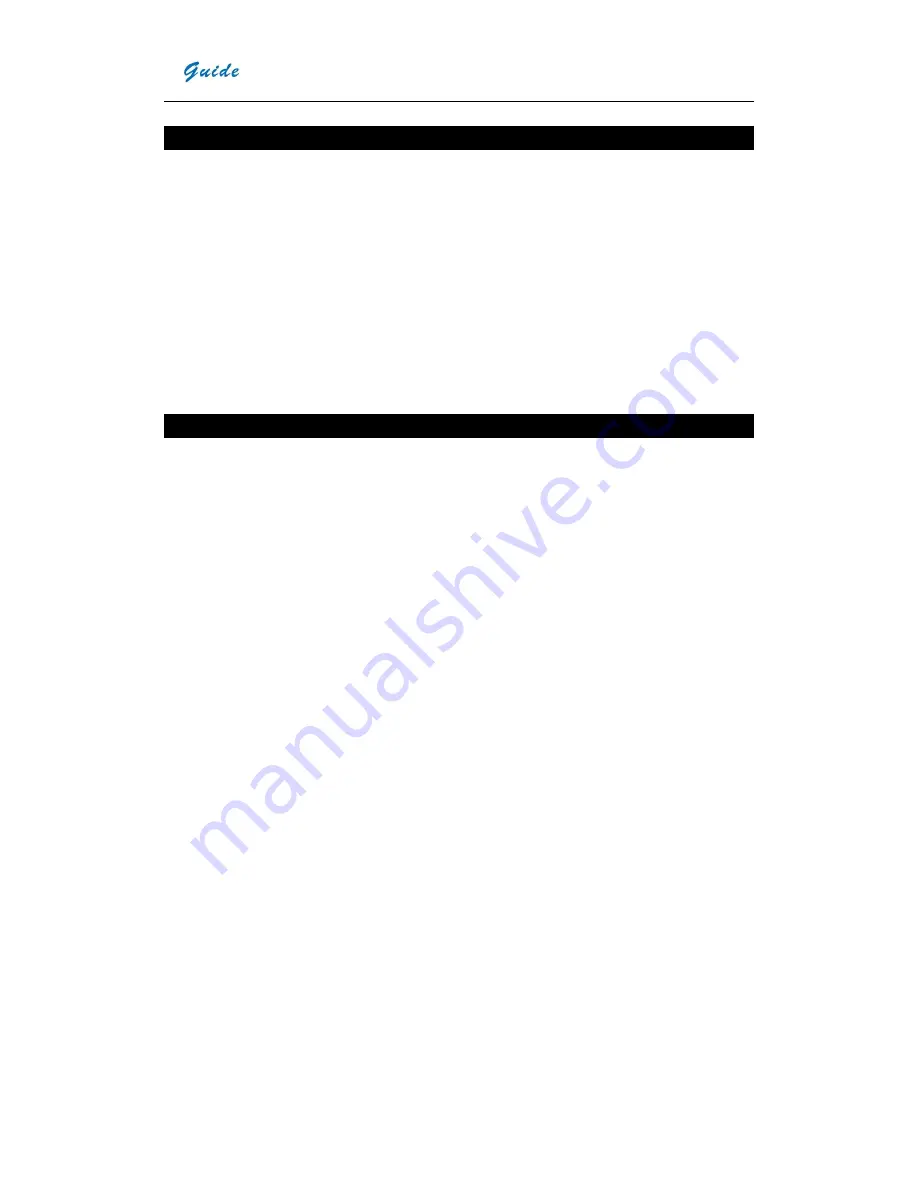
User Manual
1
Introduction
This publication provides the necessary information required to safely operate the
EASIR
TM
-4/ EASIR
TM
-2/ EASIR
TM
-1
Thermal Camera.
It is important to fully check all equipment with which you have been supplied.
The equipment should be used, maintained and serviced by suitably trained personnel,
capable of carefully following the procedures and guidelines given in this User Manual.
All User Manuals and leaflets should be read thoroughly before proceeding with operation
of the equipment.
It is also advisable that all User Manuals and Instruction Leaflets supplied are kept readily
available, for reference when the equipment is in general use.
Precautions
The following precautions must be adhered to at all times and must be considered in
addition to any advised precautions issued at the relevant worksite or work area.
•
Keep
the
EASIR
TM
-4/ EASIR
TM
-2/ EASIR
TM
-1
Thermal Camera steady during
operation.
•
Do not use the
EASIR
TM
-4/ EASIR
TM
-2/ EASIR
TM
-1
Thermal Camera in
temperature exceeding its working and storage temperature ranges.
•
Do not direct the
EASIR
TM
-4/ EASIR
TM
-2/ EASIR
TM
-1
Thermal Camera at very high
intensity radiation sources such as the sun, carbon dioxide lasers or arc welders
etc.
•
Do not expose the
EASIR
TM
-4/ EASIR
TM
-2/EASIR
TM
-1
Thermal Camera to dust
and moisture. When operating the unit near water, ensure that the unit is
adequately guarded against splashes.
•
When
the
EASIR
TM
-4/ EASIR
TM
-2/EASIR
TM
-1
Thermal Camera is not in use or is to
be transported, ensure that the unit and its accessories are stored in the protective
carry case.
•
Do not jam the holes or loudspeaker on the camera body.
•
Do not re-switch on the camera until 15 seconds later after switching it off.
•
Do not throw, knock or vibrate intensely the camera and its components in order to
keep them from damage.
•
Do not attempt to open the camera body, as this action will void the warranty.
•
Keep the SD memory card for the exclusive use of the camera.
•
During using, if move the IR camera from hot/cold place to cold/hot place, e.g.
from inside/outside to outside/inside of a air-conditioned car in winter, should
power off the camera firstly and leave it in the operation site for 20 minutes, then
power on the camera for normal operation and accurate temperature
measurement. Sharp and instant ambient temperature change may cause fault
temperature measurement and even damage camera’s IR detector.
Summary of Contents for EasIR-1
Page 29: ...User Manual 26...





































