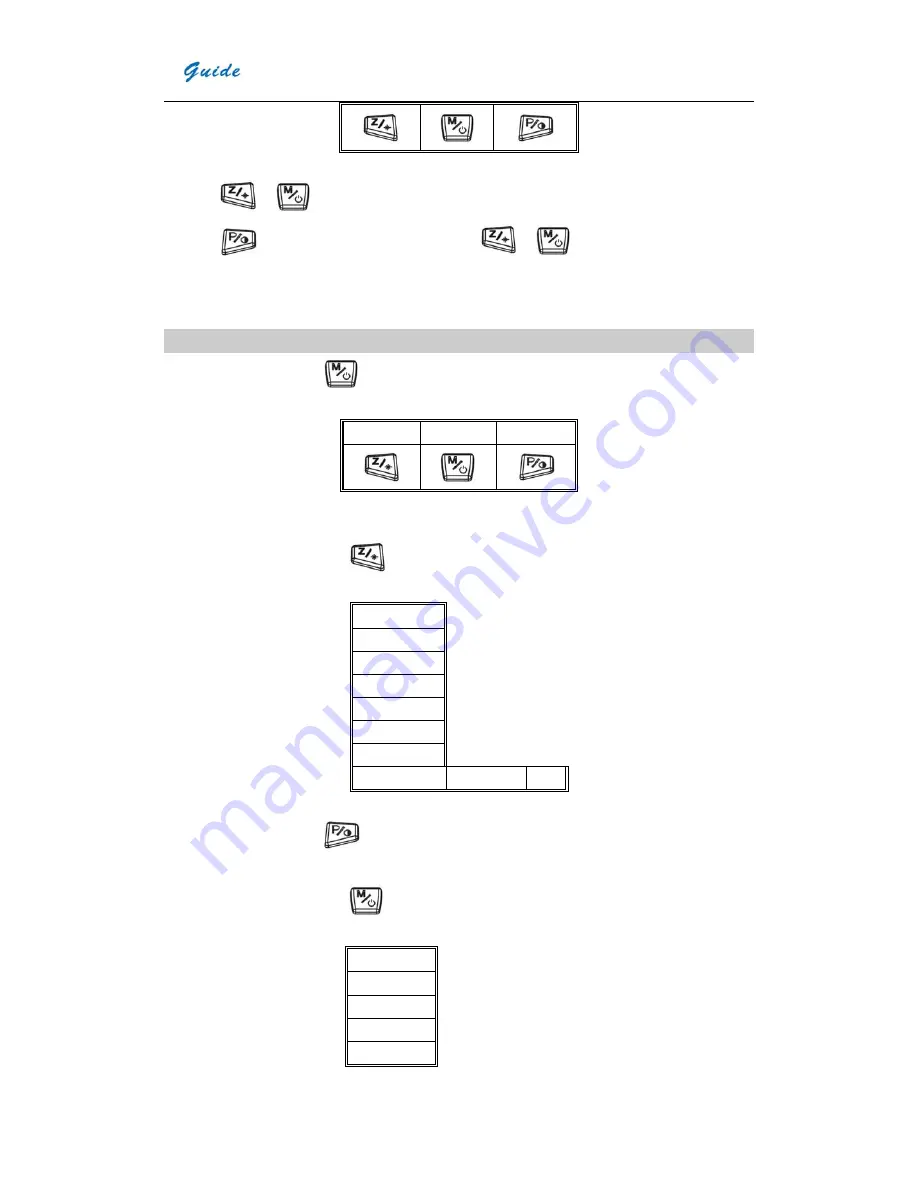
User Manual
13
Press
or
to choose AutoSpan1 or AutoSpan2.
Press
to enter manual adjust mode, then press
or
to increase/decrease the value of
Tmax and Tmin, the picture effect will change accordingly.
Press button T to finish operation and return to real-time IR mode
Main menu operation
On the non-menu mode, press
to bring up Main menu, the following info will be displayed on the screen
:
Parameter
File Setup
Press T in the main menu to return real-time IR mode
;
y
On the main menu mode, press
to enter sub-menu of parameter setting:
Emiss
Tamb
Distance
Palette
RelHum
Laser
Brightness
↑
↓
OK
On the sub-menu mode, press
to confirm selecting the highlighted option and enter the next sub-menu, press
T to exit main menu operation and return to real-time IR mode.
y
On the main menu mode, press
to enter file operation sub-menu :
y
Filelist
Del All
Video
Storage
Help
Summary of Contents for GUIDE EasIR-9
Page 25: ...User Manual 22 ...










































