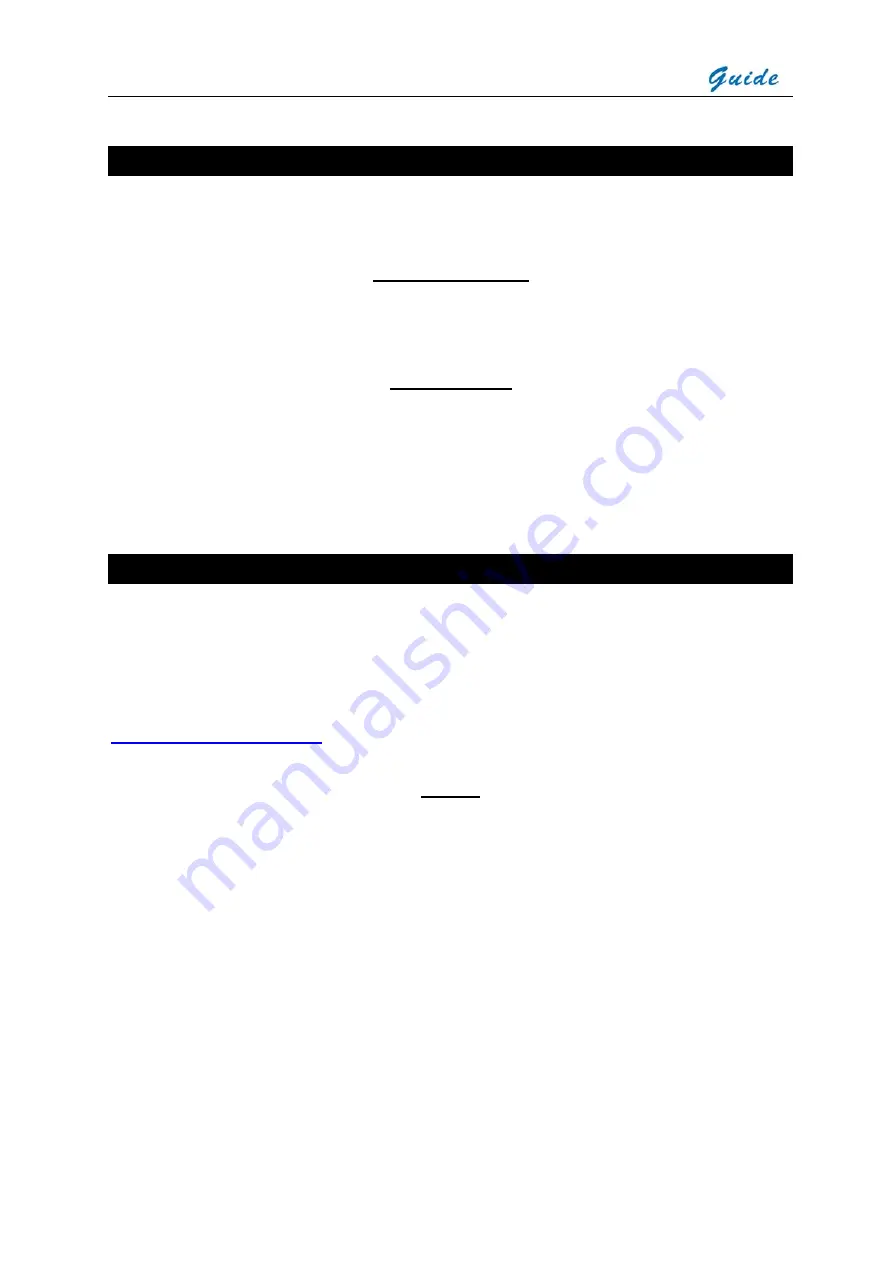
User Manual
5
Maintenance
To ensure that the
GUIDIR
®
IR529
Handheld Thermal Binocular Viewer is kept in good working
condition and remains fully operational, the following guidelines should be adhered to at all times
Non-optical surfaces
The non-optical surfaces of the camera can be cleaned when required, with a soft cloth dampened
with water and a mild detergent
Optical surfaces
The optical surfaces of the camera lens should only be cleaned when visibly dirty. Care should be
taken to avoid touching the exposed lens surface, as skin acid left behind from fingerprints can be
damaging to coatings and lens substrates. Use only a proprietary lens cleaning tissue
Calibration and Repair Philosophy
To ensure the accuracy and reliability of the
GUIDIR
®
IR529
Handheld Thermal Binocular Viewer, it
is highly recommended that the instrument be calibrated at 12 monthly intervals
Calibration or repair for the instrument can be obtained by either contacting the address/ telephone
number on the cover of this User Manual, or by email to the following addresses:
overseas@guide-infrared.com
Caution
The
GUIDIR
®
IR529
Handheld Thermal Binocular Viewer does not incorporate any user serviceable
parts. Never attempt to disassemble or modify the camera. Opening the unit invalidates the
warranty






































