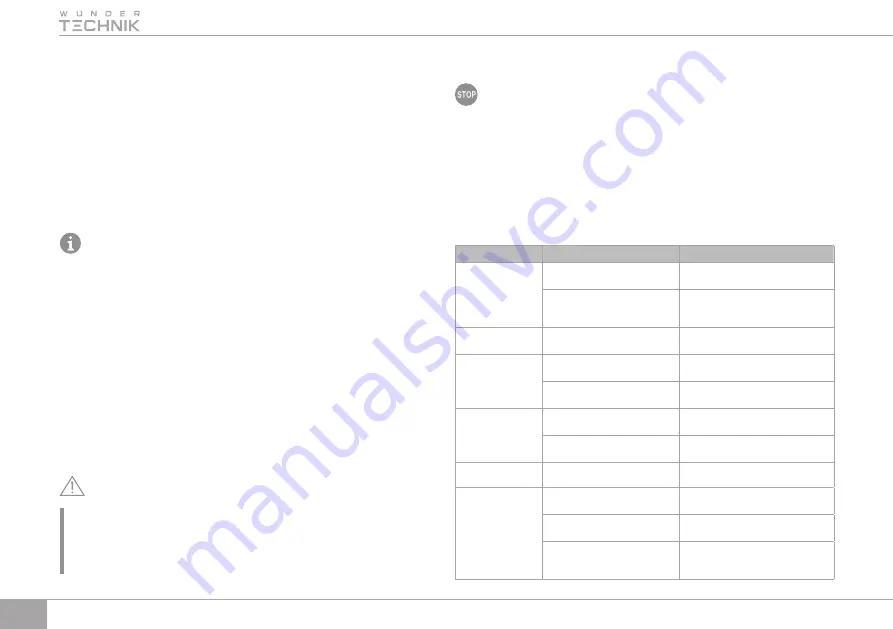
14
5.
Press the STANDBY button on the remote control unit to turn on the device. Wait until the
startup OS has loaded. When the loading is finished, the menu with the initial settings will
appear on the screen. Press the STANDBY button on the remote control unit again to put the
device in standby mode.
6. To completely turn off the device, disconnect it from the power supply.
Initial settings
The setup guide menu will appear on the screen if you are using the device for the first time
or want to restore the factory default settings.
1. Turn on the power of the DVB-T2 antenna if you are receiving a signal from an active antenna.
2. Select the OSD language, then select your country to define the channel search frequency grid.
3. Set the Search Type to All and use the auto search if you do not know the broadcast frequency
in your region. Once the channel search is complete, you can start watching TV programs.
ATTENTION! The DVB-C signal allows you to watch only the open channels broadcast by
your cable operator. Each region has its own free access to open cable channels. Closed
cable channels involve a monthly subscription fee.
Main menu
The main menu contains icons of all sections for quick access to submenus and applications.
Sections are arranged according to the principles of elementary logic, the user interface is
intuitive, follow the on-screen prompts.
By default, the passwords are set to 000000, but you can change them if necessary.
Software
WUNDERTECHNIK digital TV receivers run on pre-installed software. You will get the most
up-to-date features and additional capabilities for your receiver!
Internet
Configure the device to receive Wi-Fi signal from your home router. Use an external USB Wi-
Fi adapter (not included in the package) to connect and configure the data (enter the router
password). Then you can use this receiver to view network applications IPTV, Megogo, YouTube.
ATTENTION! This model cannot be used for full-fledged web work or perform interactive
OTT functions!
Some USB devices may not be recognized. To record high definition TV programs, the USB device
version must be 2.0 or higher. Otherwise, the device will not be able to record HD programs
correctly.
The manufacturer cannot guarantee compatibility with all USB memory devices and assumes
no responsibility for any loss of data that may occur when connected to this device.
III. CLEANING AND MAINTENANCE
Wipe the housing of the appliance with a soft dry cloth.
DO NOT immerse the appliance in water or wash under running water!
DO NOT use a sponge or tissue with hard or abrasive surface or abrasive pastes. Do not use any
chemically aggressive substances or any other agents that are not recommended for cleaning items.
Store the assembled appliance in a dry, ventilated place away from heating appliances and
direct sunlight.
During transportation and storage, do not expose the device to mechanical stress, that may
lead to damage of the device and/or violation of the package integrity.
Keep the device package away from water and other liquids.
IV. BEFORE ADDRESSING A SERVICE CENTER
Problem
Possible causes
Solution
The device does not
turn on, the Standby
diode is not lit
There is no voltage in the mains or
the outlet is defective
Check the mains voltage or plug the
device to a working outlet
The AC adapter is not connected to
the device and/or the power grid
Connect the AC adapter to the
corresponding socket of the device and to
the mains
No signal
Antenna is turned off or out of range
of digital signal
Check the antenna and cable connections
No picture
The device is not connected to the
TV/monitor
Check the HDMI or AV cable connection
The codec used in the file is not
supported
Check the compatibility of the playback file
No sound or distorted
sound
The audio cable is not connected or
is connected incorrectly
Check that the optical or AV cable is
properly connected
The codec used in the file is not
supported
Check the compatibility of the playback file
Closed channel
The channel is encoded
Choose an alternate channel
The device does not
respond to commands
from the remote
control unit
The batteries in the remote control
unit are dead
Replace the batteries in the remote
control unit
The IR receiver on the front of the
device is obscured
The front panel of the device must not be
obscured by foreign objects
The remote control unit signal does
not reach the IR-sensor of the device
Point the remote control unit directly
towards the device when pressing the
buttons
Summary of Contents for WT2-M3011
Page 2: ...2 A1 A2 3 4 6 5 1 1 1 2 3 4 5 2 3 4 7 5 6 2 ...
Page 38: ...38 ...















































