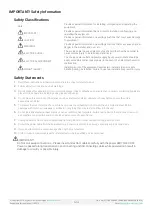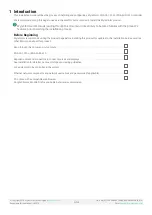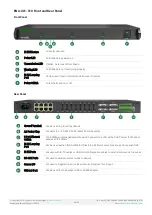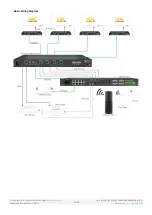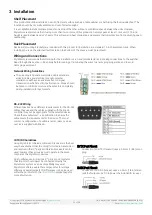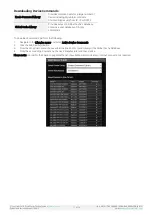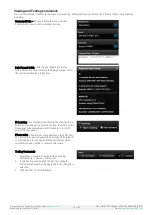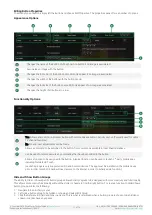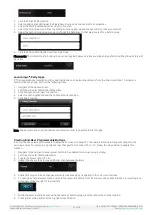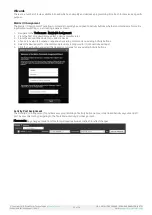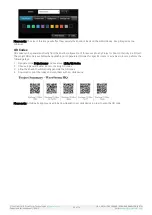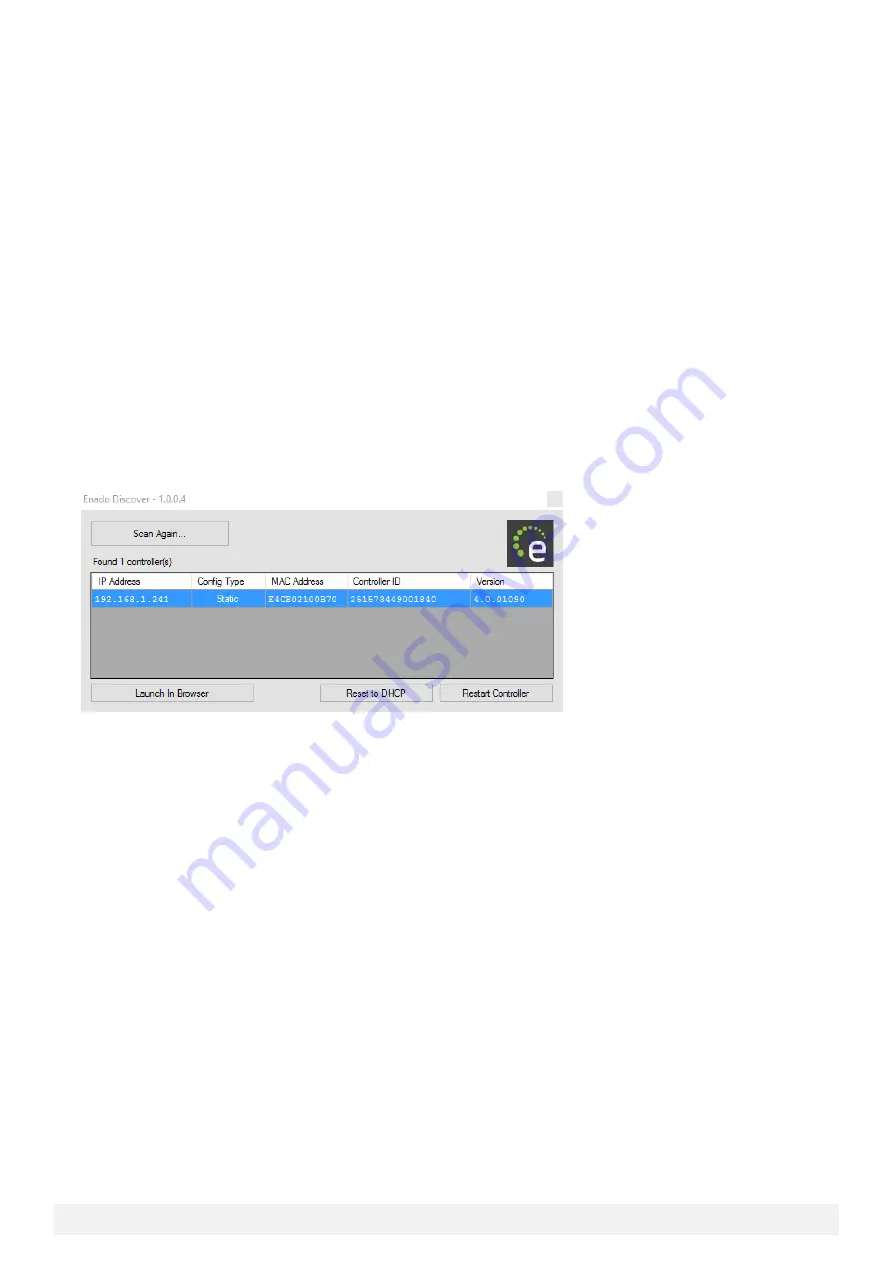
© Copyright 2018 WyreStorm Technologies |
Enado Installation Manual | 180913
11 of 38
UK: +44 (0) 1793 230 343 | ROW: 844.280.WYRE (9973)
Email:
4
Configuration
This section provides the steps to configure this product for proper operation, please read through the entire section before
powering on the product for the first time.
Connection Steps
•
LAN connection to the Enado controller from a DHCP server
•
LAN connection to applicable equipment
•
IR Emitters or CAB-IR-LINK cables to applicable equipment
•
RS-232 DB9 to applicable equipment
•
Relay/Sensor connections to applicable equipment
Please note: IR, RS-232 and Relay connections are only natively possible on the ENA-001-010. These control methods can be
added to the ENA-MINI-010 via supported Global Caché adapters. This process is explained
Locating Enado on the Network
Both the ENA-001-010 and the ENA-MINI-
010 by default are set to DHCP. The quickest way to locate Enado’s DHCP address is
to use the Enado Discover Tool located within the WyreStorm Management Suite. Alternatively, a generic network scanning
software can be used to locate Enado.
Download the Management Suite
•
Follow the on-screen prompts to install the Management Suite onto your PC
•
Open the WMS and launch the Enado Discover Tool
•
Press the Scan Button and allow the software to search the network for the Enado
•
Once the Enado has been found select it from the list and click the
‘
Launch In Browser
’
button