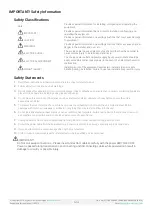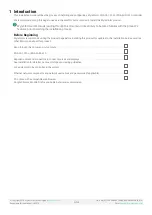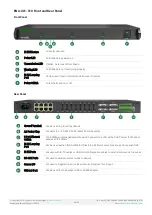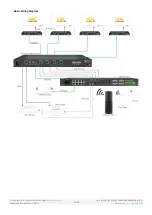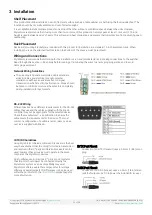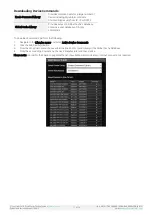© Copyright 2018 WyreStorm Technologies |
Enado Installation Manual | 180913
2 of 38
UK: +44 (0) 1793 230 343 | ROW: 844.280.WYRE (9973)
Email:
IMPORTANT! Safety Information
Safety Classifications
Note:
Provides special information for installing, configuring, and operating the
equipment.
IMPORTANT!
Provides special information that is critical to installing, configuring, and
operating the equipment.
CAUTION!
Provides special information on avoiding situations that may cause damage
to equipment.
WARNING!
Provides special information on avoiding situations that may cause physical
danger to the installer, end user, etc.
ELECTRIC SHOCK!
The source power poses an electric shock hazard that has the potential to
cause serious injury to installers and end users.
ELECTRICAL DISCONNECT:
The source power outlet and power supply input power sockets should be
easily accessible to disconnect power in the event of an electrical hazard or
malfunction.
WEIGHT INJURY!
Installing some of the equipment requires two installers to ensure safe
handling during installation. Failure to use two installers may result in injury.
Safety Statements
1.
Read these instructions in their entirety and retain a copy for later reference.
2.
Follow all instructions and heed all warnings.
3.
Do not expose this apparatus to rain, moisture, sprays, drips or splashes and ensure that no objects containing liquids are
placed on the apparatus, including cups, glasses and vases.
4.
Do not place this unit in a confined space such as enclosed shelving, cabinets or bookshelves. Ensure the unit is
adequately ventilated.
5.
To prevent the risk of electric shock or fire hazard due to overheating, do not cover the unit or obstruct ventilation
openings with material, newspaper, cardboard or anything that may restrict airflow into the unit.
6.
Do not install near external heat sources such as radiators, heat registers, boilers or any device that produces heat such
as amplifiers or computers and do not place near sources of naked flame.
7.
Unplug apparatus from power supply during lightning storms or when unused for long periods of time.
8.
Protect the power cable from being walked on, pinched or restricted in any way, especially at plug connections.
9.
Only use attachments/accessories specified by the manufacturer.
10.
Units contain non-serviceable parts - Refer all servicing to qualified service personnel.
IMPORTANT!
Do Not Hot swap connections - Please insert and extract cables carefully with the power SWITCHED OFF.
Power is passed along transmissions so connecting and disconnecting cables while powered can result in
damage to circuitry or possible injury.