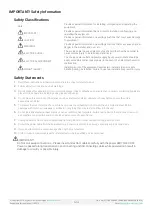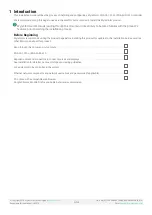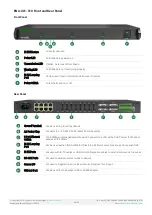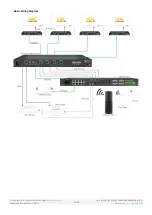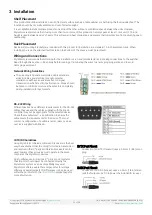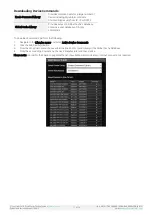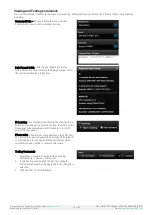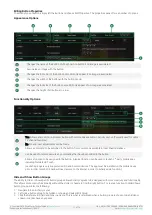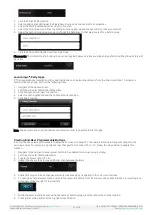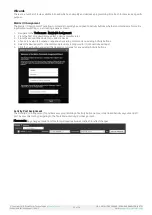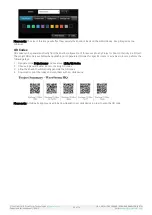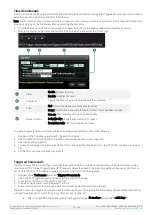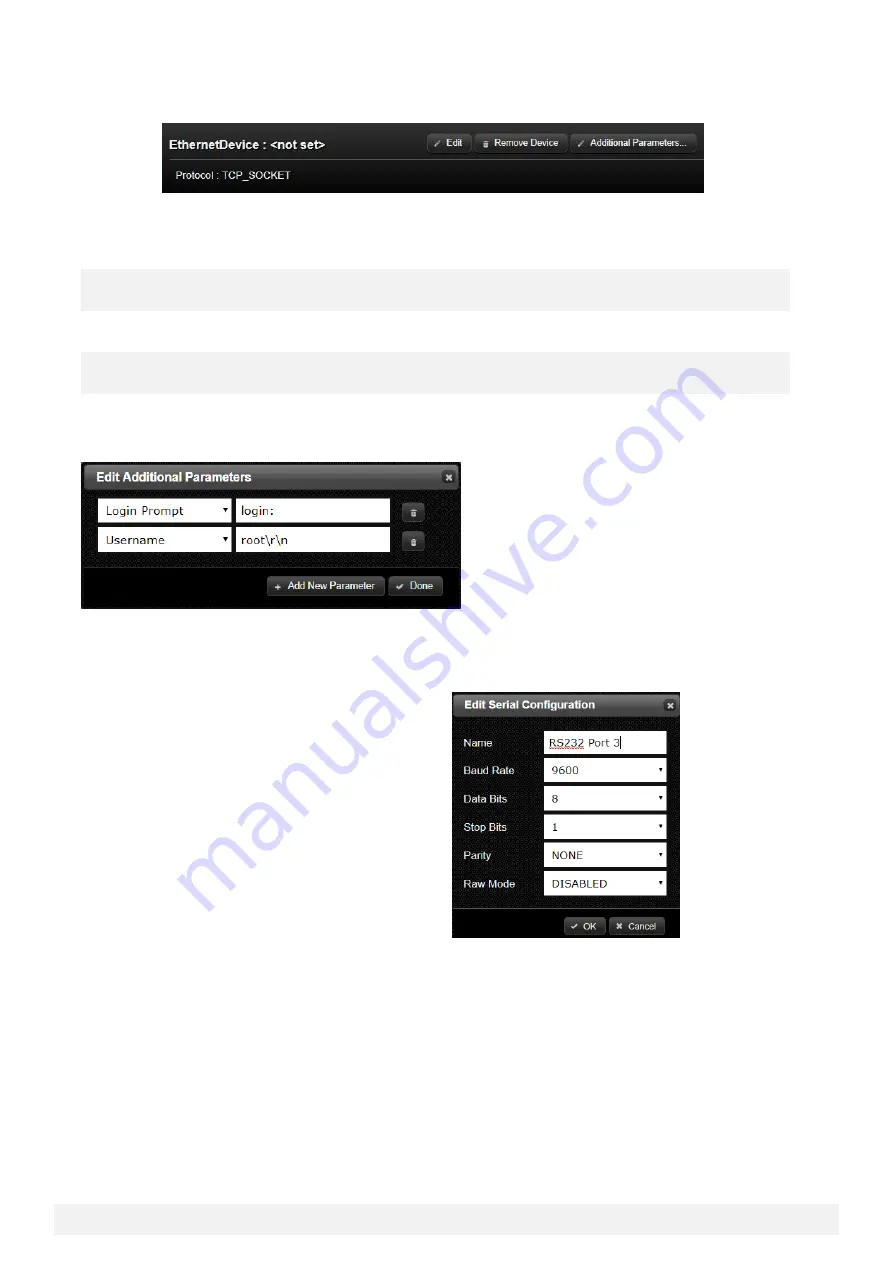
© Copyright 2018 WyreStorm Technologies |
Enado Installation Manual | 180913
15 of 38
UK: +44 (0) 1793 230 343 | ROW: 844.280.WYRE (9973)
Email:
4.
Method #2
–
Manually Add a Device
a.
Press the Add Custom button
b.
A blank “Ethernet Device” will be added. Press the Edit button to adjust the Name, IP address, protocol and port
number.
If an Ethernet device requires a login/authentication to issue commands, credentials can be added by clicking Additional
Parameters on an added connection.
The available parameters to choose from are listed below:
Login Prompt
Prompt which appears from a terminal window when attempting to login into the
device. For example, a login prompt could show as < login: >
Username
Username required by the device. May require a line feed and carriage return to follow
username. For example, < yourusername\r\n >
Password Prompt
Prompt which appears from a terminal window when attempting to login to the device.
For example, a password prompt could show as < password: >
Password
Password required by the device. May require a line feed and carriage return to follow
password. For example, < yourpassword\r\n\ >
Controlling a Serial Device
1.
Navigate to the Tools Menu and select I/O Connectivity Settings
2.
Adjust one of the 4no. RS-232 port settings by selecting Edit (ENA-001-010 only)
From the Serial Configuration pop-up, configure the
following:
•
Port name (for easy identification)
•
Baud Rate
•
Data Bits
•
Stop Bits
•
Parity
•
Raw Mode
Controlling an IR Device
IR Ports do not require any configurations, however, aliases can be assigned to the ports for easy identification.
1.
Navigate to the Tools Menu and select I/O Connectivity Settings
2.
Select Show Outputs button located next to IR Outputs
3.
Click Edit next to the appropriate IR output (ENA-001-010 only)
Adding a Global Cache Adapter
1.
Navigate to the Tools Menu and select I/O Connectivity Settings