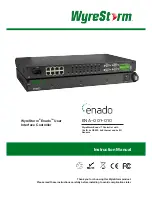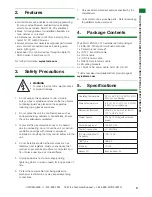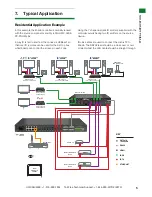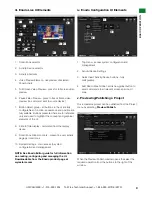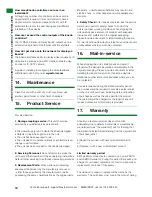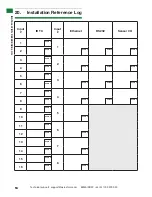8
Technical support: support@wyrestorm.com EMEA/ROW: +44 (0) 1793 230 343
US/CAN/MEX: +1-518-289-1294 Toll Free Technical Support: +1-844-280-WYRE (9973)
BASIC OPERA
TION
9. Basic Operation
ii.
i. Introduction to the Enado Interface
On the Enado system, user interfaces (UIs) for both
control and configuration are accessed through
compatible standard web browsers. The UI that an end
user sees to control the building is referred to as the
‘Control UI’ (or ‘Live UI’) in an Enado system. The user
interface that the installer or system designer uses to
configure/design a system is the ‘Configuration UI’.
Both UIs are generated by the Enado controller.
There are different formats of Control UI for use on
different sizes / types of control device. These include:
• The ‘Standard UI’, suitable for use on desktop
computers, tablet computers, TVs, etc. with screen sizes
greater than 5 inch/12.7cm. This is designed for viewing
in landscape orientation only.
• The ‘Compact UI’, suitable for use on smart phones,
small browsing devices/media players, etc. with screens
under 5 inch/12.7cm. This is designed for viewing
primarily in portrait format but can be viewed in landscape
format, too.
Both ‘Control’ and the ‘Configuration’ UIs are designed to
be operated using both a mouse and via a touch screen.
The Configuration Editor interface is designed for back-
end and front end appearance to be replicated - so
whatever the installer creates/edits in the back-end will be
reflected in what the end user will see on the Control UI.
Both the Standard and Compact UIs use the same
configuration data. The layout of the Standard UI can be
freely designed using the configuration editor. The layout
of the Compact UI layout is automatically generated from
the data used in the Standard UI configuration with some
Compact UI-specific configuration options. This allows
quick and easy editing and creation of the different screen
size formats without editing each format individually.
For more detailed information about how to use the
Configuration UI please select the ‘Editor User Manual’
from the ‘Help’ menu of the Enado Configuration UI.
ii. Launching the Enado Interfaces
Once the controller is connected to the network &
powered up, open a web browser on a device on the
same network and type:
http://myenado.home/enado/
edit
There are many differences between the HTML5
implementations of different browsers. WyreStorm highly
recommends the latest versions of the following browsers
for accessing the Enado Configuration Interface:
-Firefox or Chrome for Windows
-Chrome or Safari for Mac.
The behaviour of the Configuration interface
cannot be guaranteed in other browsers and
WyreStorm specifically does not recommend
Internet Explorer.
The Control UI is compatible with any HTML5
compatible browser, including Internet Explorer.
Once the controller is connected to the network &
powered up, open a web browser on a device on the
same network and type:
ipaddress/enado/edit.
If you do not know the IP address of the Enado Controller,
log in to the router and check the connected devices IP
table or alternatively use a network scanning app such as
Fing
from your smart phone (available free from your app
store). The Enado controller will be listed as
myenado.
To access the Live UI enter the IP address of the
Enado controller into a web browser. The system will
automatically forward you to the Live UI.
Until a project is published from the
configuration interface, no Live UI will be available.
See section 9v. Publishing a project.
!
!