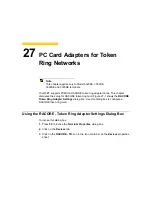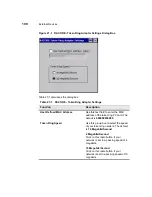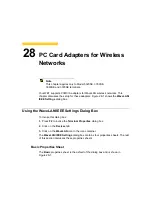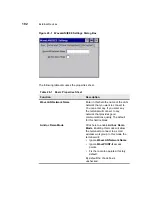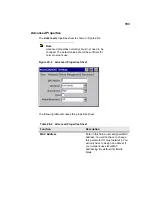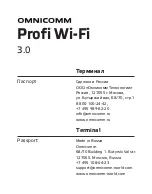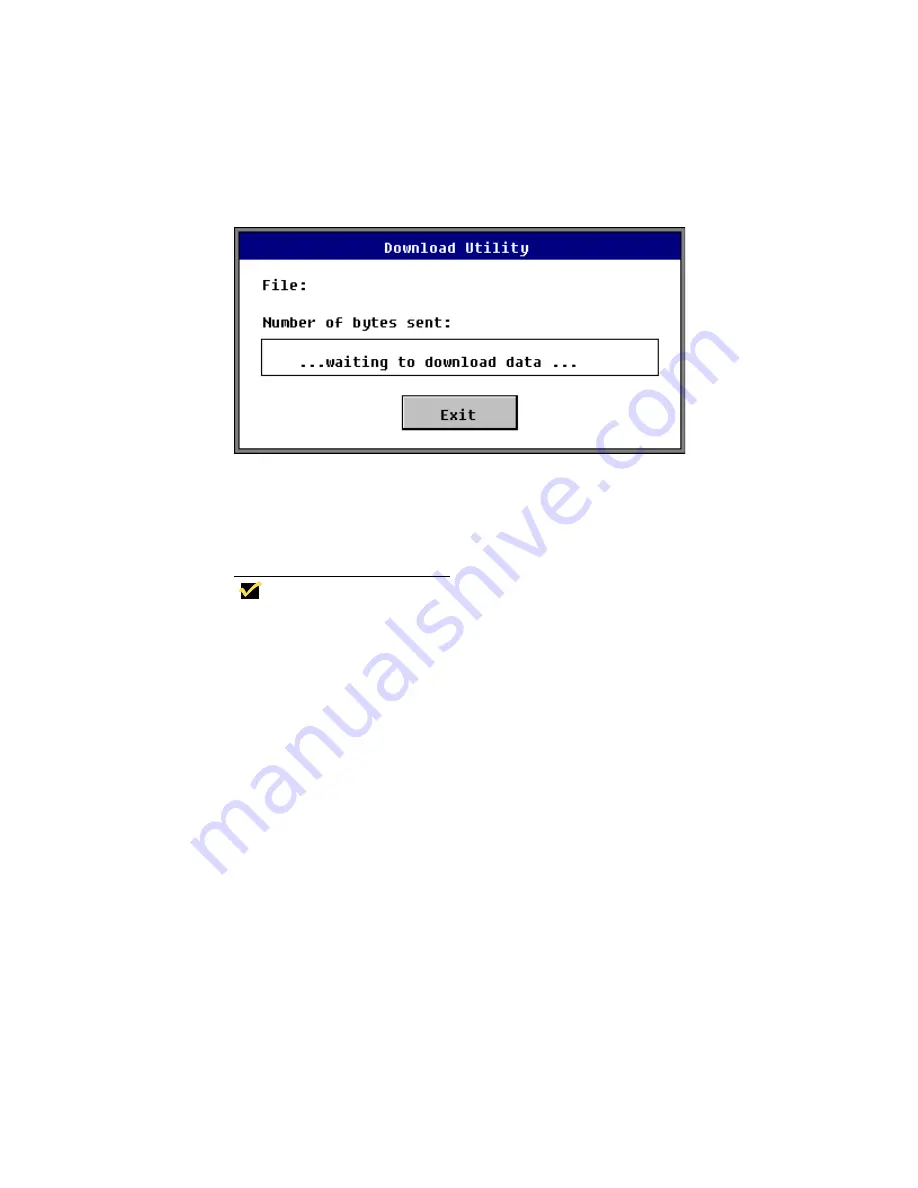
203
Figure 30-1
Download Utility Dialog Box
3. Power-up the terminal to initiate the download.
The Firmware Upgrade dialog box appears, showing that the download is in
progress. When the download is complete, disconnect the parallel cable. The
Setup Wizard will appear.
Note
If the download dialog box remains on the screen
longer than 1 minute, press the Enter key. A prompt to
repeat or quit the operation appears. If the download
fails, quit the procedure, check all cables and
connections, then repeat from Step 2.
Auto Download
Use the following instructions to perform an auto download:
1. Log on to the root of the drive where the installation batch file resides (usually
D:).
2. Type install at the DOS prompt, then press Enter. The Download Utility dialog
box appears and the install program prompts you through the download
procedures.
3. When you are finished with your download, disconnect the LapLink cable and
reconnect the peripheral cables.
4. Power-up the terminal and reconfigure its communications and options settings.
5. Check the About dialog box to verify the download revision.
Summary of Contents for Winterm 3200LE
Page 1: ...Winterm 3000 Series Windows based Terminal Administrators Guide ...
Page 2: ......
Page 4: ......
Page 32: ...xxx ...
Page 34: ...2 ...
Page 38: ...6 Terminal Installation ...
Page 73: ...41 Figure 5 4 3720SE Recall Mode R G B 9300 K 1 2 3 R G B USER 1 1 2 3 RECALL 9300K ...
Page 74: ...42 Terminal Installation ...
Page 76: ...44 ...
Page 102: ...70 Advanced User Interface Figure 9 1 Apps Properties Sheet SE Model Terminals ...
Page 116: ...84 Advanced User Interface ...
Page 118: ...86 ...
Page 122: ...90 Connection Configuration ...
Page 132: ...100 Connection Configuration ...
Page 156: ...124 Connection Configuration ...
Page 164: ...132 Connection Configuration ...
Page 172: ...140 Connection Configuration ...
Page 188: ...156 Connection Configuration ...
Page 190: ...158 ...
Page 196: ...164 External Devices ...
Page 206: ...174 External Devices ...
Page 217: ...185 Figure 26 2 Printers Properties Sheet ...
Page 220: ...188 External Devices ...
Page 232: ...200 ...
Page 238: ...206 Firmware Upgrades ...
Page 250: ...218 Firmware Upgrades ...
Page 256: ...224 Firmware Upgrades ...
Page 258: ...226 ...
Page 264: ...232 Security Properties ...
Page 272: ...240 Client Security ...
Page 286: ...254 ...
Page 294: ...262 Getting Help ...
Page 304: ...272 Getting Help ...
Page 306: ...274 Getting Help ...
Page 310: ...278 Getting Help ...
Page 344: ...Glossary 312 ...
Page 351: ...Index 319 ...