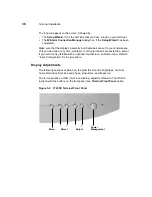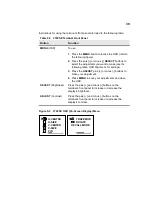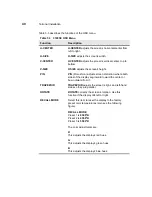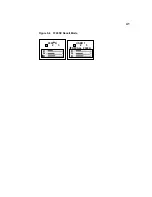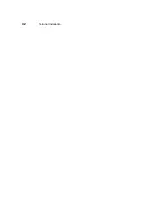27
The following table summarizes the back panel connectors’ functions.
Proceed as follows to connect the terminal. (If necessary, remove the desktop
mounting stand (one Phillips-head screw on the bottom.)
Note
Before connecting the cables, decide which mounting
configuration will be used and ensure that the cables
are of the correct lengths. If permanent desktop or
wall-mounting configuration is to be used, drill the
desktop mounting holes or install the mounting bracket
wall anchors before connecting the cables.
Table 4-1
3360SE Terminal Back Panel Connectors
Connector
Description
Network Connector
LAN connector, 10/100Base-T
Com1
Serial port 1. Can be connected to:
•
External modem.
•
Local server.
•
Serial printer.
Com2
Serial port 2. Can be conected to:
•
External modem.
•
Local server.
•
Serial printer.
•
Touch-screen monitor.
Parallel Port
Local printer output
Video
Monitor interface
Keyboard
Keyboard interface
Mouse
Mouse interface
Power
Power module output cable interface
Option Slot
PCMCIA card slot
Headphone
Audio output for headphones
Microphone
Audio input for microphones
Summary of Contents for Winterm 3200LE
Page 1: ...Winterm 3000 Series Windows based Terminal Administrators Guide ...
Page 2: ......
Page 4: ......
Page 32: ...xxx ...
Page 34: ...2 ...
Page 38: ...6 Terminal Installation ...
Page 73: ...41 Figure 5 4 3720SE Recall Mode R G B 9300 K 1 2 3 R G B USER 1 1 2 3 RECALL 9300K ...
Page 74: ...42 Terminal Installation ...
Page 76: ...44 ...
Page 102: ...70 Advanced User Interface Figure 9 1 Apps Properties Sheet SE Model Terminals ...
Page 116: ...84 Advanced User Interface ...
Page 118: ...86 ...
Page 122: ...90 Connection Configuration ...
Page 132: ...100 Connection Configuration ...
Page 156: ...124 Connection Configuration ...
Page 164: ...132 Connection Configuration ...
Page 172: ...140 Connection Configuration ...
Page 188: ...156 Connection Configuration ...
Page 190: ...158 ...
Page 196: ...164 External Devices ...
Page 206: ...174 External Devices ...
Page 217: ...185 Figure 26 2 Printers Properties Sheet ...
Page 220: ...188 External Devices ...
Page 232: ...200 ...
Page 238: ...206 Firmware Upgrades ...
Page 250: ...218 Firmware Upgrades ...
Page 256: ...224 Firmware Upgrades ...
Page 258: ...226 ...
Page 264: ...232 Security Properties ...
Page 272: ...240 Client Security ...
Page 286: ...254 ...
Page 294: ...262 Getting Help ...
Page 304: ...272 Getting Help ...
Page 306: ...274 Getting Help ...
Page 310: ...278 Getting Help ...
Page 344: ...Glossary 312 ...
Page 351: ...Index 319 ...