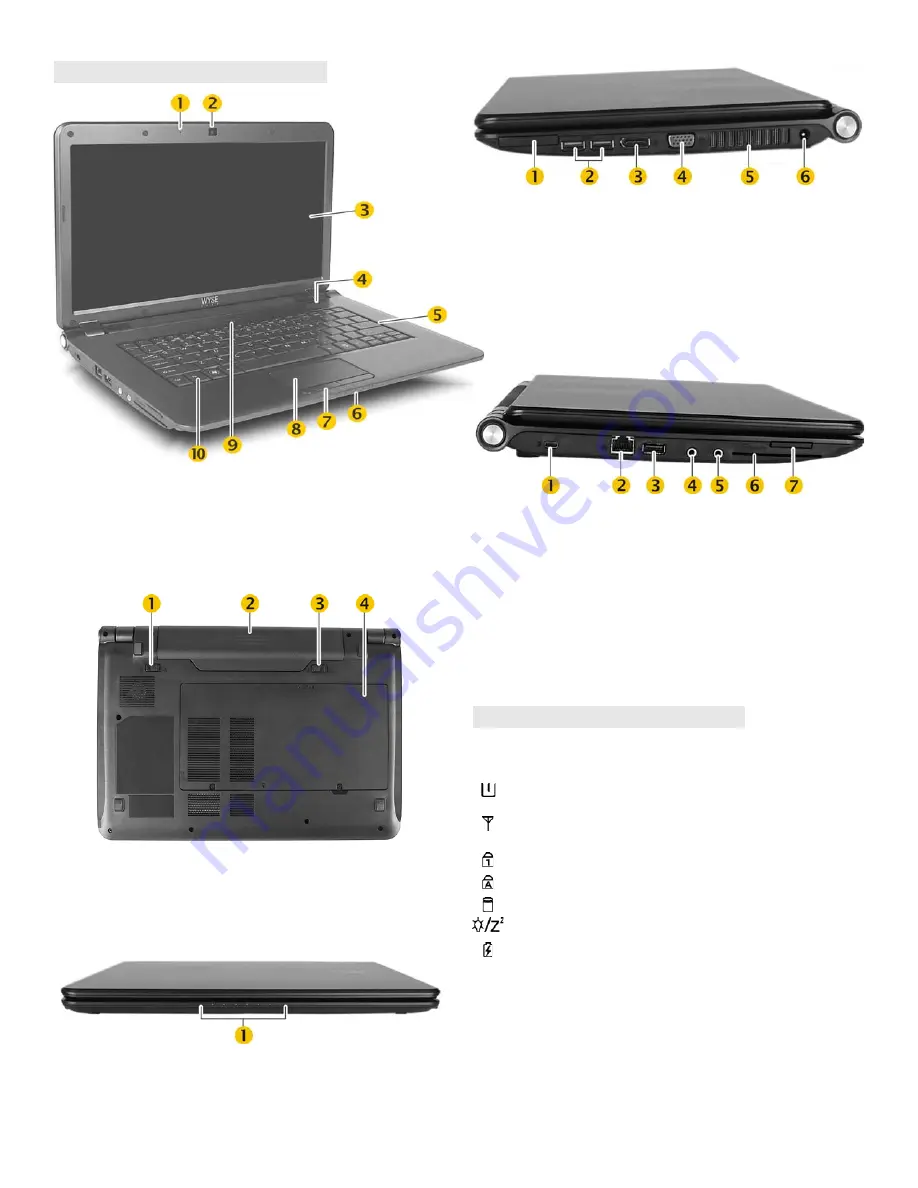
2
Views
Inside View
1
Microphone
6
System indicator lights
2
Webcam
7
Touch pad button
3
Display
8
Touch pad
4
Speaker (2)
9
Power on/off button
5
Keyboard
10
Function Key
Bottom View
1
Battery lock
3
Battery release
2
Battery
4
Module compartment cover
Front View
1
System indicator lights
1
Accepts Memory Stick, Memory Stick Pro, SD or MMC memory card.
2
Not all USB devices are supported; check with Wyse or your Wyse representative
to find out if a particular device is supported on your mobile thin client.
1
Not all USB devices are supported; check with Wyse or your Wyse representative
to find out if a particular device is supported on your mobile thin client.
2
Warning:
Listening to audio at high volume levels for extended durations can
damage your hearing
System Indicator Lights
1
1
System status indicators light when a particular function of the computer is active.
2
Bluetooth is a factory-installed option.
Numeric Keypad
The numeric keypad numbers and symbols are printed in blue on
the keypad keys. Press
Num Lk
to enable or disable the numeric
keypad.
Right View
1
Express card
1
slot
4
Video port
2
SuperSpeed USB 3.0 port (2)
2
5
Vents
3
DisplayPort connector
6
Power adapter input
Left View
1
Kensington lock slot
5
Audio out
2
2
Network port, 10/100/1000Base-T
6
Smart card slot
3
USB 2.0 port
1
7
SD card slot
4
Microphone in
About Your Mobile Thin Client
Icon
Color
Description
Blue
Amber
Mobile thin client is turned on
Mobile thin client is in standby mode
Blue
Purple
Wireless is enabled
Wireless and Bluetooth
2
are turned on
Blue
Keyboard number lock is on
Blue
Keyboard caps lock is on
Flashes Blue
Flash drive activity
(no light)
Mobile thin client is off or in Hibernation mode
Amber
Blue
Blinks Blue
Flashes Amber
Battery is charging
Battery in use
Battery running low
Battery not working properly






















