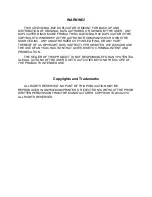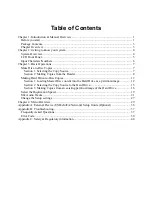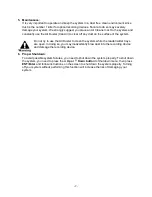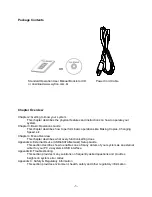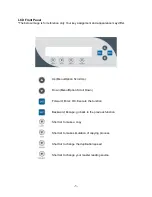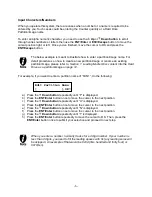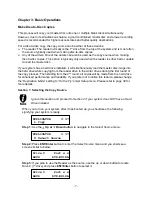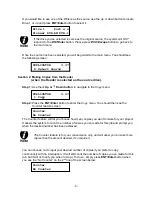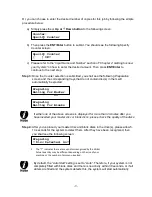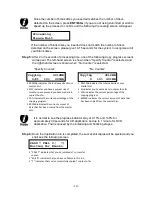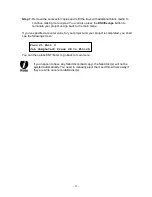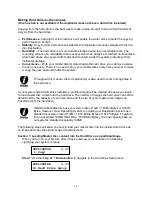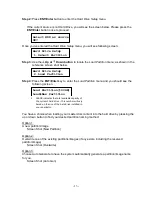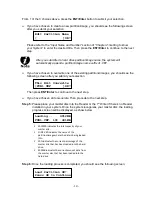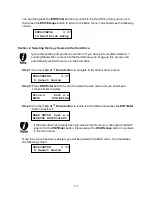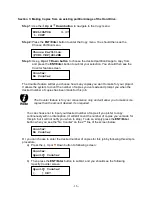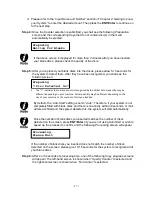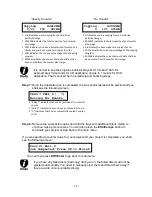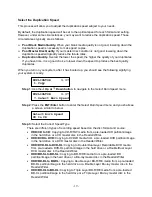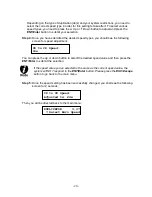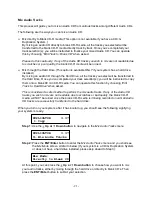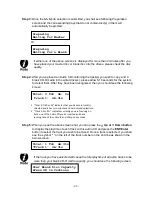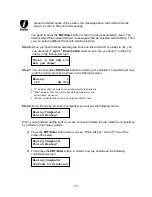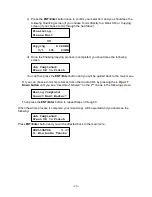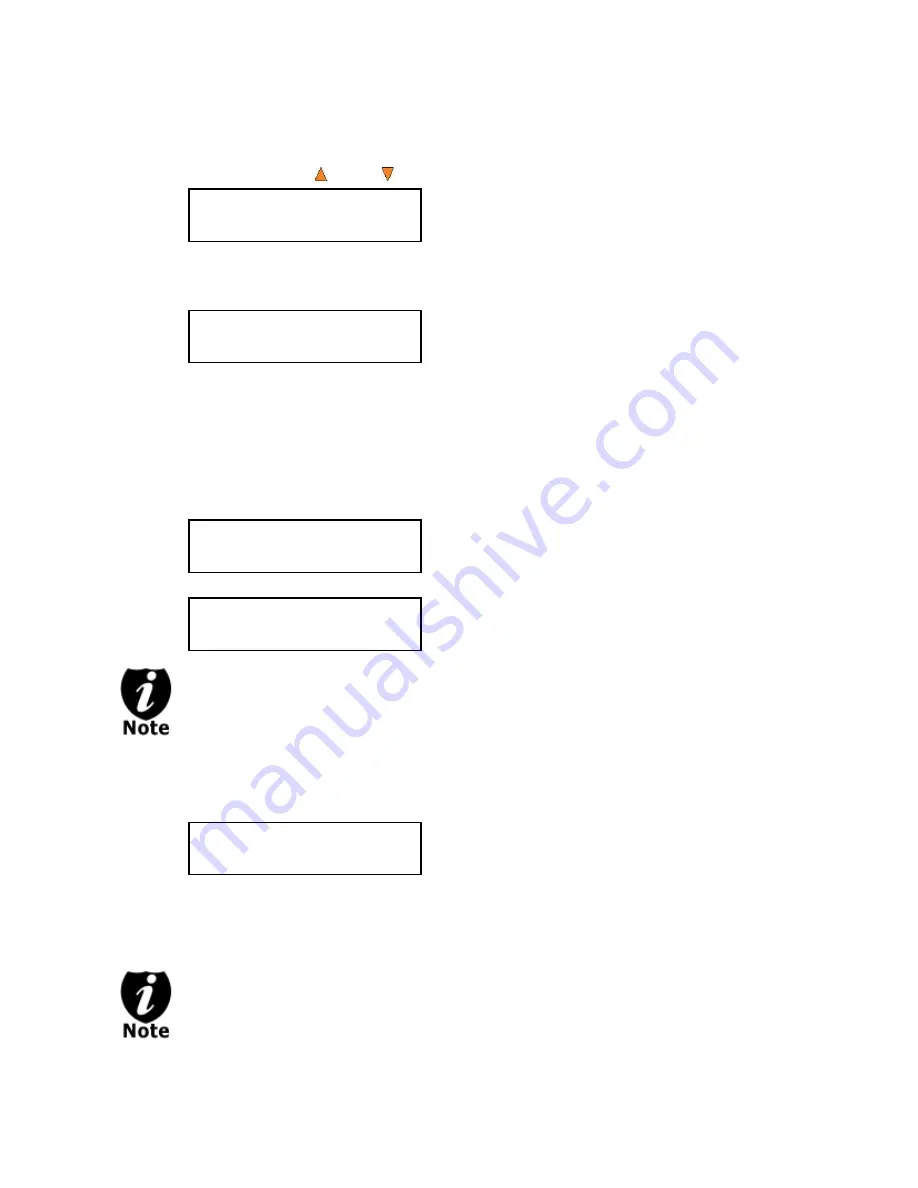
- 9 -
Or, you can choose to enter the desired number of copies for this job by following the simple
procedure below:
a) Simply press the
Up or Down button
to the following screen:
b) Then press the
ENT/Enter
button to submit. You should see the following Specify
Counter screen:
c) Please refer to the
“Input Name and Number”
section of
“Chapter 2: Getting to know
your System
”
on how to enter the desired amount. Then press
ENT/Enter
to
continue to the next step.
Step 3:
Once the
Counter
selection is submitted, you shall see the following
Preparation
screen and the corresponding trays that do not contain disc(s) in them will
automatically be ejected:
OR
If either one of the above screens is displayed for more than 2 minutes after you
have inserted your master disc or blank discs, please check the quality of the discs.
Step 4:
After you’ve placed your master disc and blank discs in the drive(s), please allow 5-
10 seconds for the system to detect them. After they have been recognized, then
you shall see the following screen:
By default, the
“Auto Start”
setting is set to
“Auto”
. Therefore, if your system is not
completely filled with blank discs and there is no activity within 30 seconds, or if all
writers are filled and the system detects this, the system will start automatically.
Counter:
Specify Counter
Specify Counter:
[ ] OK?
Preparing
Waiting for Master
Preparing
Waiting for Blanks
Preparing
7 Disc Detected, Go?
The “7” indicates there are seven discs recognized by the Writer.
Actual quantity may be different depending on the size of your
machine or the number of discs you inserted.