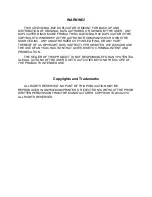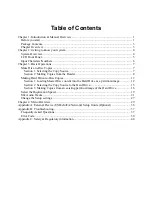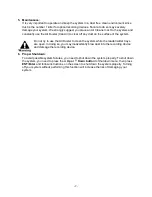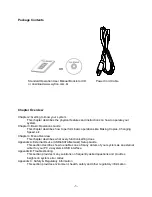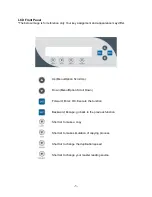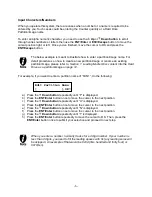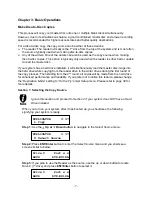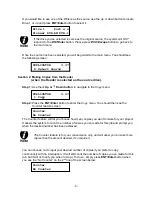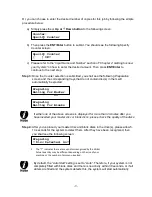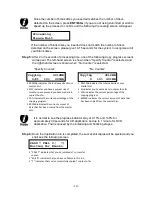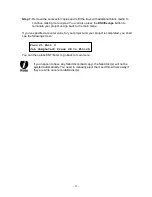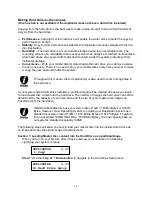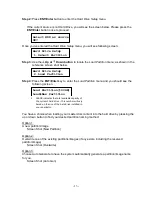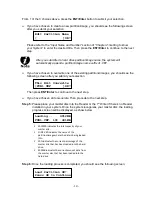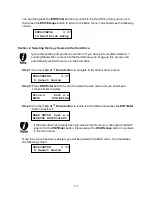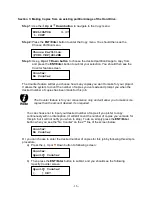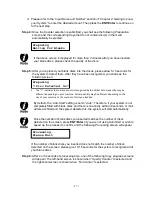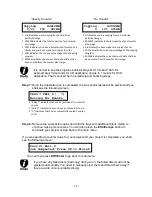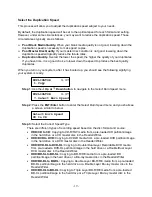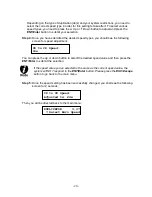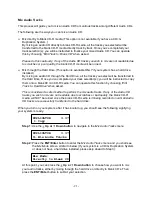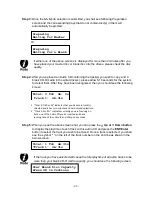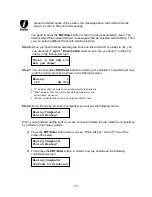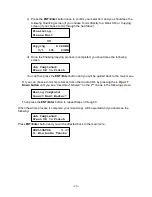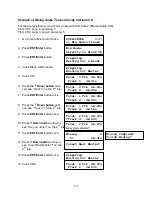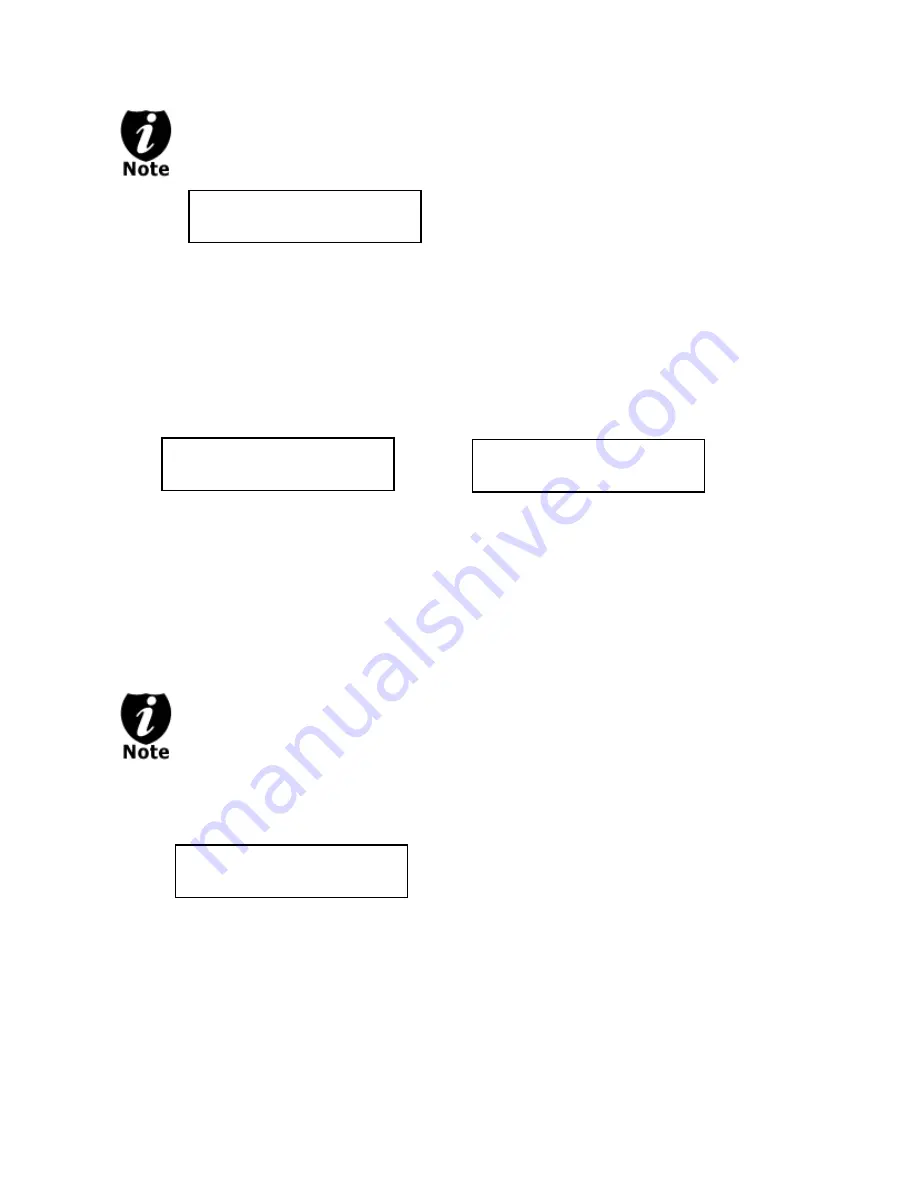
- 10 -
4012MB indicates the total capacity of your
master disc.
0 indicates you have made zero copies thus far.
10% indicates the current percentage of the
copying progress.
401MB indicates the current amount of data that
has been copied from the master disc.
Once the number of blank discs you inserted matches the number of discs
detected on the screen, press
ENT/Enter
(if you are not using
Auto Start
or wish to
speed up the process) to confirm and the following
Processing
screen will appear.
If the number of blank discs you inserted does not match the number of discs
detected on the screen, please give 10-15 seconds for the system to recognize all of
your blank discs.
Step 5:
After 2 or 3 seconds of processing time, one of the following
Copy
progress screens
will appear. The left-hand screen is shown when
“Specify Counter”
is selected and
the right-hand screen is shown when
“No Counter”
is selected.
“Specify Counter”
“No Counter”
It is normal to see the progress indicator stay at 0-10% and 100% for
approximately 30 seconds for CD duplication and up to 1 minute for DVD
duplication. That is caused by the initializing and finalizing stages.
Step 6:
Once the duplication run is completed, the successful copies will be ejected and you
shall see the following screen.
4012MB indicates the total capacity of your
master disc.
0/21 indicates you have a project size of
twenty-one copies and you have made zero
copies thus far.
10% indicates the current percentage of the
copying progress.
401MB indicates the current amount of
data that has been copied from the master
disc.
“PASS 7” indicates that you’ve just made 7 successful
copies.
“FAIL 0” indicates that you have no failure in this run.
“7” indicates that you’ve successfully copied 7 copies so far.
Processing...
Please Wait
PASS 7 FAIL 0( 7)
Waiting for Blanks
Copying... 4012MB
0/21 10% 401MB
Copying ... 4012MB
0 10% 401MB