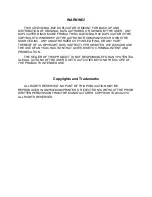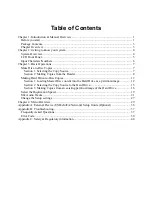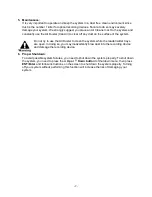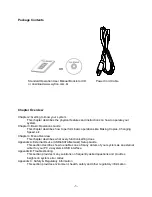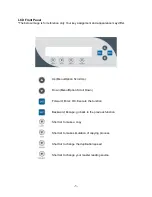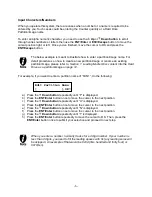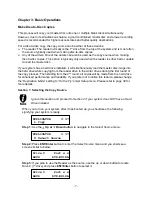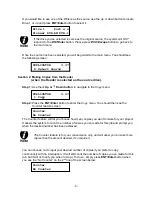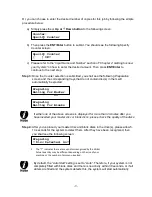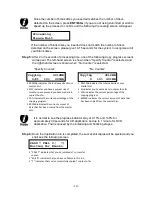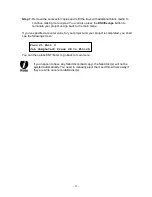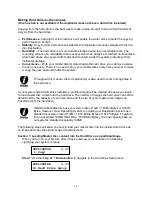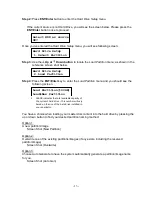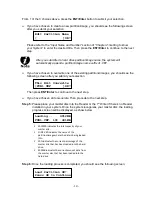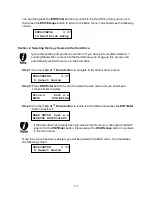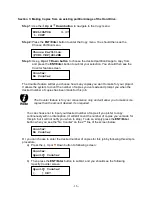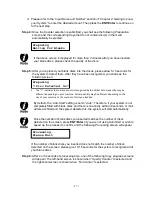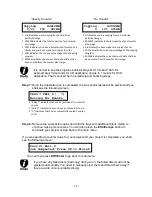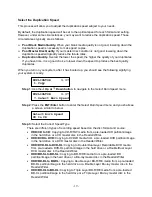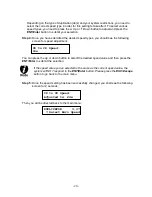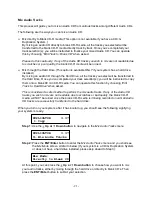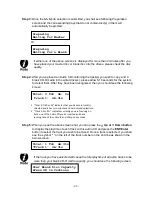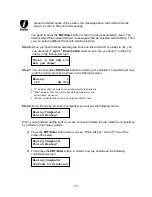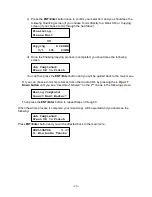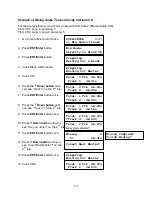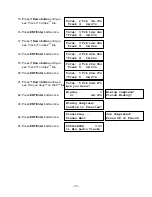- 11 -
Step 7:
Remove the successful copies and refill the trays with additional blank media to
continue making more copies. You can also press the
ESC/Escape
button to
terminate your project and go back to the main menu.
If you’ve specified a counter value for your project and your project is completed, you shall
see the following screen:
You can then press ENT/Enter to go back to main menu.
If you happen to have any failed discs (bad copy), the failed disc(s) will not be
ejected automatically. You need to manually eject them and throw them away if
they are write once recordable disc(s).
Pass 21 Fail 0
Job Completed! Press OK to Finish