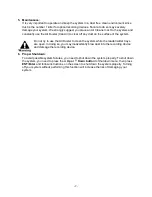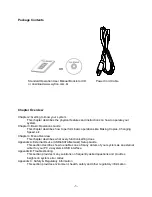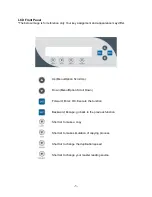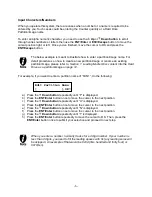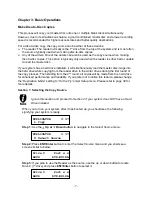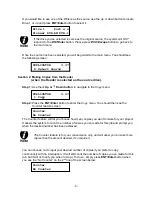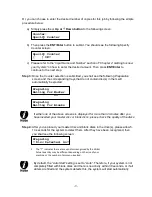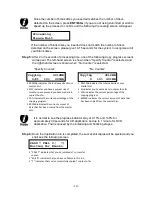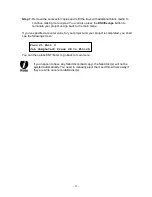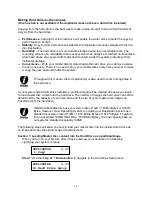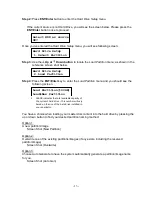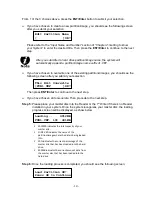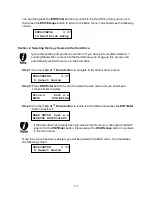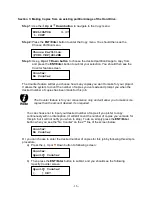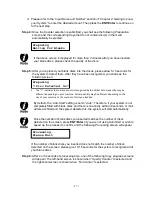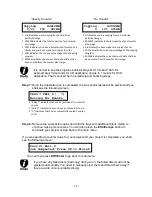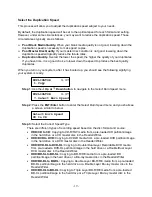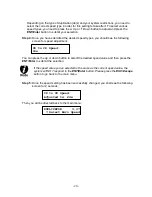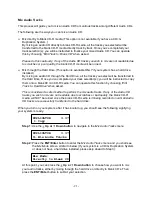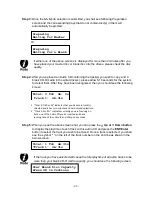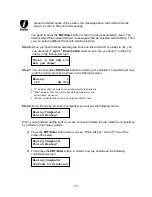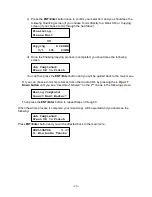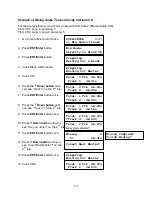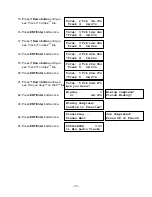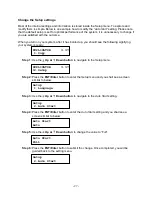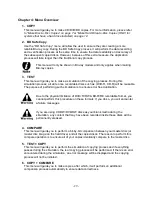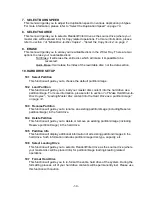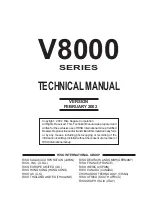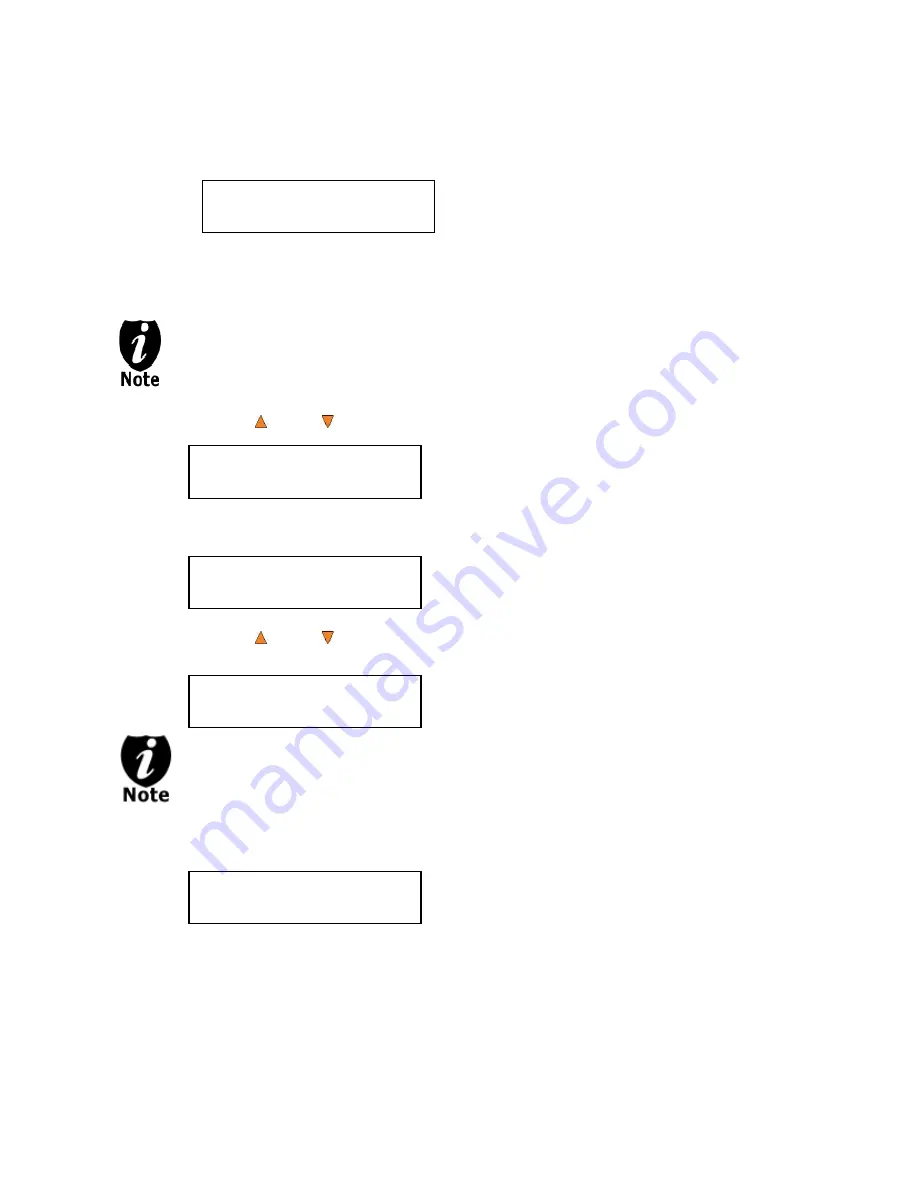
- 15 -
You can then press the
ENT/Enter
button to go back to the
Hard Drive Setup
menu. And
then press the
ESC/Escape
button to return to the Main menu. You should see the following
screen:
Section 2: Selecting the Copy Source to the Hard Drive.
Ignore this section and proceed to Section 3 if you have just completed Section 1:
Loading Master Disc content into the Hard Drive as an image as this process will
automatically switch the source to the hard drive.
Step 1:
Use the
Up or Down button
to navigate to the
Select Source
menu.
Step 2:
Press
ENT/Enter
button to enter the
Select
Source
menu and you shall see a
screen similar to below:
Step 3:
Use the
Up or Down button
to locate the Hard Drive and press the
ENT/Enter
button to select it.
If the hard drive has already been pre-selected as the source, the system will NOT
respond to the
ENT/Enter
button. Please press the
ESC/Escape
button to go back
to the main menu.
Once the source has been selected, you will be guided to the Main menu. You should see
the following screen:
DUPLICATOR 3.37
10.Hard Drive Setup
DUPLICATOR 3.37
8.Select Source
Drive 0 Port x.x
ASUS DVD-E818A
HARD DRVIE Port x.x
HITACHI HDS721616PL
DUPLICATOR 3.37
8.Select Source