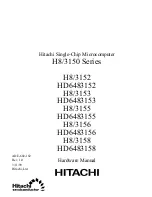9
Link Status
Shows the BSSID to identify the wireless network.
Channel
Shows the current communication channel.
Network Type
Shows the current wireless mode used for wireless communication.
TxRate
Shows the current data rate used for transmitting.
Signal Strength
Shows the wireless signal strength of the connection between the X-Micro WLAN 11g PCMCIA
Card with the Access Point.
Link Quality
Shows the link quality of the X-Micro WLAN 11g PCMCIA Card with the Access Point when
operating under Infrastructure mode.
Please refer to the electronic user manual on the X-Micro WLAN 11g PCMCIA Card CD-ROM for
further directions as to the configuration of your card.