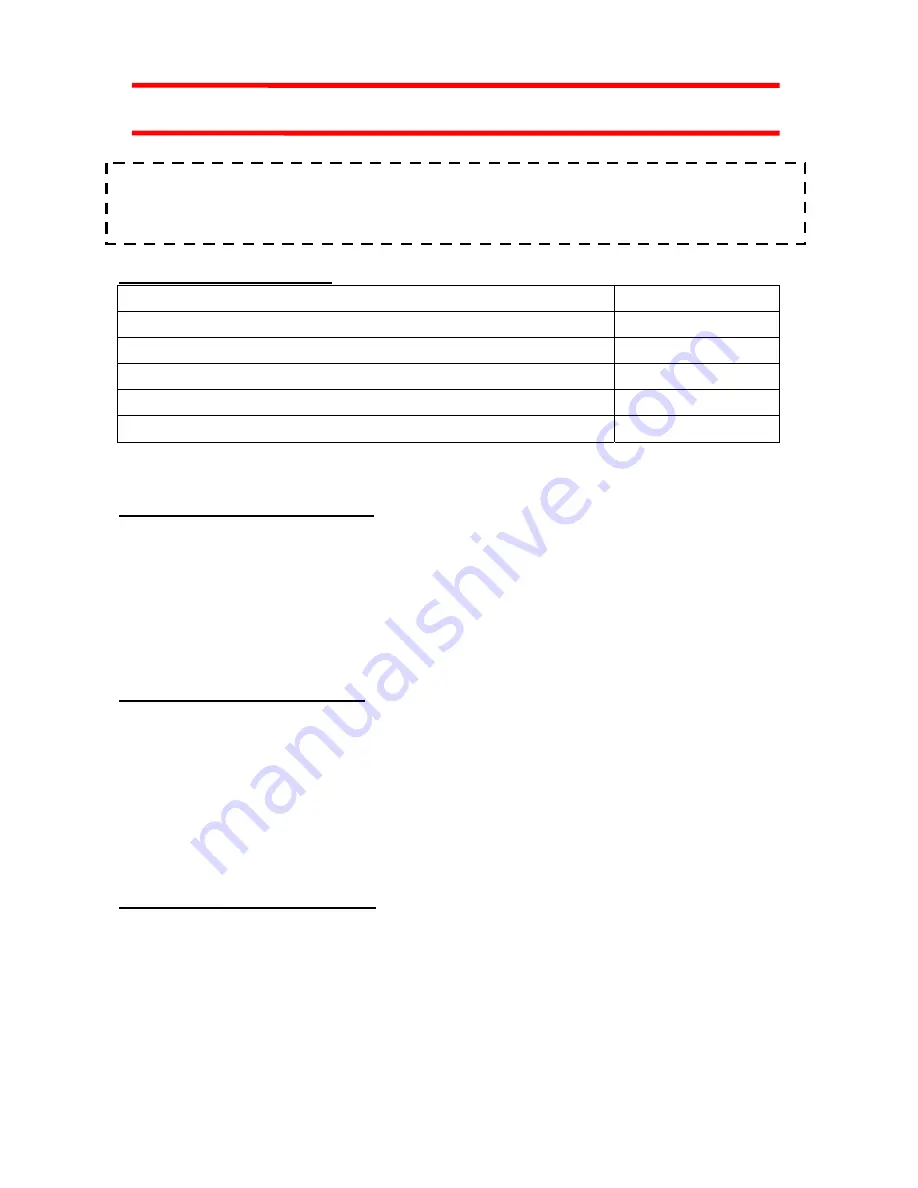
X-Micro WLAN 11g PCMCIA Card Quick Start Guide
Read this Quick Start Guide before installing the X-Micro WLAN 11g PCMCIA Card. For
complete safety precautions and configuration details, please read the X-Micro WLAN 11g
PCMCIA Card User Manual.
PACKAGE CONTENTS
Item Location
X-Micro WLAN 11g PCMCIA Card
In box
X-Micro WLAN 11g PCMCIA Card Quick Start Guide
In box
X-Micro WLAN 11g PCMCIA Card CD-ROM
In box
X-Micro WLAN 11g PCMCIA Card drivers/utility
On CD
X-Micro WLAN 11g PCMCIA Card User’s Guide
On CD
If any item is missing, please contact your product provider.
PRODUCT INTRODUCTION
The X-Micro WLAN 11g PCMCIA Card provides high-speed wireless link and
networking for desktops or notebooks. Users can have wireless connectivity
simply by plugging the device into a PC Card slot and installing the
driver/utility on a desktop or notebook. When used with WLAN Access Point or
WLAN Router, mobile workers can move freely, while maintaining seamless
links to the wired LAN.
SYSTEM REQUIREMENTS
Before installation, please check your system in advance and ensure it meets
the minimum requirements as described below.
- Processor: Intel Celeron / Pentium II /Pentium III / Pentium IV; AMD Duron /
Athlon
- Operating System: Microsoft Windows 98SE / ME / 2000 / XP
- System memory: 32MB at least
- Hard Drive Free Space: 5MB
INSTALLATION OVERVIEW
Start your computer and then insert the Installation/Documentation CD in the
computer’s CD-ROM drive. The auto-run installation menu window will appear
and the auto-run installation application will detect the Operating System you
are using automatically. Just click the button--with the name of Operating
System you are using--in the menu to continue the installation process.
Note1:
If the auto-run installation menu window doesn’t appear automatically,
you can utilize the Windows Explorer to browse CD content and run
install.exe
manually.



























