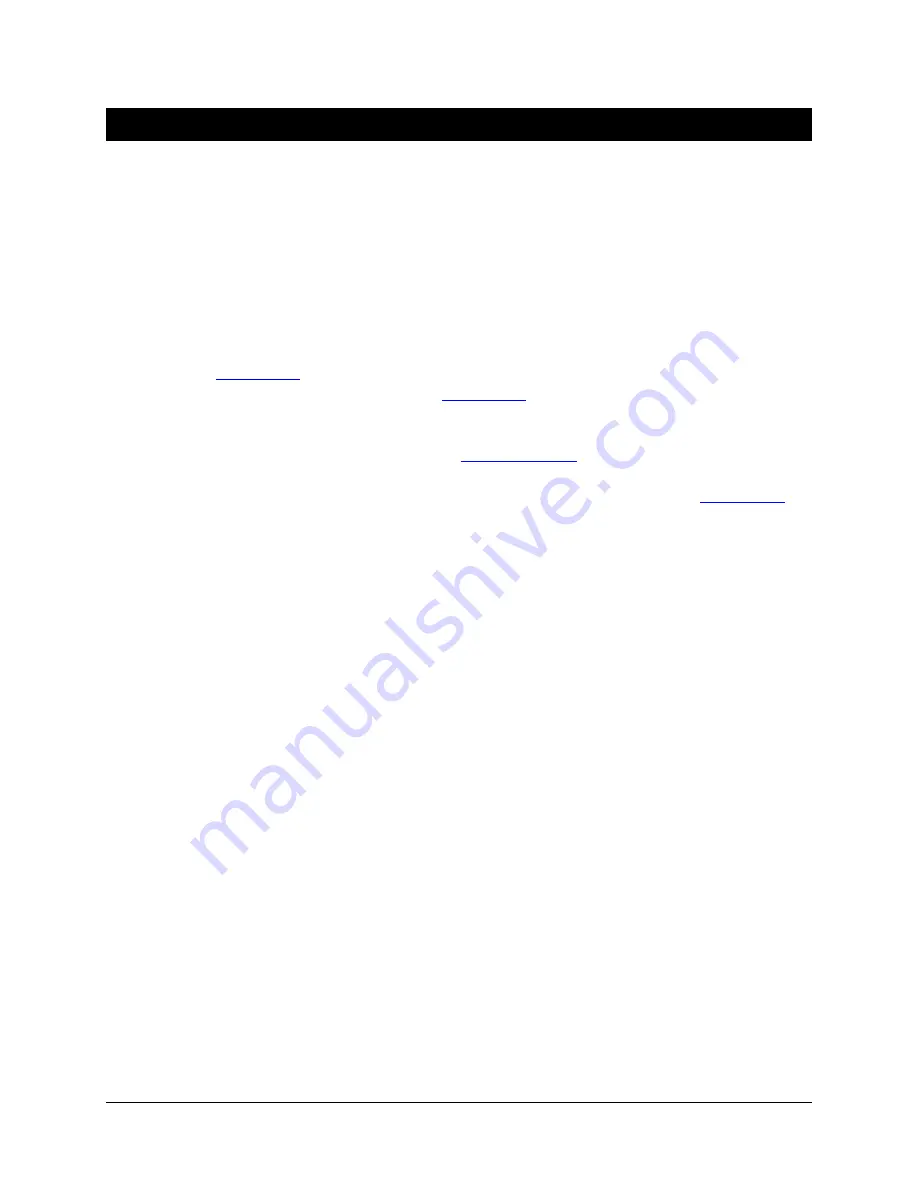
EasyTrax Setup and Operation
20
Appendices
Service Information
X-Rite provides repair service to their customers. Because of the complexity of the circuitry, all
warranty and non warranty repairs should be referred to an authorized service center. For non
warranty repairs, the customer shall pay shipping and repair cost to the authorized service
center, and the instrument shall be submitted in the original carton, as a complete unaltered
unit, along with all the supplied accessories.
X-Rite, Incorporated has offices around the world. You can contact us using one of the following
methods:
•
To identify the X-Rite service center nearest you, please visit our web site at
www.xrite.com
and click the
Contact Us
link.
•
For online help, visit our web site
www.xrite.com
and click the
Support
link. Here you can
search for software or firmware updates, white papers, or frequently asked questions
which can quickly resolve many common user problems.
•
Send an e-mail to Technical Support
gisupport@xrite.com
detailing your problem and listing
your contact information.
•
For sales questions or to order cables and accessories, visit our web site
www.xrite.com
or
contact your nearest X-Rite dealer or service center.
•
Problems and questions can also be faxed to your local X-Rite office listed on our web
site. You may also contact X-Rite using one of the numbers listed on the back page of
this manual.
Troubleshooting
Prior to contacting X-Rite support department for instrument problems, try the applicable
solution(s) described below. If the condition persists, contact us using one of the methods listed
in the Service Information section.
Scanning instrument indicator LED not illuminating:
•
Ensure that the power supply is plugged in.
•
Reset the instrument by unplugging the AC adapter waiting 10 seconds and plugging the
adapter back in.
Scanning instrument indicator is solid red:
•
Reset the instrument by unplugging the AC adapter waiting 10 seconds and plugging the
adapter back in.
•
An error or problem exists with the system, contact Technical support.
Scanning instrument and software not communicating:
•
Check Ethernet cable for proper connection.
•
Close the software application, turn power off then on for the instrument, and restart
the software application. If this does not work reboot the computer.
•
If system is networked, contact your network administrator for possible Ethernet issues.
•
An error or problem exists with the system, contact Technical support.
Scanning instrument calibration fails:
•
Ensure that the calibration plaque and instrument optics are clean (see Cleaning the
Instrument).
•
Close and restart the software application.







































