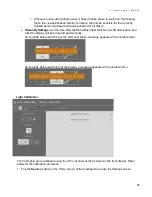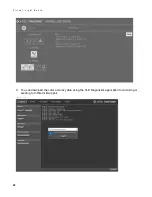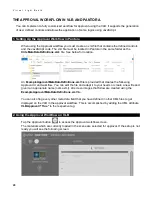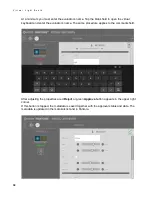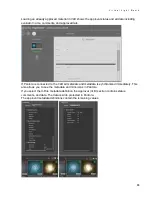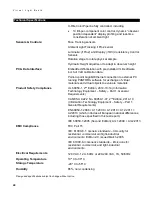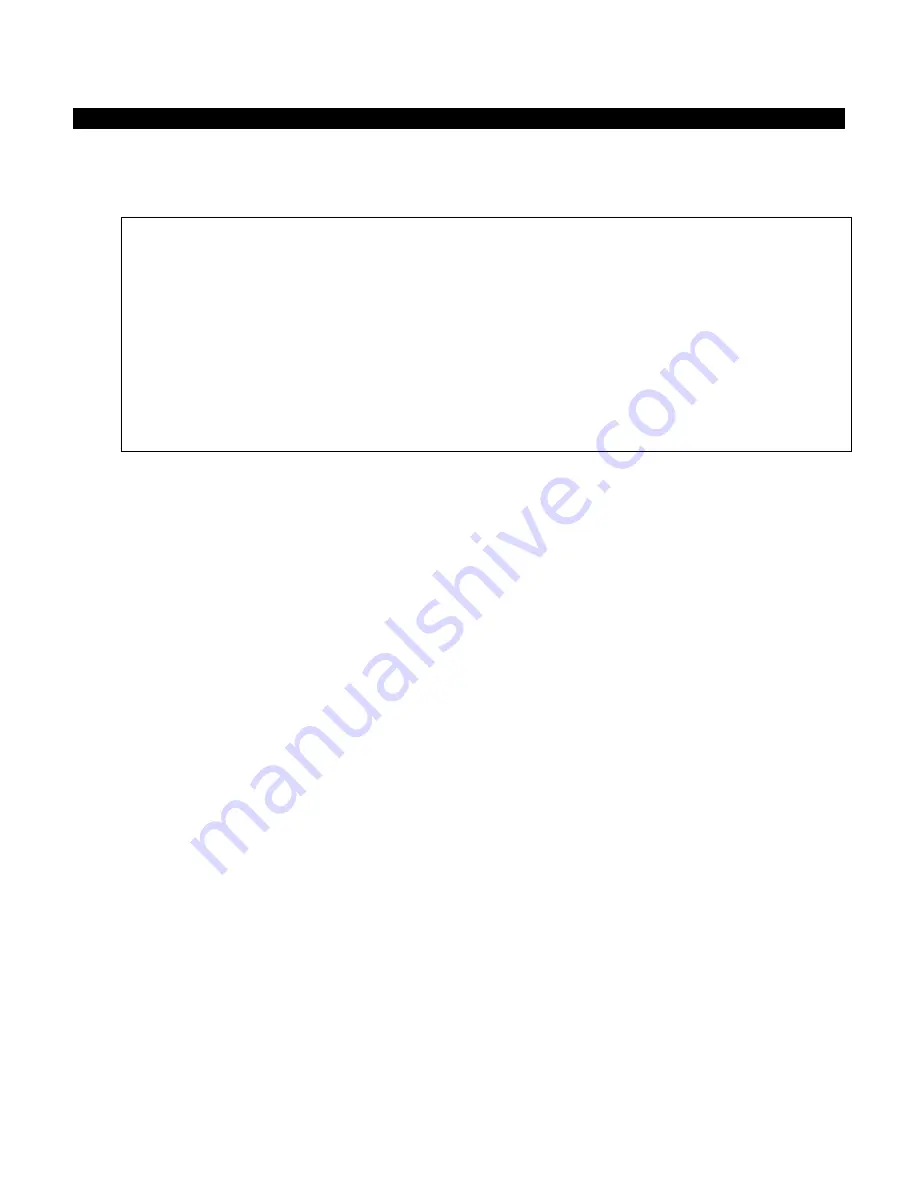
V i r t u a l L i g h t B o o t h
31
3. Using JavaScript in the Approval Workflow
Using JavaScript you can customize the approval workflow in a very flexible way. It can be
mapped to individual workflows (e.g. a multi-step approval process).
The general outline of the JavaScript process is as follows:
Item {
function validateInputs(lApprovalFields) {
...
return result;
}
function evaluateApproval(lApprovalFields) {
...
return [state, message, color];
}
}
You need to declare an item with two methods, validateInputs and evaluateApproval. Both
receive a list of the metadata fields as defined in the definition XML files, including their current
values. The ID of the field with index
i
can be accessed using
lApprovalFields[i].strFieldID
and
the value using
lApprovalFields[i].value
. The field ID corresponds to the value of the ID attribute
specified for the respective property in the definition XML.
The
validateInputs
needs to return true or false depending on whether the inputs of the user are
viable at all. With this method you can model dependencies between different fields (e.g. if a
certain box is checked, another comment field has to be filled by the user). If you return false
here, the VLB software will not let the user save the entered data.
The
evaluateApproval
needs to return a 3-tuple of values. State should be an integer and can
have three different values:
•
0
: not evaluated, evaluation not possible (e.g. the user has not entered sufficient data)
•
1
: approved
•
-1
: rejected
•
2
: custom state
In case the state is
2 / custom
, the other two members of the tuple come into play:
message
and
color
. The VLB will then display the given message with the given text color in the left panel of
the approval UI. In case of the other states, the VLB software will disregard this information and
display its default messages.
Before adding your own JavaScript to the XML, please ensure that you encode it correct. The
best way to ensure this is to use a dedicated XML software editor.
In the
ExampleApprovalMetaDataDefinitions.xml
an example script is supplied that shows all
the features discussed above:
-
The Approval status switches automatically from Rejected to Approved if certain thresholds
are passed
-
A special workflow is implemented if the quality is generally good but artifacts exist
Summary of Contents for Pantone Virtual Light Booth
Page 1: ...Virtual Light Booth User Guide ...
Page 43: ......