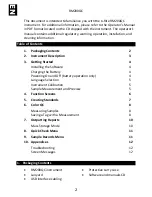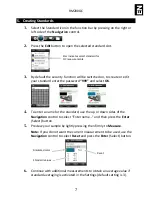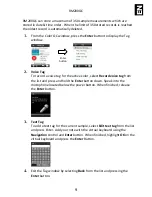Reviews:
No comments
Related manuals for RM200QC

Network Card-MS
Brand: Eaton Pages: 26

SediVue Dx
Brand: Idexx Pages: 6

SignalTEK II
Brand: IDEAL INDUSTRIES Pages: 10

TR30
Brand: M-system Pages: 5

CP-4900 Micro-GC
Brand: Varian Pages: 7

precision flow
Brand: Vapotherm Pages: 2

EMDIN02
Brand: Velleman Pages: 16

E305EM5
Brand: Velleman Pages: 4

DVM1300
Brand: Velleman Pages: 8

PowerPod
Brand: velocomp Pages: 4

Babel Drum
Brand: Percussion Play Pages: 3

EM4TII+
Brand: LEM Pages: 33

1875110
Brand: SOMFY Pages: 40

Superpro Combi
Brand: Supertech agroline Pages: 10

SonoSelect 10
Brand: Danfoss Pages: 16

V8 Finder
Brand: Ibravebox Pages: 32

HI 96762C
Brand: Hanna Instruments Pages: 28

Ai1 Series
Brand: Xylem Pages: 39