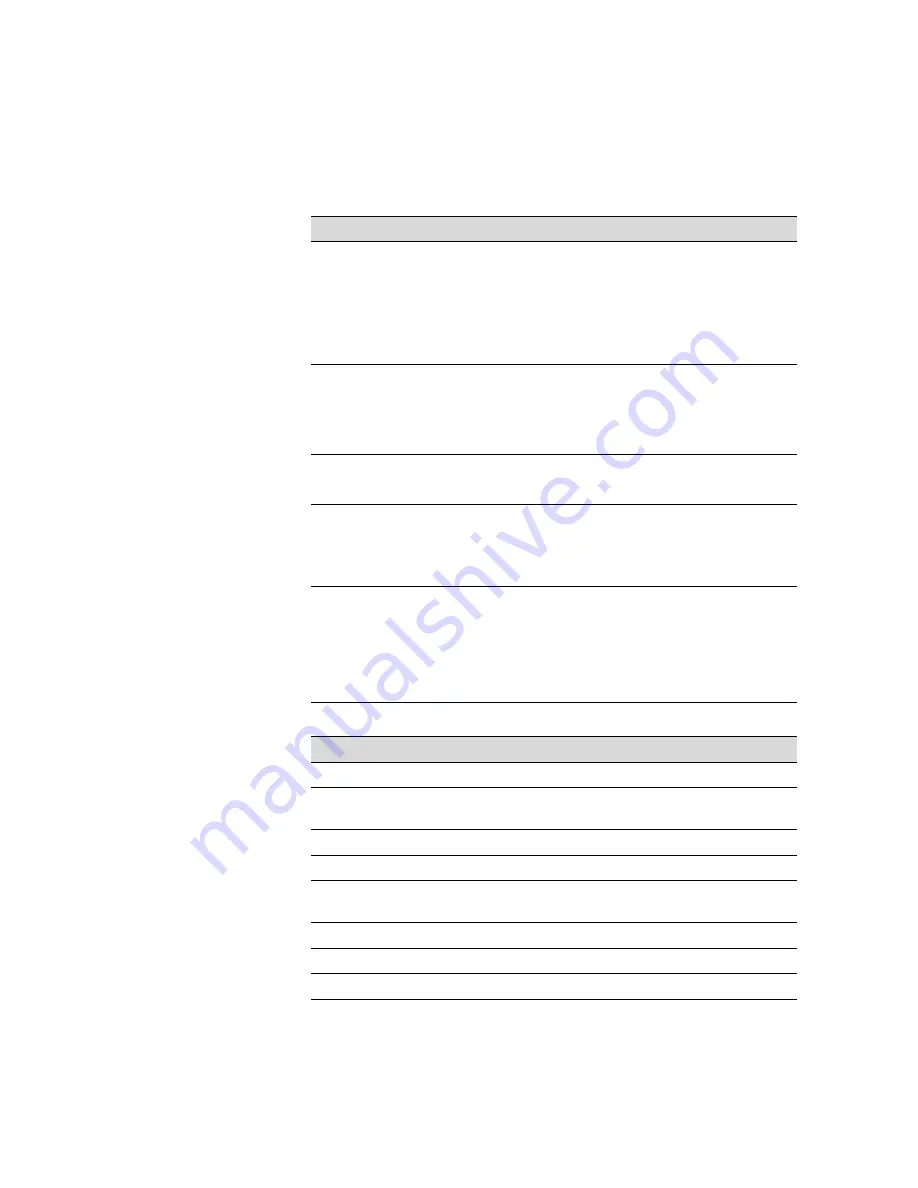
31
31
General
Temperature
Operation: 50 to 95°F (10 to 35°C)
Storage (packed): –4 to 140°F (–20 to 60°C);
less than 120 hours at 140°F (60°C); less than 1
month at 104°F (40°C)
Storage (unpacked): –4 to 104°F (–20 to 40°C);
less than 1 month at 104°F (40°C)
Humidity
Operation: 30 to 80% without condensation
Storage (packed): 5 to 85% without condensation
Storage (unpacked): 5 to 85% without
condensation
Quality range
Temperature: 68 to 78.8°F (20 to 26°C)
Humidity: 35 to 65%
Weight
(without
spectrophotometer)
44" SpectroProofer:
Approx. 29.8 lb. (13.5 Kg)
24" SpectroProofer:
Approx. 19.8 lb. (9.0 Kg)
Dimensions
44" SpectroProofer:
60.0 (W)
×
7.8 (D)
×
10.5 (H) in.
1295 (W)
×
199 (D)
×
267(H) mm
24" SpectroProofer:
31.0 (W)
×
7.8 (D)
×
10.5 (H) in.
787 (W)
×
199 (D)
×
267 (H) mm
Spectrophotometer
Product model
X-Rite
®
ILS20EP, ILS20EPUV
Measurement geometry
condition
0° / 45° ANSI / ISO 5.4
Measurement aperture
3.55 mm diameter
Source of light
Tungsten lamp 2850°K
Spectrum
Measurement: 16 points
Output: 31 points
Angle of field
2° / 10°
Source of light type
A, C, D50, D55, D65, D75, F2, F7, F11, F12
Spectrum wavelength area
400 to 700 nm
Specifications
Summary of Contents for Stylus Pro 7900
Page 1: ...Setup and Maintenance...
Page 4: ...4 4 Contents...
Page 6: ...6 6 Introduction...
Page 20: ...20 20 Setting Up the SpectroProofer...






































