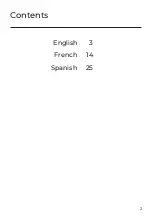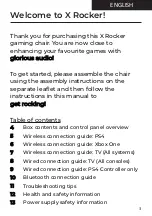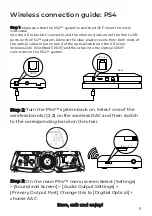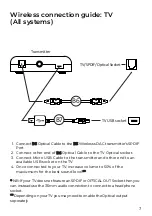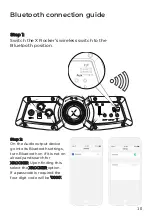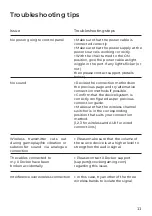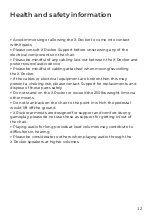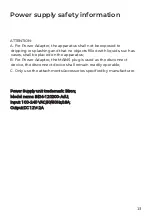12
Health and safety information
•
Avoid immersing or allowing the X Rocker to come into contact
with liquids.
•
Please consult X Rocker Support before unscrewing any of the
electrical components on the chair.
•
Please be mindful of any cabling laid out between the X Rocker and
power source/audio device.
•
Please be mindful of cabling attached when moving/swivelling
the X Rocker.
•
If the cables or electrical equipment are broken then this may
present a choking risk, please contact Support for replacements and
dispose of these parts safely.
•
Do not stand on the X Rocker or exceed the 250lbs weight limit via
other means.
•
Do not lean back on the chair to the point in which the pedestal
would lift off the ground.
•
X Rocker armrests are designed for support and comfort during
gameplay, please do not use these as support for getting in/out of
the chair.
•
Playing audio for long periods at loud volumes may contribute to
difficulties in hearing.
•
Please be considerate to others when playing audio through the
X Rocker speakers at higher volumes.