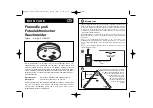42
43
WARNING!
1. Never ignore an alarm! Not reacting can result in serious injury or, in the
worst case, death.
2. The pause function is for your convenience only. If you have had an alarm,
check carefully to ensure that there are no smoldering fi res or other
materials that could start a fi re.
3. Test the smoke alarm once a week. If the alarm cannot be tested correctly,
replace the unit immediately! If the alarm does not work properly, it will
not warn you when an accident occurs.
Set Up and Connect the Smoke Alarm to Your Wi-Fi
Network
How to Connect via EZ Mode (Default Mode)
1. Download the TuyaSmart app and connect the smoke alarm to your Wi-Fi
network via the app before installing the alarm onto a wall or ceiling.
Search for TuyaSmart in the
App Store
or
Google Play
, or simply scan the QR
code below to install the TuyaSmart App on your smartphone. You must
register an account on Tuya to proceed.
When you open TuyaSmart for the fi rst time, you may see an information
box showing you how to add devices, and that you will need to use 2.4
GHz Wi-Fi networks. Follow the information provided, and when fi nished,
remove the pop-up via the ‘x’ at the bottom.
2. Remove the insulating fi lm from the battery to activate the smoke alarm.
The LED indicator will fl ash red and then change to blue, which indicates
that the smoke alarm has been activated.
Note!
The following examples are from an iPhone smartphone. If you use a
diff erent operating system than iOS, some images may look a little diff erent,
but the basic functions are still the same. If you have problems connecting your
device, you are always welcome to contact your local dealer.
01
02
Red
Blue