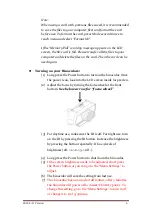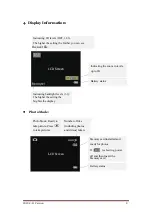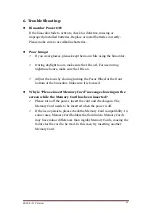2020-3-11 Version
11
5.
Menu
Settings
:
Menu
M
ode
This
is
to
set
up
parameters
for
the
binocular
if
you
wish
to
change
default
settings.
Press
Mode
multiple
times
until
the
Menu
shows
up.
Press
IR
to
go
down
the
menu
or
z
oom
to
go
up
the
menu.
Press
to enter. Once
the desired setting is selected, press
to save it. Press Mode to exit back
to the photo mode.
To
delete
all
the
files
in
the memory
card
To
set
up
auto
power
off
To
set
up
the
date
To
set
up
the
time
50Hz
(Default
setting
for
EU)
60Hz
(Default
setting
for
U.S.
and
Japan)
To
select
the
brightness
level
of
the
LCD
screen
To
show
date
and
time
on
the
photos
Version
of
the
Firmware
for
reference
only
To
delete
all
the
files
in
your memory
Not
to
delete
all
the
files
in
your memory
Yes
(to
cancel
the
auto
power
off
setting)
Auto
power
off
in
10
mins
without
actions
Auto
power
off
in
15
mins
without
actions
Auto
power
off
in
30
mins
without
actions
Press
to
enter
.
Press
Zoom
and
IR
to
go
left
and
right,
up
and
down
.
Press
to
saved
settings
.
Menu
Format
Memory Card
Power
Save
Date
Time
Flicker
LCD
Backlight
Date/Time
Tag
Version
Format
Memory Card
Yes
No
Power
Save
r
Off
10min
15min
30min
Date
YY/
MM/
DD