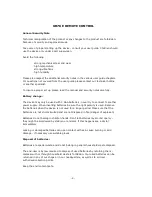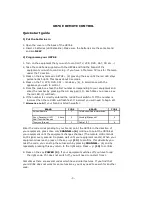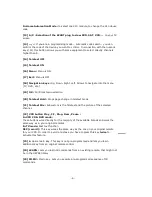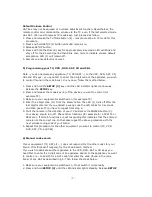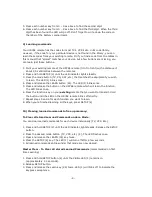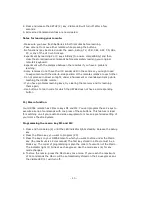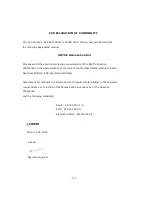4. Press and release the SETUP (2) key. Visible LED will turn off after a few
seconds.
5. All Learned Command entries are now cleared.
Notes for learning your remote:
- Make sure you have fresh batteries in both remotes before learning.
- Take care not to move either remote while pressing the buttons.
- No functions may be stored under the Learn, Setup, TV, VCR, CBL, SAT, CD, CBL,
PC or any of the X10 control keys.
- Experiment by learning 2 or 3 keys initially (to ensure compatibility) and then
clear the stored learned commands before completely learning your original
remote’s keyboard.
- Experiment with the distance between the remotes if you have a problem
learning.
- Some remotes do not have their IR sender LED in the centre so you might need
to experiment with the side-to-side position of the remotes relative to each other.
- Do not proceed in direct sunlight, under a fluorescent or incandescent lamp while
teaching the UR76E remote.
- If you have problems learning keys, try clearing the memory and try learning
them again.
- Use button L to learn code for which the UR76E does not have a corresponding
button
11) Macro function
Your UR76E remote has 2 Macro keys M1 and M2. You can program these 2 keys to
execute a serie of commands with one press of these buttons. This feature is ideal
for switching on all your audio and video equipment or choose a preferred setting of
your Home Theatre System.
Programming the macro key M1 and M2
1. Press and hold Setup (2) until the LED indicator lights steadily. Release the Setup
key
2. Press the Macro key you want to program (25)
3. Press the keys on your UR76E remote which you want to store under the Macro
key (the maximum is 14 commands) The first key stored in a Macro must be a
Mode key. The order of programming is also the order of execution of the Macro.
The indicator light (1) blink at each keypress. Use the mode keys (4) for any
mode changes.
4. To store the macro, press the Macro key once more. If you reach the maximum
of 14 commands the Macro will be automatically stored on the 14
th
keypress and
the Visible LED (1) will turn off.
- 10 -