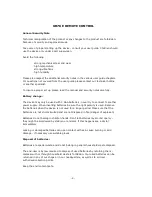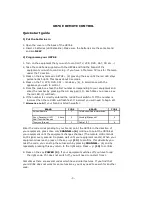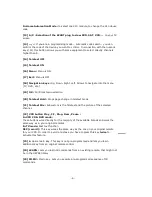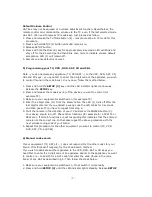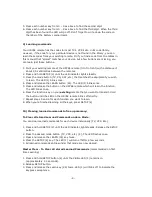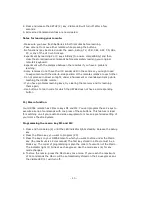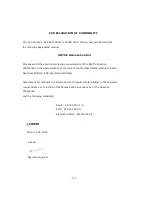3. Press the mode key (4) that matches the equipment you want to control (for
example TV).
4. Press
C(6)
repeatedly until the channel changes. If you step past the
correct code, use
Channel -
(6) to go back to the right code
5. When the equipment you want to control reacts press
--/-
(13) to confirm the
code. That’s all !
Note : If your equipment doesn't have
C
you can use
PLAY
(VCR or DVD)
(22) or
POWER (3)
key
The search starts after the last registered code. If that was 030, the search starts at
at 031 until the last possible code and then goes from 000 to 029.
Note : if certain functions of your equipment can’t be controlled you have to find a
different code for your brand
7) Automatic code search
When searching an unknown code, you can step through the library automatically
(AutoSearch). When your equipment responds, you can stop the searching process
and store the code you have found.
If you wish to dedicate another appliance to the VCR, DVD, SAT or CD keys you
need first to enter the 3 digit code of an appliance similar to the appliance you want
to control. i.e.: to search for a SAT code first enter the code (found in the code
book) of any SAT as described in § 5. Then follow the steps below :
1. Turn on the device you want to control.
2. Press and hold
SETUP (2)
until the LED indicator (1) lights steadily. Release
SETUP
button.
3. Press the mode button (4) that matches the equipment you wish to control. The
LED (1) blinks once.
5. Press
(6) once. After a few seconds the remote starts stepping
through the code library (fast search, 1 code per second). You can press
(6)
to switch to slow search (1 code per 3 seconds). You can step
back by pressing
CHANNEL- (6)
(you can step forward by pressing
(6)
in case you went too far back). As soon as the device responds
again, press the
--/- key (13)
to store the code you found.
8) Identifying codes found using the search procedure
1. Press and hold
SETUP (2)
until the LED indicator (1) lights steadily. Release
SETUP
2. Press the mode key (4) for the equipment you want to identify
(TV, VCR, DVD,
SAT, CD, CBL, PC).
The LED blinks once.
3. Press again
SETUP.
The LED blinks once.
4. To identify the first digit press each number button from 0 – 9 (11) until the LED
blinks. The number you pressed is the first digit of the code.
-8-