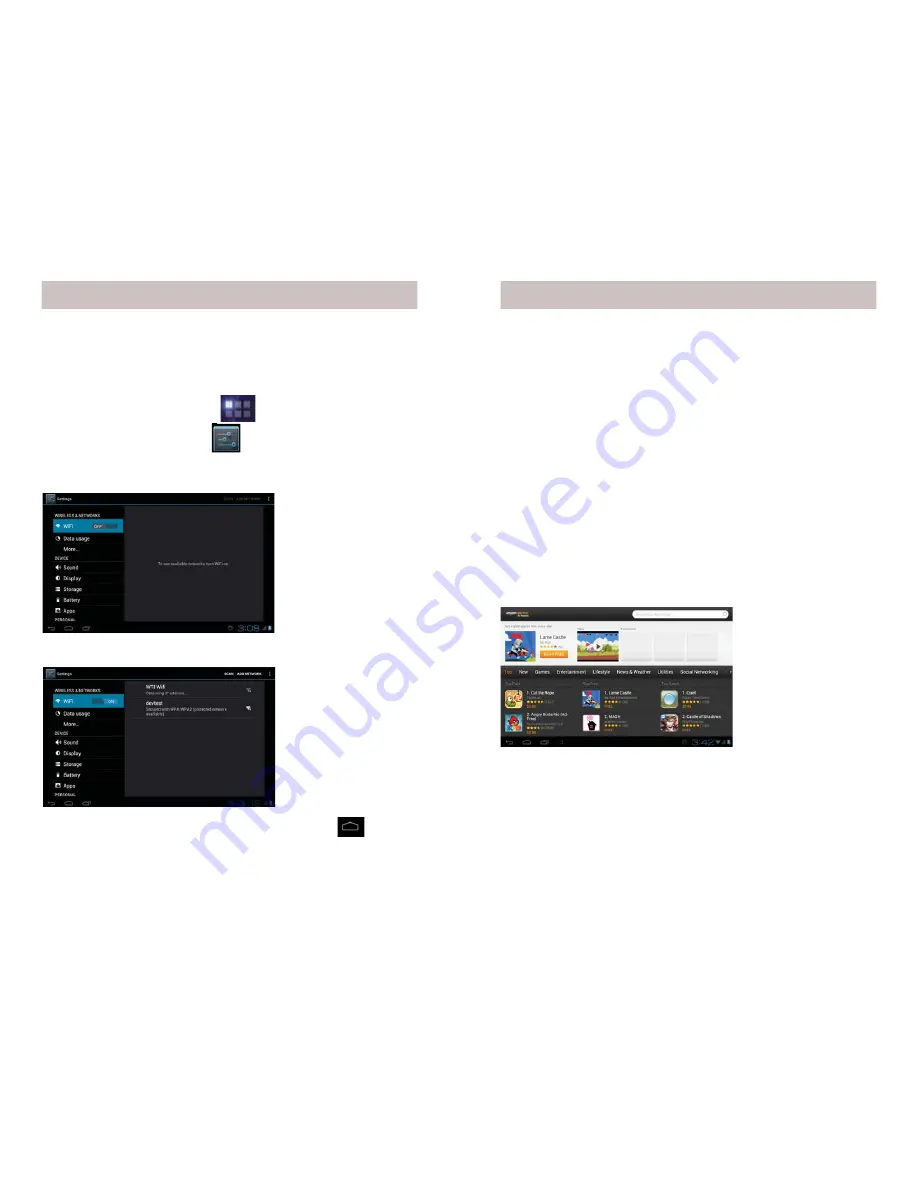
10
11
In order to connect to the Internet you’ll need to turn on Wi-Fi.
(See also Wi-Fi Hotspot on page 18.
How to Use Wi-Fi
1.
On your Home screen, touch
(top right of the screen).
2. Touch on the Settings icon.
3. Touch WiFi OFF (it changes to ON). Available networks will be
displayed.
Using Wi-Fi
4. Touch your network and enter your password.
5. After it shows “Connected”, touch the Home icon
or press
the hard Home key to the right of the screen, to exit back to your
Home screen.
You’ll want to install the Amazon Android Appstore so you can
download FREE Apps, and purchase other ones. Note you will fi rst
need to go to amazon.com and set up a free account if you don’t
already have one.
1. On the Home screen touch the Browser icon to launch the
Browser, and type in www.amazon.com/app-email. The Amazon
Android Appstore app will download to your AirPad. You’ll
Download Started in the notifi cations bar near at the bottom
right of the screen. When complete it will say downloaded.
2. Touch and pull up your notifi cations bar at the bottom of the
screen and touch Amazon_Appstore-release.apk
3. Touch the INSTALL button.
4. After the installation fi nishes, touch the OPEN button and sign
into your Amazon account. Below shows the Appstore.
Installing Apps
Your AirPad makes an excellent e-book reader. You can download
and install FREE readers from the Amazon Android Appstore,
including the popular Kindle.






























