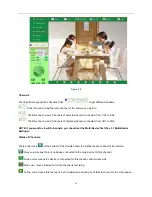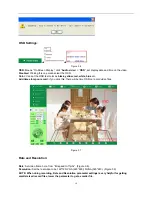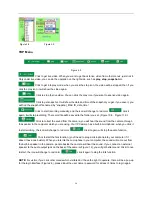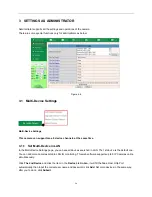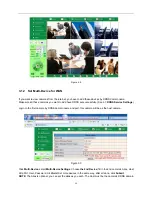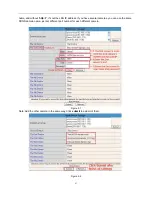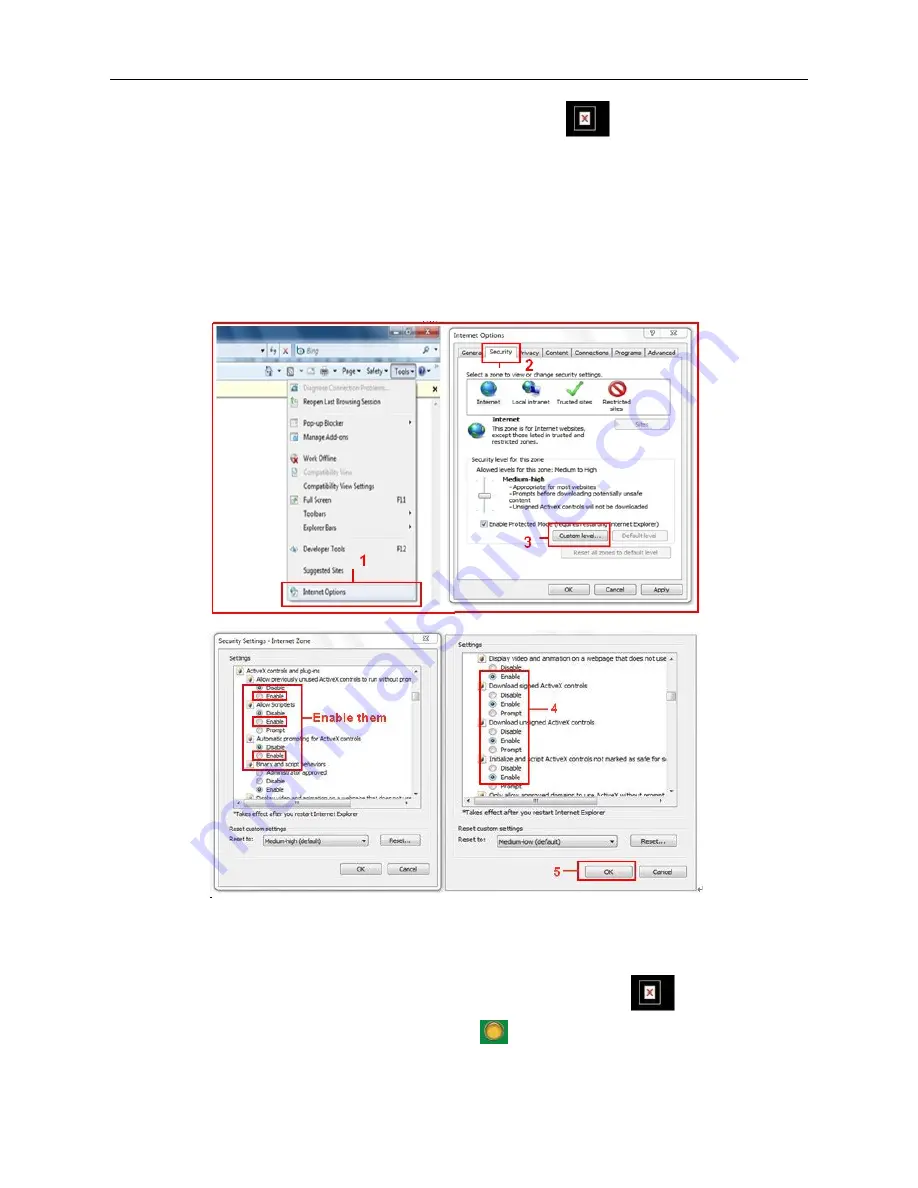
15
Note: If there is still no live video after you run ActiveX, and a red cross
shows in the center of the
screen, or even just a black screen, please try to enable the ActiveX options of IE security settings.
Please do the following steps:
1. Close the firewall of your computer.
2. Change the ActiveX settings, “
IE
” browser > “
Tool
” > “
Internet Options
” > “
Security
”> “
Custom Level
” >
“
ActiveX control and Plug-ins
”, all the ActiveX options set to be “
Enable
”:
Especially:
Enable: Download unsigned ActiveX controls
Enable: Initialize and script ActiveX controls not marked as safe
Enable: Run ActiveX controls and plug-ins
Figure 3.1
You can also click “
Start
” menu->“
Internet Explorer
”, and choose “
Internet attributes
”, or via “
Control
Panel
” ->“
Internet Explorer
”, to access Security settings.
If you allowed the ActiveX to run, but still cannot see live video, only a Red Cross
i
n the center of the
video, and the device status light changed to yellow color
not green, please change to another port
number. Don’t use port 80, use another port such as 128, 1008 etc.