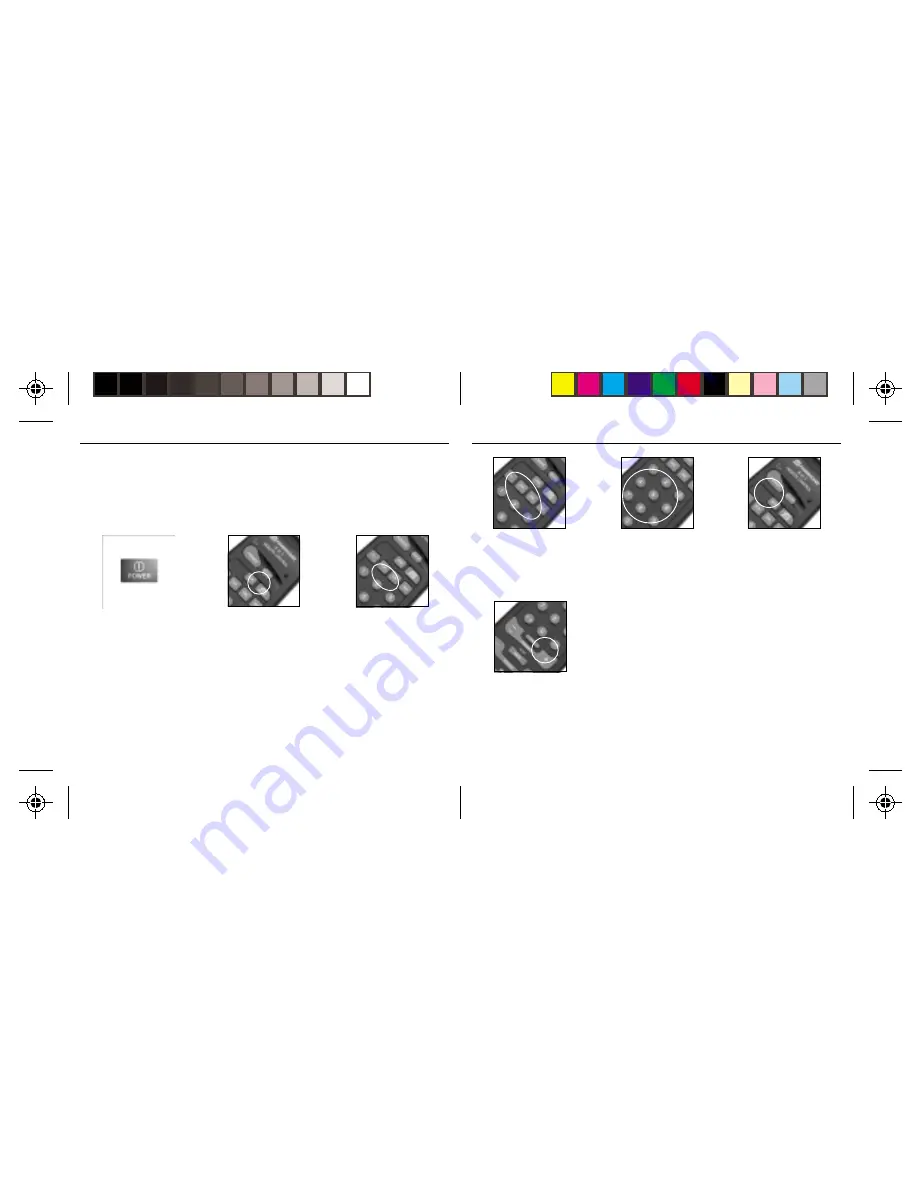
2 1
2 1
2 1
2 1
2 1
2 0
2 0
2 0
2 0
2 0
4 .
4 .
4 .
4 .
4 . Press and release the
mode button that matches
the A/V equipment you
want to control. The LED
blinks once.
5 .
5 .
5 .
5 .
5 . Enter the 3 digit Code
from the Library Code
Tables. The LED turns off
after the last digit
entered.
6 .
6 .
6 .
6 .
6 . Point the remote at your
audio component and
press the POWER button.
Your audio component
should turn off.
7 .
7 .
7 .
7 .
7 . Turn your audio
component on and press
C. If it
responds, setup is
complete.
Notes:
If your audio/video component does not respond
, try
the other codes for your brand. If it still doesn’t respond, try
the Code Search method on page 22.
If the LED blinked rapidly when you entered the code
,
you may have entered an invalid code. Recheck the code
in the code list and try again.
~ S
~ S
~ S
~ S
~ S
ETTING
ETTING
ETTING
ETTING
ETTING
U
U
U
U
U
PPPPP
YOUR
YOUR
YOUR
YOUR
YOUR
U
U
U
U
U
NIVERSAL
NIVERSAL
NIVERSAL
NIVERSAL
NIVERSAL
R
R
R
R
R
EMOTE
EMOTE
EMOTE
EMOTE
EMOTE
~
~
~
~
~
U
U
U
U
U
SING
SING
SING
SING
SING
AUX1
AUX1
AUX1
AUX1
AUX1
OR
OR
OR
OR
OR
AUX2
AUX2
AUX2
AUX2
AUX2
TO
TO
TO
TO
TO
CONTROL
CONTROL
CONTROL
CONTROL
CONTROL
A
A
A
A
A
S
S
S
S
S
ECOND
ECOND
ECOND
ECOND
ECOND
TV
TV
TV
TV
TV, VCR,
, VCR,
, VCR,
, VCR,
, VCR,
C
CC
C
C
ABLE
ABLE
ABLE
ABLE
ABLE
B
B
B
B
B
OX
OX
OX
OX
OX
OR
OR
OR
OR
OR
S
S
S
S
S
A
A
A
A
ATELLITE
TELLITE
TELLITE
TELLITE
TELLITE
R
R
R
R
R
ECEIVER
ECEIVER
ECEIVER
ECEIVER
ECEIVER
Although the AUX1 and AUX 2 buttons are normally used to control an audio component
such as a CD or stereo system, they can also be configured to control a second TV, VCR,
cable box, or satellite receiver instead.
1 .
1 .
1 .
1 .
1 . Turn on the equipment
you want to control.
2 .
2 .
2 .
2 .
2 . Press and hold SETUP
until the LED indicator
lights steadily. Release
Setup button.
3 .
3 .
3 .
3 .
3 . Press the AUX1 or AUX2
button.
~ S
~ S
~ S
~ S
~ S
ETTING
ETTING
ETTING
ETTING
ETTING
U
U
U
U
U
PPPPP
YOUR
YOUR
YOUR
YOUR
YOUR
U
U
U
U
U
NIVERSAL
NIVERSAL
NIVERSAL
NIVERSAL
NIVERSAL
R
R
R
R
R
EMOTE
EMOTE
EMOTE
EMOTE
EMOTE
~
~
~
~
~











































