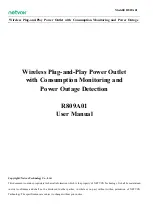27
26
U
SING
M
ACRO
E
VENTS
The Trigger information tells ActiveHome Pro what command you
want to use to start the Macro with an X10 remote or other controller.
The command always has an X10 Address, plus an On or Off. In this
example, the trigger for the Macro is B13 On. You could set another
Macro to be triggered by B13 Off, too.
Unlike regular modules, two Macros can share the same address, as
long as one uses the On trigger and the other uses the Off trigger. The
On/Off part of the trigger is separate from the actual operation of the
Macro — any Macro can turn modules both on and off.
When you create a Macro, it gets put into one of the rooms in
ActiveHome Pro. You can change which room it appears in using the
“Macro Operates In” selection. This setting doesn’t affect the
commands the Macro can use. Any Macro can control any module in
any room in the house.
Triggering Macros
You can trigger a Macro is several different ways:
1. You can click on the “Run Macro” button
in the Room View.
2. You can schedule a Timer to send the Macro trigger code so that
the Macro runs at a particular time.
3. You can press a button on any X10 Controller, or remote control
to trigger the Macro.
4. You can set an X10 motion detector to send the Macro trigger
command to trigger the Macro when someone walks into a room,
or near you home where you’ve placed the Motion Detector.
Make sure you download your Macros into the Interface. See page
37.
Using Macro Events
Macros are a useful way to group commands for your X10 modules.
If you have lights and appliance that you frequently use in similar
ways, you can easily turn them into a macro.
The Macro Designer
The Macro Designer window is used to create and edit all of your
macros. You can access the Macro Designer in several ways: by
clicking on an existing macro in the Macros list in the Tree View, by
clicking the (+) button to create a new macro, using the “Edit” button
on a Macro in the Room View, and more.
There are three parts to the Macro Designer: the Macro Information
bar, the Module and Command List, and the Macro timeline.
Macro Designer
You can access and change information about your Macro in the
Information Bar at the top of the Macro Designer window.
U
SING
M
ACRO
E
VENTS
Use the Macro Name to describe what a Macro does, or how you
want to use it. You can name a Macro anything you want; the name
doesn’t affect how it works.