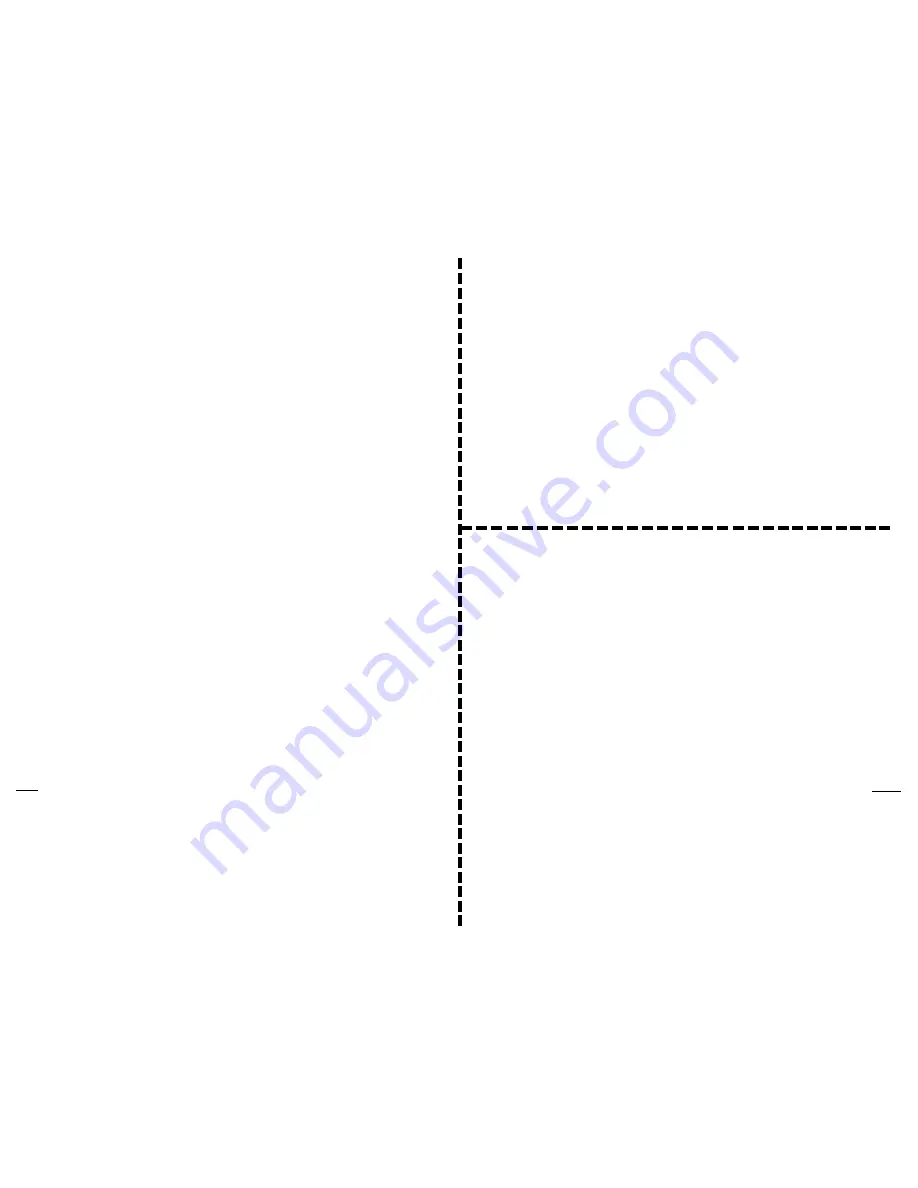
Installation and operating instructions for Remote Control
with 16 Camera Scanning Feature, Model CR13A
The CR13A Remote Control sends Wireless Radio Frequency (RF) signals to any X10
Transceiver (RR501 or TM751, etc.). The Transceiver then passes the signals onto your
house wiring to control Wireless Cameras around your home. You plug XC10A Wireless
Cameras into XM10A Remote Controlled Power Supplies (sold separately). The CR13A
also lets you automatically scan a group of cameras (forward or backward) so as to display
the image from each camera in turn on your TV. When you first insert the batteries in the
CR13A it defaults to control cameras connected to XM10A Modules that are set to Unit
Codes 1, 2, 3, and 4, using the first 4 buttons on the left. You can however set it to control
cameras set to any group of consecutive numbers between 1 and 16.
1. Install 4 AAA alkaline batteries (sold separately) in the CR13A’s battery compartment.
2. Use a dime to set the Housecode dial to match the Camera Power Supplies (XM10A), and
Transceiver you want to control (both sold separately).
3. Plug in an X10 Transceiver (RR501 or TM751).
4. Set the CR13A’s slide switch to Normal (left).
5. The CR13A defaults to control cameras set to 1 thru 4, so to control up to 4 cameras, plug
each camera into its own XM10A Remote Controlled Power Supply. Pressing any
number (in the group, 1 thru 4) turns that camera on and the other three cameras (in the
group) off. Pressing any number outside the group turns all cameras off.
6. Each press of either the black UP (
or DOWN
) button will turn on the next (
or previous
)
camera in the group, while turning the current camera off. (You set all cameras to the same
channel as the Video Receiver connected to your TV (Channel A, B, C, D).
7. If you press any number that is NOT in the group (1-4) all 4 cameras turn off.
8. To change the size of the group of cameras you want to control press that number button
(e.g. 6)
and hold it pressed
while you flip the switch to the right (Program) and then back
to the left (Normal). The red LED blinks to indicate that you have now set buttons 1 thru
6 to control cameras 1-6. Pressing the blue buttons will now scan cameras 1 thru 6.
Note, if you set a group larger than 4 you will notice a slight pause between each group of
4 cameras when scanning. This is because all 4 cameras in the first group are turned off before
the scanning of the second group commences.
CR13A-12/02
F.C.C. CAUTION -
THIS DEVICE COMPLIES WITH PART 15 OF THE FCC
RULES. OPERATION IS SUBJECT TO THE FOLLOWING TWO
CONDITIONS: (1) THIS DEVICE MAY NOT CAUSE HARMFUL
INTERFERENCE, AND (2) THIS DEVICE MUST ACCEPT ANY
INTERFERENCE RECEIVED, INCLUDING INTERFERENCE THAT MAY
CAUSE UNDESIRED OPERATION.
NOTE:
NO CHANGES OR MODIFICATIONS MAY BE MADE TO THE
UNITS. ANY CHANGES MADE TO THE UNITS WILL VOID THE
USER'S AUTHORITY TO OPERATE THE EQUIPMENT.
X10 Wireless Technology, Inc. Limited One Year Warranty
X10.com, a division of X10 Wireless Technology, Inc. (X10) warrants X10
products to be free from defective material and workmanship for a period of one
(1) year from the original date of purchase at retail. X10 agrees to repair or replace,
at its sole discretion, a defective X10 product if returned to X10 within the warranty
period and with proof of purchase. If service is required under this warranty:
Call 1-800-442-5065, visit www.x10.com, or e-mail support@x10.com.
For help or more information on setup, please visit:
http://www.x10.com/support



















