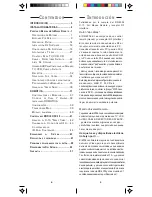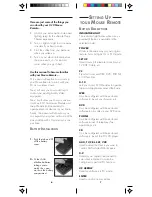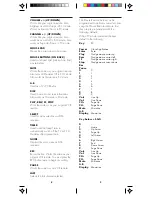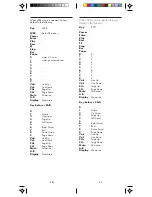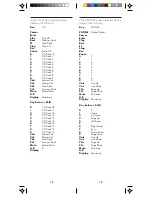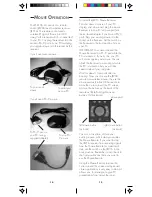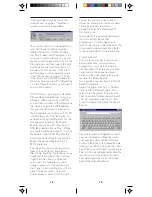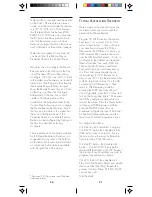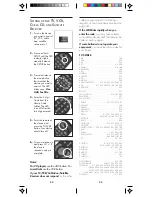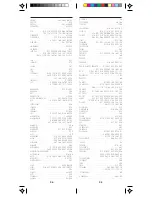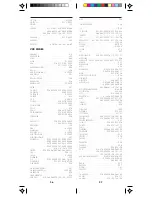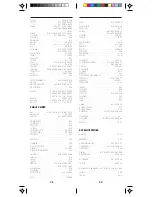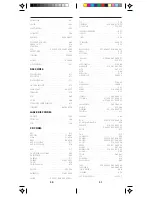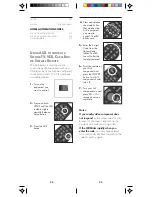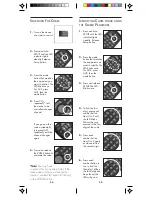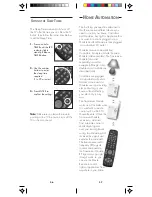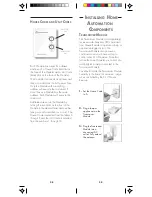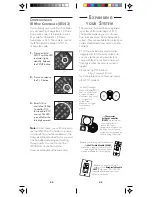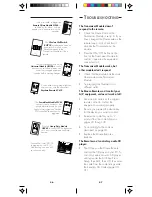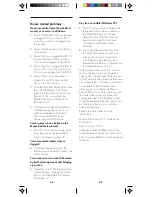21
20
Note that the mouse pad and the buttons
on the back of the remote are always
active, no matter what mode the remote
is in (PC, TV, VCR, etc.). Note however
that the special function buttons (WEB,
PHONE, CD, DVD) are only active after
the PC button has been pressed. Note
also that the mouse cursor will move
faster as you press harder on the mouse
pad. It actually has three distinct speeds.
Note also that speed, mouse trails, etc.
can be set from the Remote Mouse
Properties Sheet in the Control Panel.
Normally you will configure the Mouse
Remotes buttons by clicking on the Tray
icon (Windows 95) and then clicking
Configure. If the tray icon is NOT visible
in the system tray (because you closed it)
Select Start, then Programs, then Remote,
then Remote Mouse Buttons, to again
show the Remote Mouse tray icon. Click
on the tray icon then click Configure.
Alternatively: If the tray icon is NOT
visible a Configure button will be
available in the properties sheet (in the
Control Panel) allowing you to configure
the Mouse Remote Buttons from there. If
the tray icon IS visible in the system tray
there is no Configure button in the
Properties Sheet, so the Mouse Remote
Buttons can be configured by clicking on
the tray icon and then selecting
Configure.
There is extensive on-line help available
for the Mouse Remote software, so it is
suggested that you refer to this help for
more details. Note also that information
on what each button does is available
with the right-click of the mouse.
T
YPICAL
A
PPLICATION
S
CENARIO
Heres a typical scenario that gives you
an idea of what you can do with the
power of the Mouse Remote:
Program 10 WEB sites into the numeric
keys (e.g. 1 for www.x10.com, 2 for
www.orcaweb.com...), then sit back in
your armchair and press the PC key
followed by the WEB key to launch your
WEB browser. Then position the cursor
over the URL field and press 1, 2, etc. to
go directly to the address and read the
latest information from each WEB site.
Then using the channel up and down
keys and volume up and down keys as
scroll functions page through the site,
while listening to a CD that you set to
play on your PCs CD player earlier. After
a while, skip back to track 7 on the CD
by pressing CD followed by 7. Then
return to WEB browsing mode by
pressing the WEB key. Later still, as it
starts to get dark, press the X-10 key and
turn on the living room lights.* Then press
the CD key and press pause while you
answer the phone. Press the Power button
to close your WEB browser and then
press the PHONE button that you
previously configured to launch Pointcast
.
Sit back and relax while you read the
latest issue of Wired
.
magazine on-line.
To configure the above:
Click the tray icon and select Configure.
Click the PC button then double-click the
WEB button, then click Launch. Type in
the name of your browser, or Browse to
find its location. Click OK twice.
Click the PC button, then double-click
button 1. Click WWW, then type the
desired WEB address. Click OK. Repeat
the process for each address you want to
program for each numeric button.
Click PC, then CD, then double-click
Play. Click Multimedia. Select your media
device and function (Play). Repeat the
process for Stop, Pause, FF, REW, MUTE,
numeric keys, etc.
Get the idea?
* Required X-10 Transceiver and Modules
(sold separately).