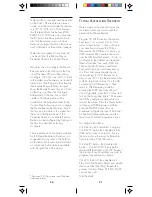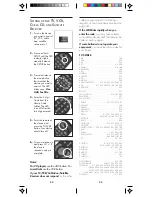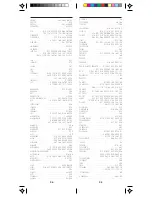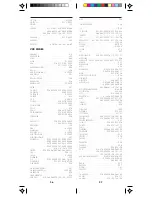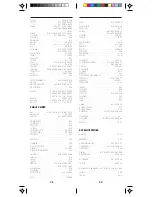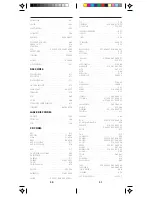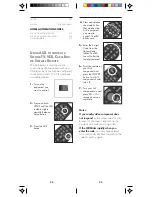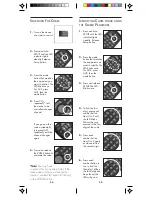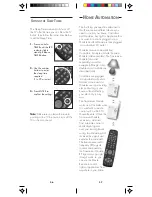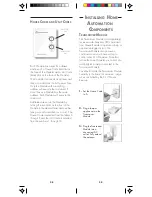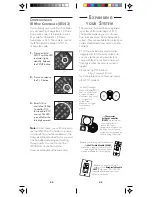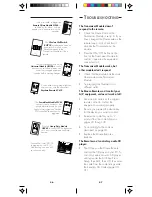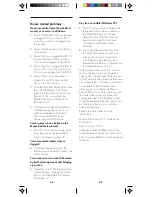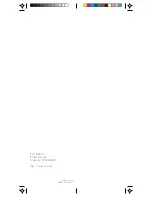49
48
Tray Icon not visible (Windows 95):
The X-10 mouse driver included with
the system has not been installed, or
the Mouse Remote has not been
detected. Check that the driver has
been installed and that all mouse
connections have been made
correctly.
You might have selected close from
the Menu that comes up when you
click on the tray icon. Select Start,
then Programs, then Remote, then
Remote Mouse Buttons, to again show
the Mouse Remote tray icon.
Note: speed, mouse trails, etc. can be
set from the Remote Mouse Properties
Sheet in the Control Panel. If the tray icon
is NOT visible in the system tray (because
you closed it) then a Configure button will
be available in the properties sheet
allowing you to configure the Mouse
Remote Buttons from there. If the tray icon
IS visible in the system tray there is no
Configure button in the Properties Sheet
so the Mouse Remote Buttons can be set
by clicking on the tray icon and then
selecting Configure.
Refer to the online help for more
information.
More information on X-10 products can
be found at
http://www.x10.com
Software updates and bug fixes for the
Mouse Remote software can be found at
http://www.x10-beta.com/Mouse (case
sensitive).
Mouse related problems:
No mouse control (even the standard
mouse) or no cursor in Windows:
Ensure that the JR21A Mouse Receiver
is plugged into your serial or PS/2
port and your mouse is plugged into
the receiver.
Ensure that the switch on the JR21A is
on (forward).
Ensure that if you plugged the JR21A
into your
serial
port that you have a
serial
mouse plugged into the JR21A.
Ensure that if you plugged the JR21A
into your
PS/2
port that you have a
PS/2
mouse plugged into the JR21A.
Ensure that a compatible driver is
loaded (i.e. the Windows default
driver or the X-10 driver).
Mice that provide additional functions
(e.g. the Intellimouse
) cannot be
used in the same port as the Mouse
Remote. In this case, attach the
Mouse Remote to a different port
(Windows 95).
A DOS driver might be loaded and
could be leaving the system in an
unknown state before Windows
starts. Remove all DOS mouse
drivers, and restart Windows.
Cursor jumps when a button on the
Mouse Remote is pressed:
The X-10 mouse driver included with
the system has not been installed.
Install it as shown on page 16.
Cursor movement seems slow or
sluggish:
Try different speed settings in the
Remote Mouse Properties Sheet in the
Control Panel.
Cursor seems to run around the screen
by itself, selecting menus and bringing
up screens:
Caused by loss of PS/2 mouse data
synchronization. Change the mouse
driver to X-10 Remote PS/2 Mouse
Driver (Resync).