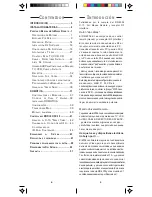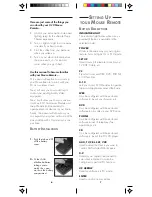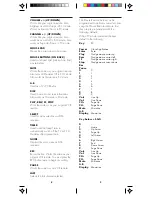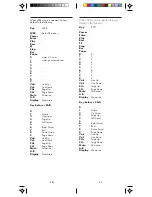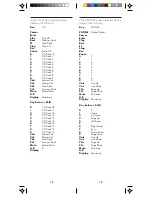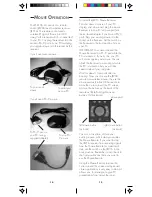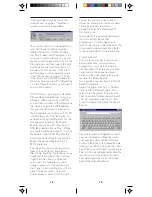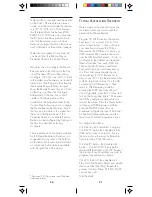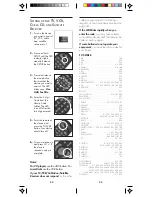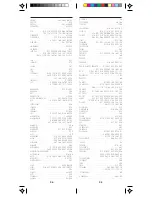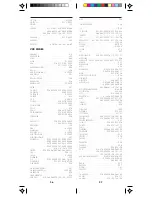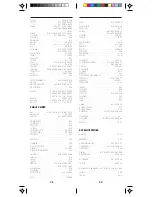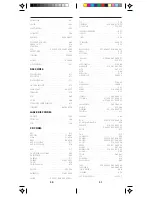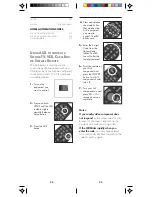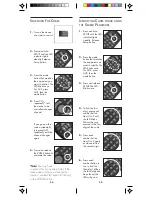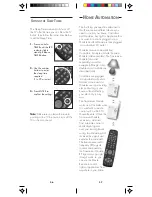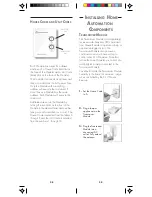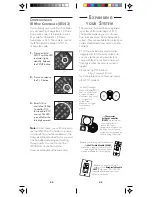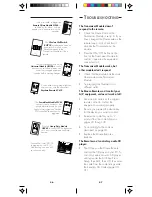17
16
When the Mouse Remote picture is
displayed, moving the cursor around
the screen causes programmable buttons
or buttons with additional help (setup/X-
10/TV/CBL/SAT/VCR) to illuminate.
Double-clicking on these buttons will
allow them to be programmed or show
additional help. Right-clicking on these
buttons will display a pop-up menu
offering additional options.
When you double-click on a button the
window shown below is displayed.
This window lets you configure the button
for what you want it to do. There are 6
different things that you can program a
button to do. These are:
Launch
WWW
Multimedia
Edit
System
Messages
Launch
lets you launch any application
you choose from the button.
For example:
To set up button number 1 to launch your
word processor:
Click on the Mouse Remote icon (on the
desktop for Win 3.x or in the taskbar for
Windows 95) and then click Configure.
When you see the picture of the Mouse
Remote, click on the PC key and then
double-click on the number 1 button.
When you see the picture above, click
on Launch.
However, to take advantage of the
advanced features of the Mouse Remote,
you can install the software that came
with it. This lets you configure the
remotes special function buttons such as
PC, WEB, DVD, PHONE, CD, etc. You
can configure these buttons to perform
special functions such as launching your
WEB Browser, for example. If you prefer
you can just use the defaults Listed on
pages 9 to 13.
M
OUSE
S
OFTWARE
I
NSTALLATION
Installation for Windows 3.x
Insert the Mouse Setup Disk or CD into
your Floppy or CD drive. Launch File
Manager and click on the drive letter for
your Floppy or CD drive and double-click
on Setup.exe. Follow the on-screen
prompts to install the Mouse Remote
software. After the installation is complete
you will be given the opportunity to read
the README file. Remember to re-boot
your computer after installing the
software.
Installation for Windows 95.
Insert Mouse Setup Floppy or CD into
your Floppy or CD drive. Use Explorer to
open your Floppy or CD drive and
double-click on Setup.exe. Follow the on-
screen prompts to install the mouse
software. After the installation is complete
you will be given the opportunity to read
the README file. Remember to re-boot
your computer after installing the
software.
Configuration
Windows 3.x:
click on the RF Remote
Mouse icon in the control panel or click
on the minimized mouse icon on the
desktop and select the Configure option
from the menu, to bring up a picture of
the Remote.
Windows 95:
click the remote mouse
tray icon and select the Configure
option from the menu, to bring up a
picture of the Mouse Remote. (See page
20 also).